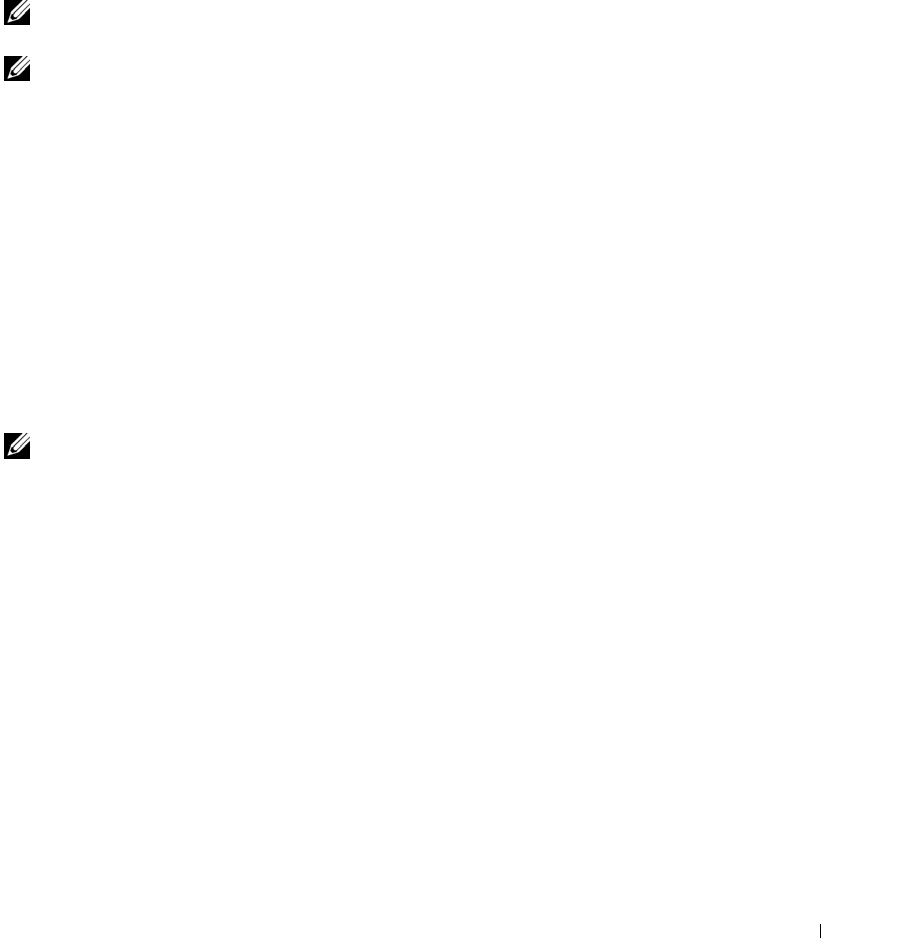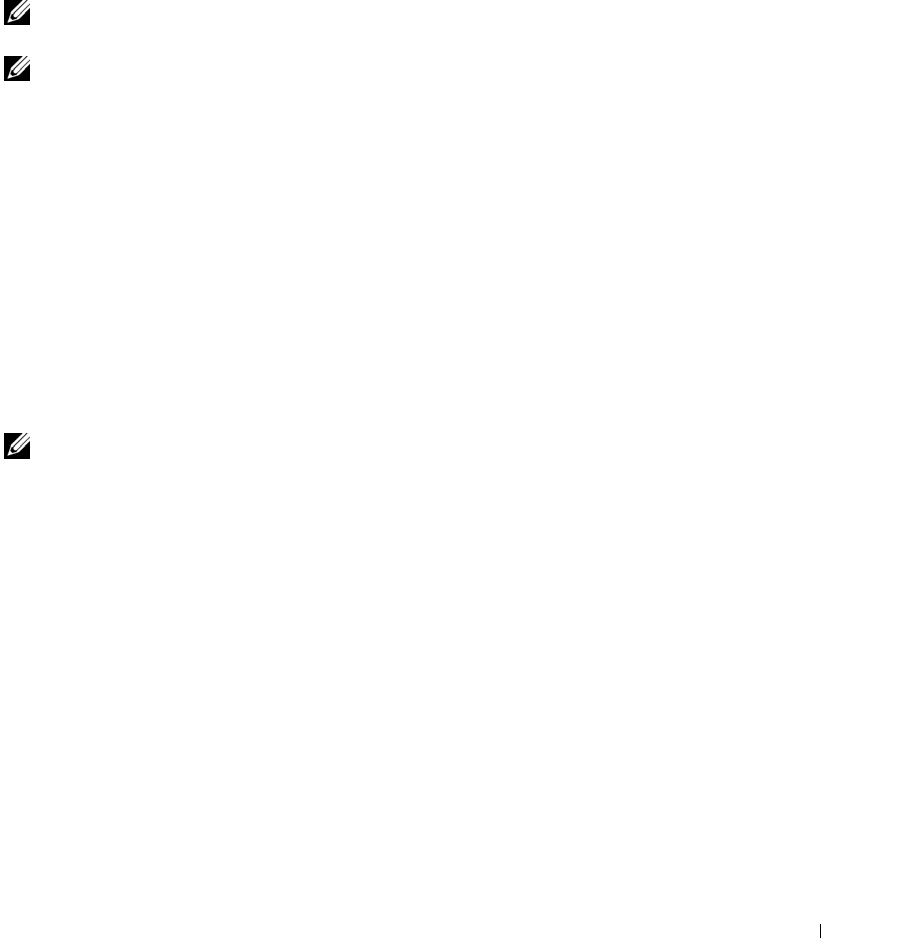
Using MSCS 65
Adjusting the Threshold and Period Values
If the resource DLL reports that the resource is not operational, the Cluster Service attempts to
restart the resource. You can specify the number of times the Cluster Service can attempt to
restart a resource in a given time interval. If the Cluster Service exceeds the maximum number
of restart attempts (Threshold value) within the specified time period (Period value), and the
resource is still not operational, the Cluster Service considers the resource to be failed.
NOTE: See "Setting Advanced Resource Properties" to configure the Looks alive, Is alive, Threshold, and
Period values for a particular resource.
NOTE: Do not adjust the Threshold and Period values settings unless instructed by technical support.
Configuring Failover
You can configure a resource to fail over an entire group to another node when a resource in that
group fails for any reason. If the failed resource is configured to cause the group that contains
the resource to fail over to another node, Cluster Service will attempt a failover. If the number of
failover attempts exceeds the group's threshold and the resource is still in a failed state, the
Cluster Service will attempt to restart the resource. The restart attempt will be made after a
period of time specified by the resource's Retry Period On Failure property, a property common
to all resources.
When you configure the Retry Period On Failure properly, consider the following guidelines:
• Select a unit value of minutes, rather than milliseconds (the default value is milliseconds).
• Select a value that is greater or equal to the value of the resource’s restart period property.
This rule is enforced by the Cluster Service.
NOTE: Do not adjust the Retry Period On Failure settings unless instructed by technical support.
Creating a New Resource
Before you add a resource to your PowerEdge Cluster, you must verify that the following
elements exist in your cluster:
• The type of resource is either one of the basic types provided with MSCS or a custom resource
type provided by the application vendor, Microsoft, or a third party vendor.
• A group that contains the resource already exists within your cluster.
• All dependent resources have been created.
• A separate Resource Monitor—recommended for any resource that has caused problems in
the past.
To create a new resource:
1
Click the
Start
button and select
Programs
→
Administrative Tools
→
Cluster Administrator
.
The
Cluster Administrator
window appears.
2
In the console tree (usually the left pane), double-click the
Groups
folder.
se500wbk1.book Page 65 Thursday, June 16, 2005 4:19 PM