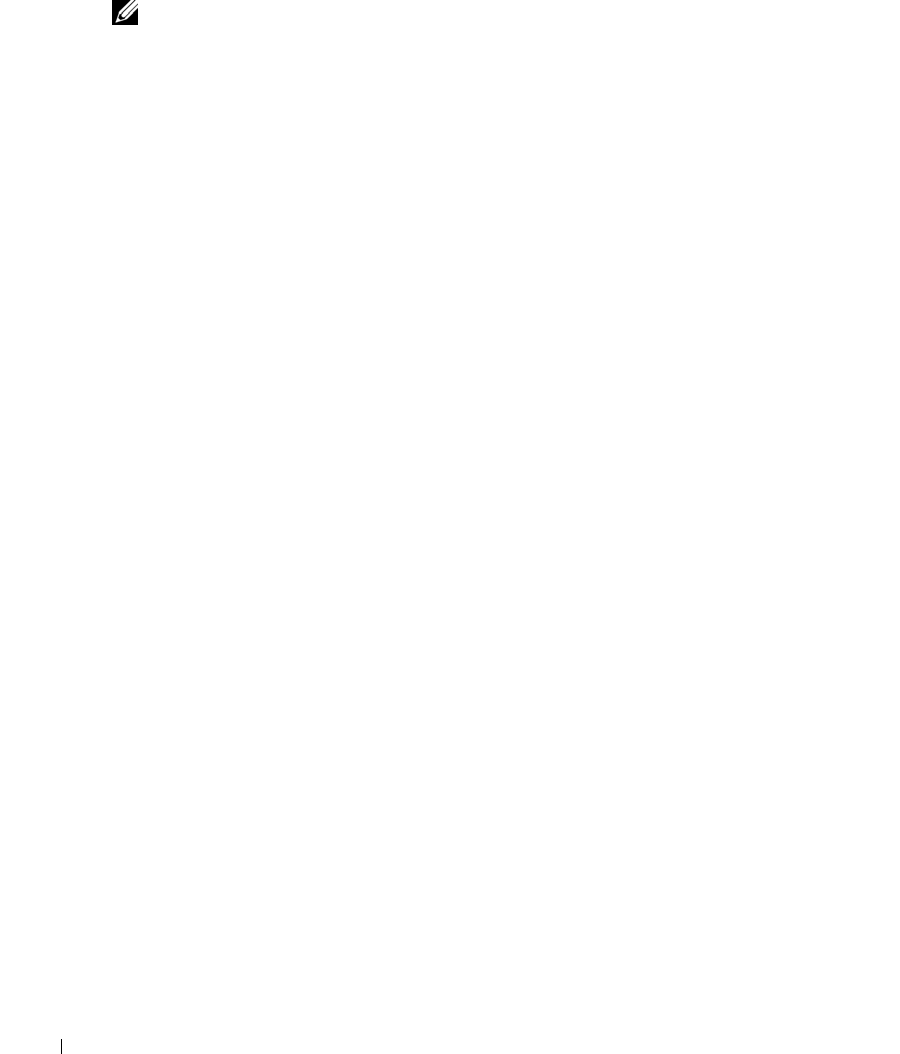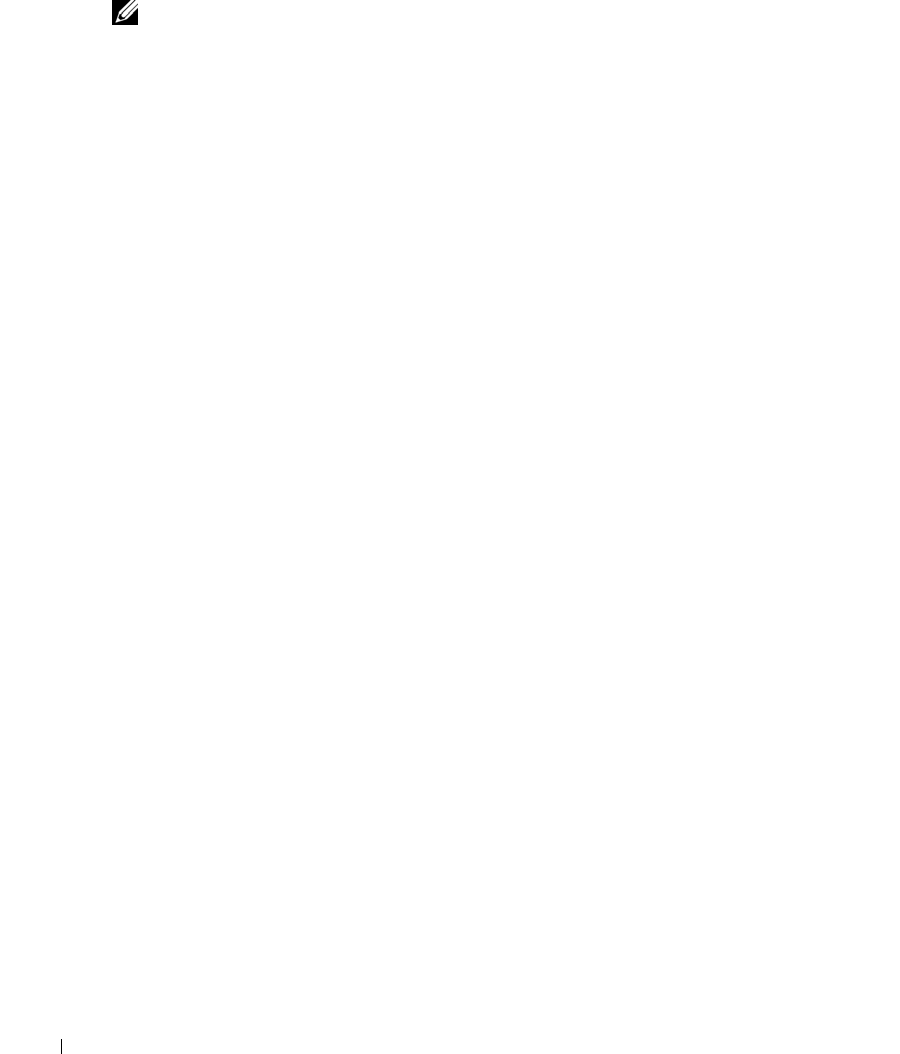
82 Maintaining Your Cluster
www.dell.com | support.dell.com
Reformatting a Cluster Disk
NOTE: Ensure that all client systems are disconnected from the cluster disk before you perform
this procedure.
1
Click the
Start
button and select
Programs
→
Administrative Tools
→
Cluster Administrator
.
2
In the
Cluster Administrator
left window pane, expand the
Groups
directory.
3
In the
Groups
directory, right-click a cluster resource group that contains the disk to be
reformatted, and select
Take Offline
.
4
In the
Cluster Administrator
right window pane, right-click the physical disk you are
reformatting and select
Bring Online
.
5
In the
Cluster Administer
right window pane, right-click the physical disk you are
reformatting and select
Properties
.
The
Properties
window appears.
6
Click the
Advanced
tab.
7
In the
Advanced
tab menu in the
"Looks Alive" poll interval
box, select
Specify value
.
8
In the
Specify value
field, type:
6000000
where
6000000
equals 6,000,000 milliseconds (or 100 minutes).
9
Click
Apply
.
10
On the Windows desktop, right-click
My Computer
and select
Manage
.
The
Computer Management
window appears.
11
In the
Computer Management
left window pane, click
Disk Management
.
The physical disk information appears in the right window pane.
12
Right-click the disk you want to reformat and select
Format
.
Disk Management
reformats the disk.
13
In the
File
menu, select
Exit
.
14
In the
"Looks Alive" poll interval
box, select
Use value from resource type
and click
OK
.
15
In the
Cluster Administrator
left window pane, right-click the cluster group that contains the
reformatted disk and select
Bring Online
.
16
In the
File
menu, select
Exit
.
se500wbk1.book Page 82 Thursday, June 16, 2005 4:19 PM