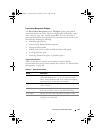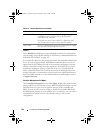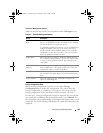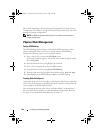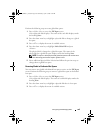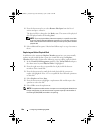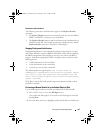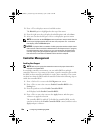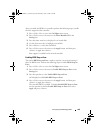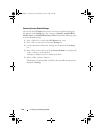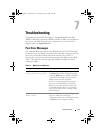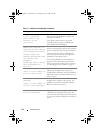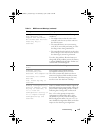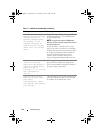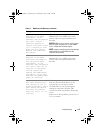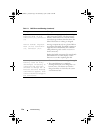Configuring and Managing RAID 109
After you enable the BIOS for a controller, perform the following steps to enable
the boot support for that controller.
1
Press <Ctrl><N> to access the
Ctrl Mgmt
menu screen.
2
Press <Tab> to move the cursor to the
Select Bootable VD
in the
Settings
box.
3
Press the down arrow key to display a list of virtual disks.
4
Use the down arrow key to highlight a virtual disk.
5
Press <Enter> to select the virtual disk.
6
Press <Tab> to move the cursor to the
Apply
button, and then press
<Enter> to apply the selection.
Boot support is enabled for the selected controller.
Enabling BIOS Stop on Error
The option BIOS Stop on Error is used to stop the system from booting if
there are BIOS errors. Perform the following steps to enable BIOS Stop on
Error.
1
Press <Ctrl><N> to access the
Ctrl Mgmt
menu screen.
2
Press <Tab> to move the cursor to
Enable BIOS Stop on Error
in the
Settings
box.
3
Press the spacebar to select
Enable BIOS Stop on Error
.
An
X
displays beside
Enable BIOS Stop on Error
.
4
Press <Tab> to move the cursor to the
Apply
button, and then press
<Enter> to apply the selection.
The controller BIOS is enabled. To disable
Enable BIOS Stop on Error
,
use the spacebar to deselect
Enable BIOS Stop on Error
, then select
Apply
and press <Enter>.
Dell_PERC6.1_UG.book Page 109 Wednesday, April 15, 2009 4:18 PM