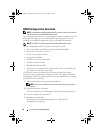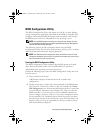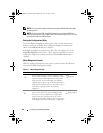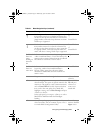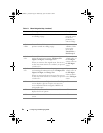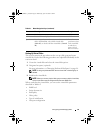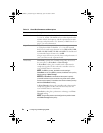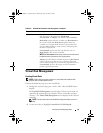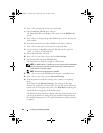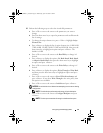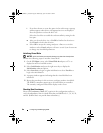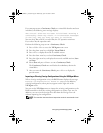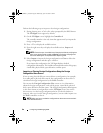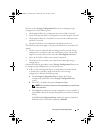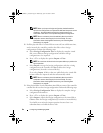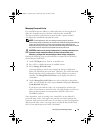86 Configuring and Managing RAID
3
Press <F2> to display the actions you can perform.
4
Select
Create New VD
and press <Enter>.
The
Create New VD
screen displays. The cursor is on the
RAID Levels
option.
5
Press <Enter> to display the possible RAID levels, based on the physical
disks available.
6
Press the down arrow key to select a RAID level and press <Enter>.
7
Press <Tab> to move the cursor to the list of physical disks.
8
Use the arrow key to highlight a physical disk and press the spacebar,
<Alt>, or <Enter> to select the disk.
9
Select additional disks, if desired.
10
Press <Tab> to move the cursor to the box
Basic Settings
.
11
Set the virtual disk size in the
VD Size
field.
The virtual disk size displays in megabyte (MB) format.
NOTE: For RAID levels 0, 1, 5, and 6 only, you can use part of the available disk
space to create one virtual disk and then use the rest of the disk space to
create another virtual disk or disks.
NOTE: The minimum virtual disk size is 100 MB.
12
Press <Tab> to access the
VD Size
field, and type a virtual disk name.
13
Press <Tab> to move the cursor to
Advanced Settings
.
14
Press the spacebar to make the settings active so that you can change
them.
An X displays beside
Advanced Settings
. The settings are the stripe
element size, read policy, and write policy. You can also choose advanced
options such as forcing the cache policy to be
Write-Back
, initializing the
virtual disk, and configuring a dedicated hot spare.
The defaults for these parameters display when the window displays. You
can accept the defaults or change them. For detailed information about
the virtual disk parameters, see "Virtual Disk Parameters and Descriptions"
on page 84.
Dell_PERC6.1_UG.book Page 86 Wednesday, April 15, 2009 4:18 PM