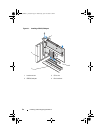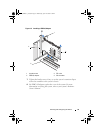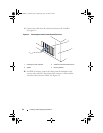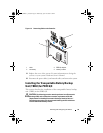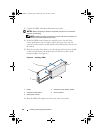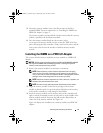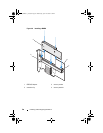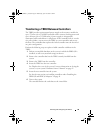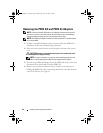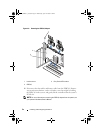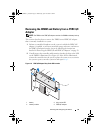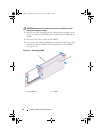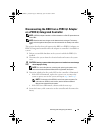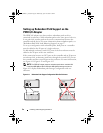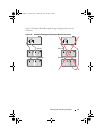50 Installing and Configuring Hardware
Removing the PERC 6/E and PERC 6/i Adapters
NOTE: In the event that the SAS cable is accidentally pulled when the system is
operational, reconnect the cable and see the online help of your Open Manage
storage management application for the required recovery steps.
NOTE: Some PERC 6/i adapters installed on a Dell workstation or Dell SC systems
do not have a BBU.
1
Perform a controlled shutdown on the system in which the PERC 6/E is
installed, as well as any attached storage enclosures.
2
Disconnect the system from the electrical outlet and remove the system
cover.
CAUTION: Running a system without the system cover installed may cause
damage due to improper cooling.
NOTE: For more information on removing and reinstalling the system cover,
refer to the Hardware Owner’s Manual that shipped with the system.
3
For removing a PERC 6/E adapter, locate the PERC 6/E in the system and
disconnect the external cables from the PERC 6/E.
4
Remove any retention mechanism such as a bracket screw that may be
holding the PERC 6/E in the system and gently lift the controller from the
system’s PCI-E slot. See Figure 4-7.
Dell_PERC6.1_UG.book Page 50 Wednesday, April 15, 2009 4:18 PM