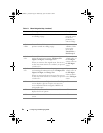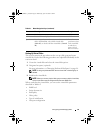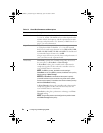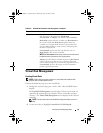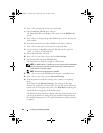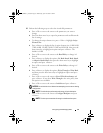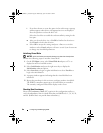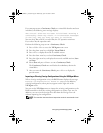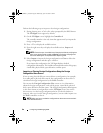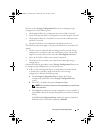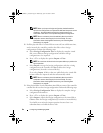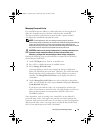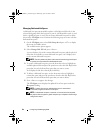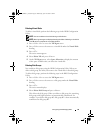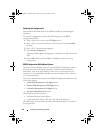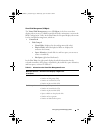90 Configuring and Managing RAID
Perform the following steps to import or clear foreign configurations.
1
During bootup, press <Ctrl><R> when prompted by the BIOS banner.
The
VD Mgmt
screen appears by default.
2
On the
VD Mgmt
screen, highlight the
Controller #
.
The controller number is the only item that appears until you import the
foreign configuration.
3
Press <F2> to display the available actions.
4
Press the right arrow key to display the available actions,
Import
and
Clear
.
NOTE: Ensure that your virtual disk has all the physical disks by verifying that
there are no physical disks marked as Missing in the foreign view page and
that all the disks appear as expected before importing them.
5
Select
Import
to import the foreign configuration or
Clear
to delete the
foreign configuration and then press <Enter>.
If you import the configuration, the VD Mgmt displays detailed
configuration information. This includes information about the disk groups,
virtual disks, physical disks, space allocation, and hot spares.
Importing or Clearing Foreign Configurations Using the Foreign
Configuration View Screen
If one or more physical disks are removed from a configuration, for example,
by a cable pull or physical disk removal, the configuration on those disks is
considered a foreign configuration by the RAID controller.
You can use the Foreign Configuration View screen to view information
about the foreign configuration, such as disk groups, virtual disks, physical
disks, space allocation, and hot spares. The foreign configuration data appears
in the same format as configurations on the
VD Mgmt
screen. You can use
this screen to view the foreign configuration before you decide whether to
import it.
After you view the foreign configuration, you can either import it to
the RAID controller or clear it.
NOTE: Before you import, review the configuration on the screen to ensure that it
is the desired end result.
Dell_PERC6.1_UG.book Page 90 Wednesday, April 15, 2009 4:18 PM