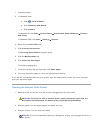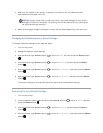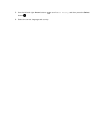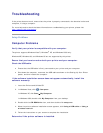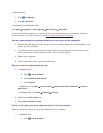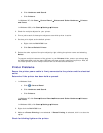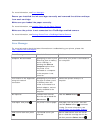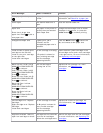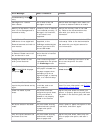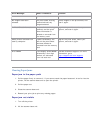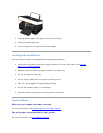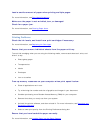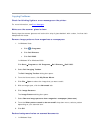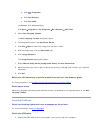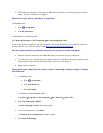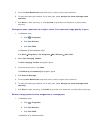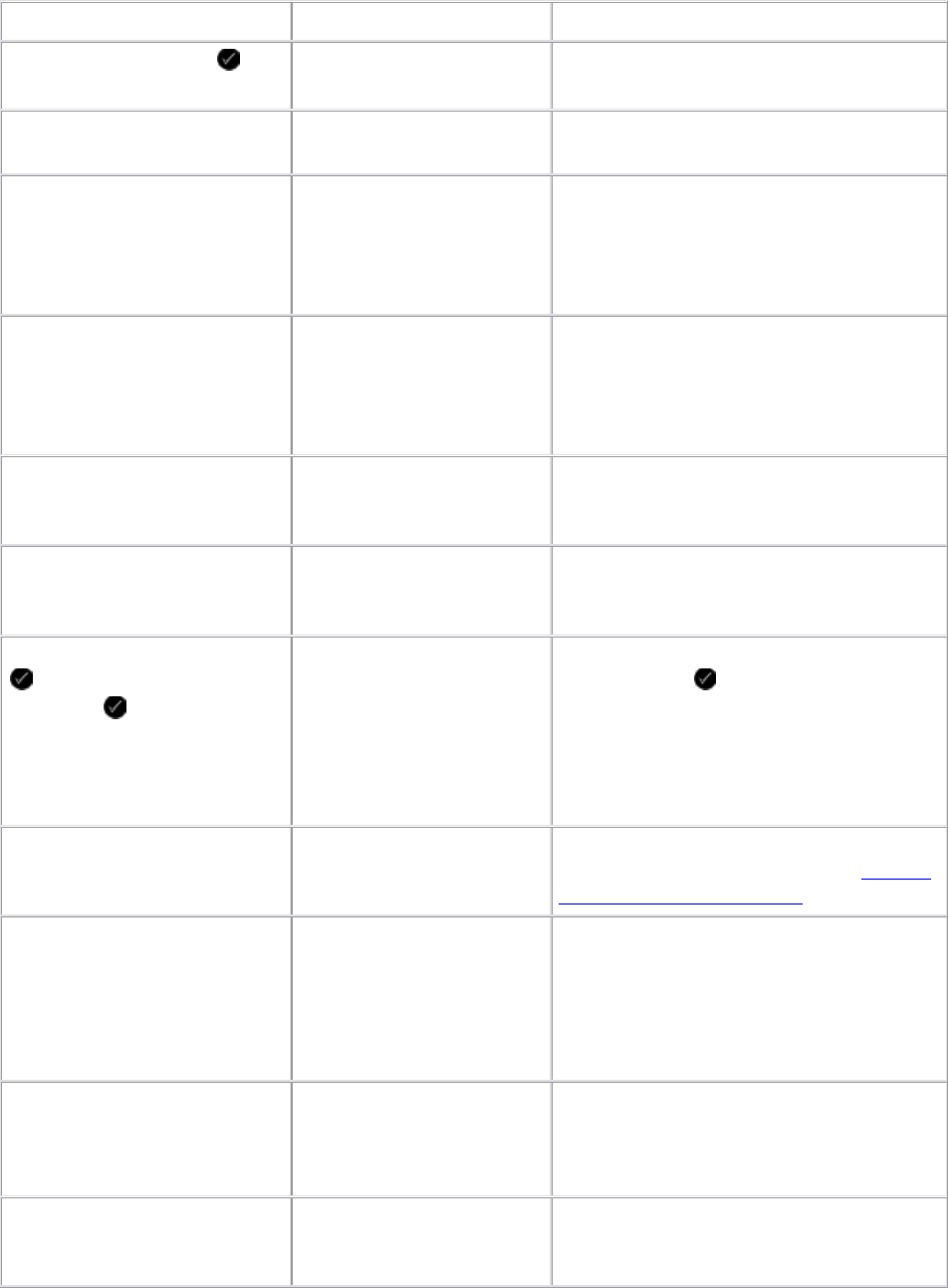
Error Message: What it indicates: Solution:
troubleshooting. Press to
retry.
installed.
Cartridge Error. Consult
User’s Guide.
One or both of the ink
cartridges is invalid.
Remove both cartridges, then install one
at a time to determine which is invalid.
Memory card problem. Ensure
that it is not damaged and is
inserted correctly.
A memory card or USB key
is not inserted correctly, is
damaged, not functional,
or its format is not
supported.
Remove the memory card or the USB
key. Refer to the documentation that
came with your device for more
information.
Invalid Device. The attached
USB device is not supported.
Please disconnect and refer to
user manual.
The attached device is not
supported, or the
PictBridge-enabled digital
camera is not set to the
correct USB mode.
Disconnect the device, or check the USB
mode setup. Refer to the documentation
that came with your digital camera for
more information.
Only one device or media card
is allowed. Please remove all
but one device or card.
More than one memory
card or device is inserted
in the printer.
Remove all memory cards and devices.
Unplug the camera to use
other printer features.
A non-functioning button
is pressed while the printer
is in PictBridge mode.
Remove the PictBridge connection to be
able to use the printer for other
functions.
Load PLAIN 8.5x11” and press
. Or Load PLAIN A4 paper
and press .
A paper type other than
plain paper is loaded into
the paper support when
attempting to print an
alignment page, a cleaning
page, or a network setup
page.
Load plain paper, and then press the
Select button .
Invalid Proof Sheet. Please
reprint the proof sheet and try
again.
The printer detects an
invalid bar code or an
error condition.
Check the proof sheet or reprint the proof
sheet. For more information, see Printing
Photos Using a Proof Sheet.
Could not detect a proof
sheet.
The printer could not
recognize the proof sheet,
or the proof sheet is
skewed or not properly
placed on the scanner
glass.
Reprint the proof sheet and select your
options, or properly place the proof sheet
face down on the scanner glass, and scan
it again.
No layout selection has been
made.
The proof sheet is being
scanned without a photo
or paper size option
selected.
Select a photo or paper size option on the
proof sheet, and scan it again.
Only one layout selection can
be chosen at a time.
The proof sheet is being
scanned with multiple
photo or paper size
Reprint the proof sheet, select only one
photo or paper size option, and scan it
again.