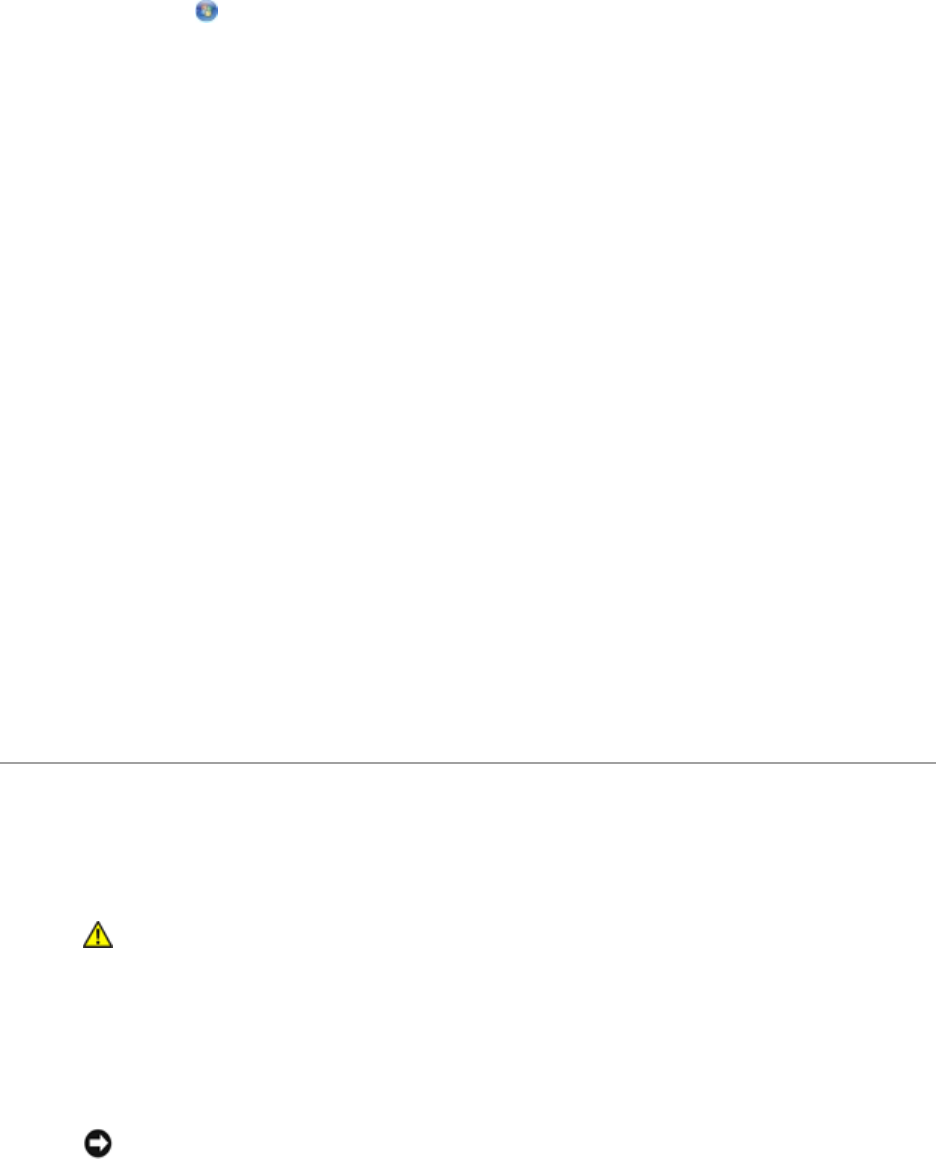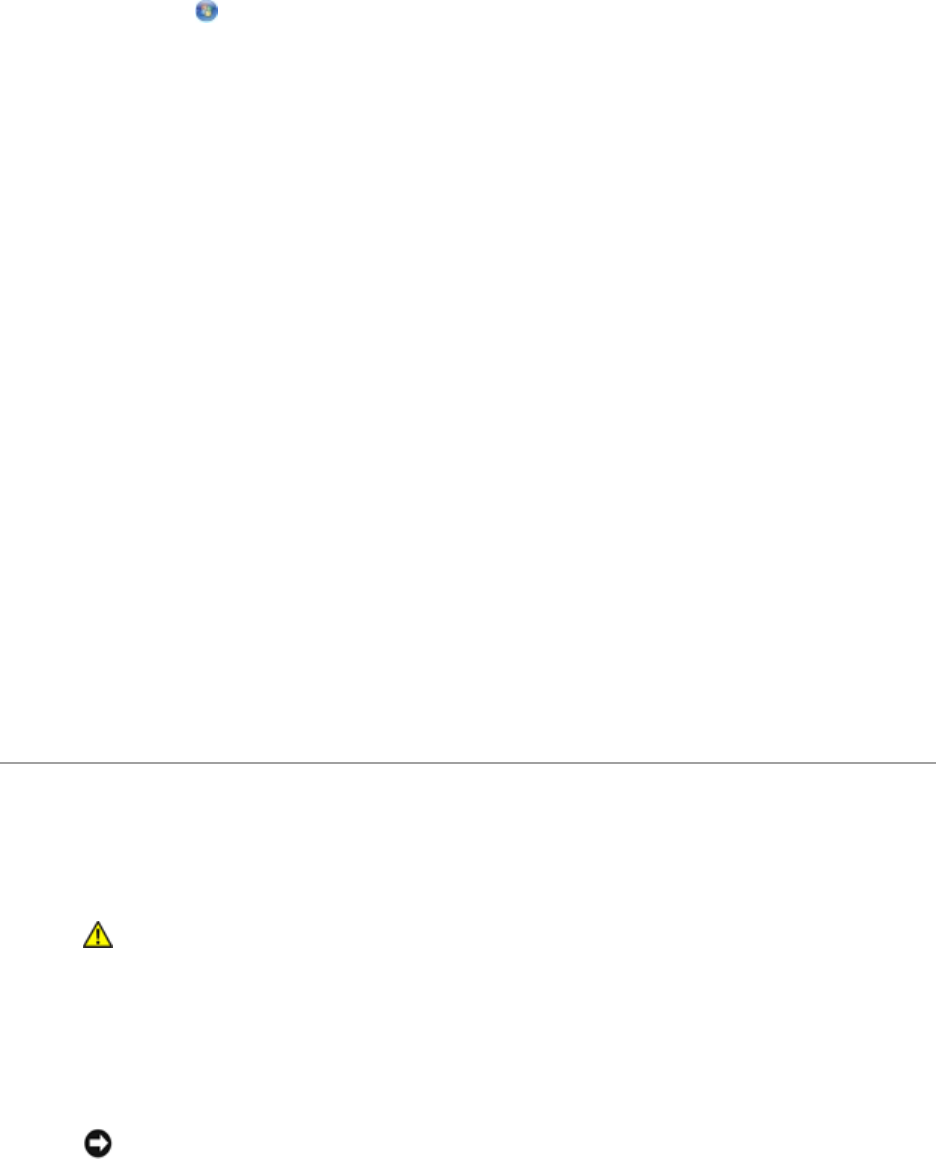
1. Load plain paper.
2. In Windows Vista:
a. Click Control Panel.
b. Click Hardware and Sound.
c. Click Printers.
In Windows XP, click Start Control Panel Printers and Other Hardware Printers
and Faxes.
In Windows 2000, click Start Settings Printers.
3. Right-click the Dell V305 icon.
4. Click Printing Preferences.
The Printing Preferences dialog box opens.
5. Click the Maintenance tab.
6. Click Clean Ink Cartridges.
The cleaning page prints.
7. If the print quality has not improved, click Clean Again.
8. Print your document again to verify the improved print quality.
If you are still not satisfied with the print quality, wipe the nozzles with a clean, dry cloth, and then
print your document again.
CleaningtheExteriorofthePrinter
1. Make sure that the printer is turned off and unplugged from the wall outlet.
CAUTION: To avoid the risk of electric shock, unplug the power cord from the
wall outlet and disconnect all cables to the printer before proceeding.
2. Remove paper from the paper support and paper exit tray.
3. Dampen a clean, lint-free cloth with water.
NOTICE: Do not use household cleaners or detergents, as they may damage the finish of
the printer.