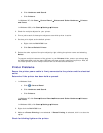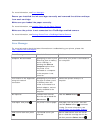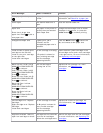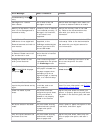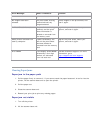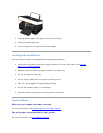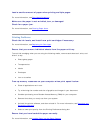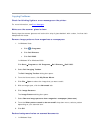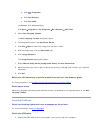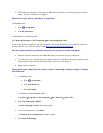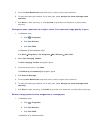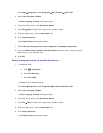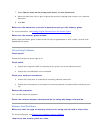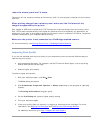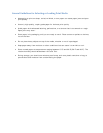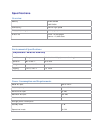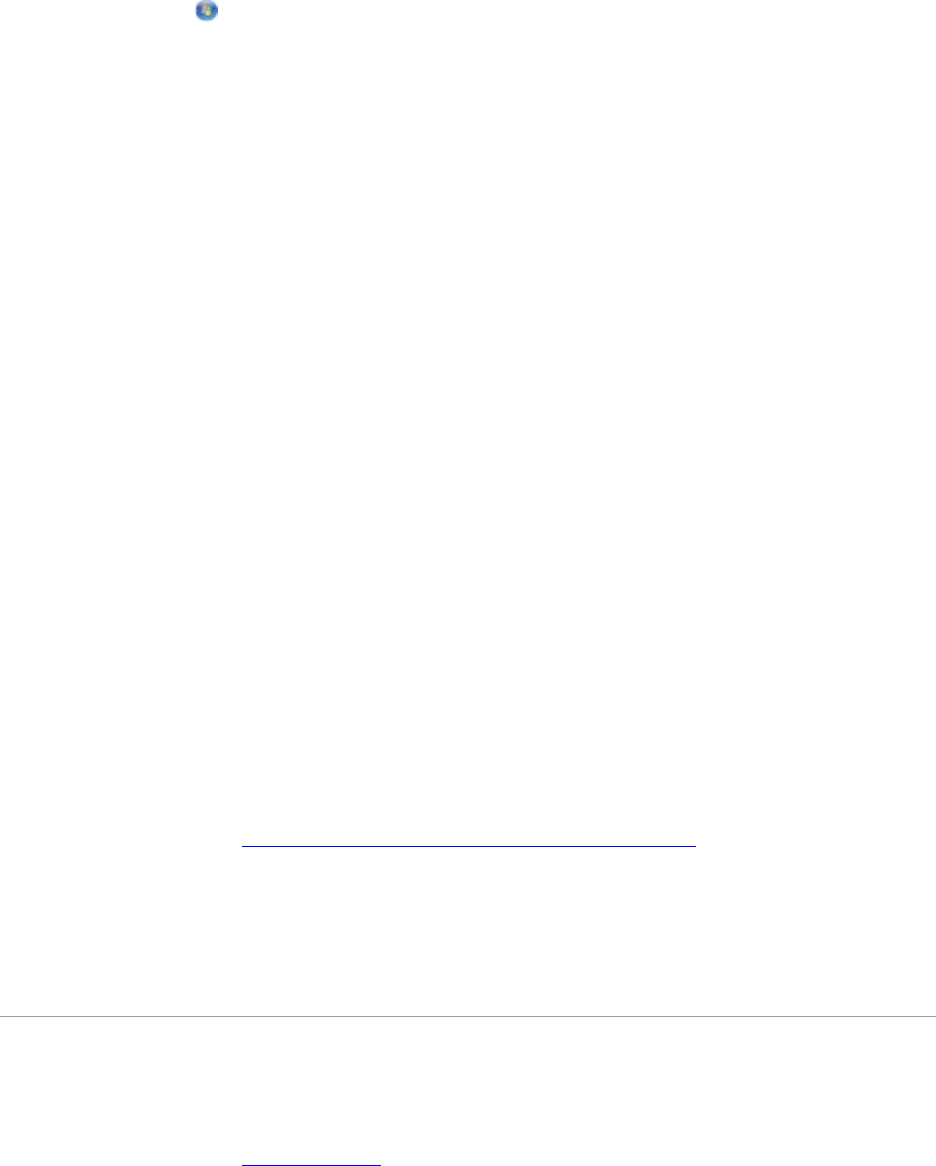
a. Click Programs.
b. Click Dell Printers.
c. Click Dell V305.
In Windows XP or Windows 2000:
Click Start Programs or All Programs Dell Printers Dell V305.
2. Select Dell Imaging Toolbox.
The Dell Imaging Toolbox dialog box opens.
3. From the Home screen, click My Photo Album.
4. Click File Open to select the image that you want to edit.
5. With an image open, click the Advanced tab.
6. Click Image Patterns.
The Image Patterns dialog box opens.
7. Select Reduce stray marks (background noise) on color documents.
8. Move the slider from left to right to adjust the quantity of background noise on your scanned
document.
9. Click OK.
Make sure the document or photo is loaded correctly on the scanner glass.
For more information, see Loading Original Documents on the Scanner Glass.
Check paper sizes.
Make sure the paper size being used matches the size you selected on the operator panel or the Dell
Imaging Toolbox.
ScanningProblems
Check for blinking lights and error messages on the printer.
For more information, see Error Messages.
Check the USB cable.
Ensure the USB cable is firmly connected to your printer and your computer.