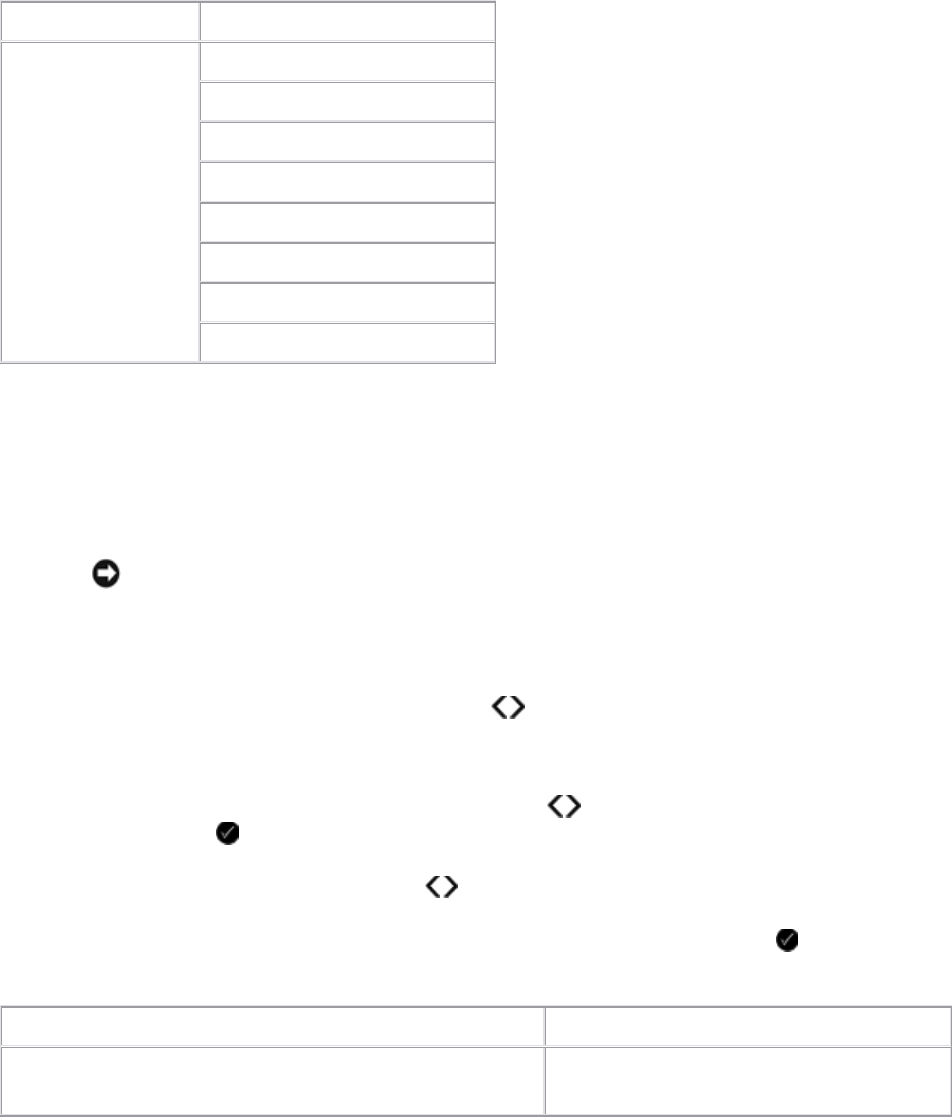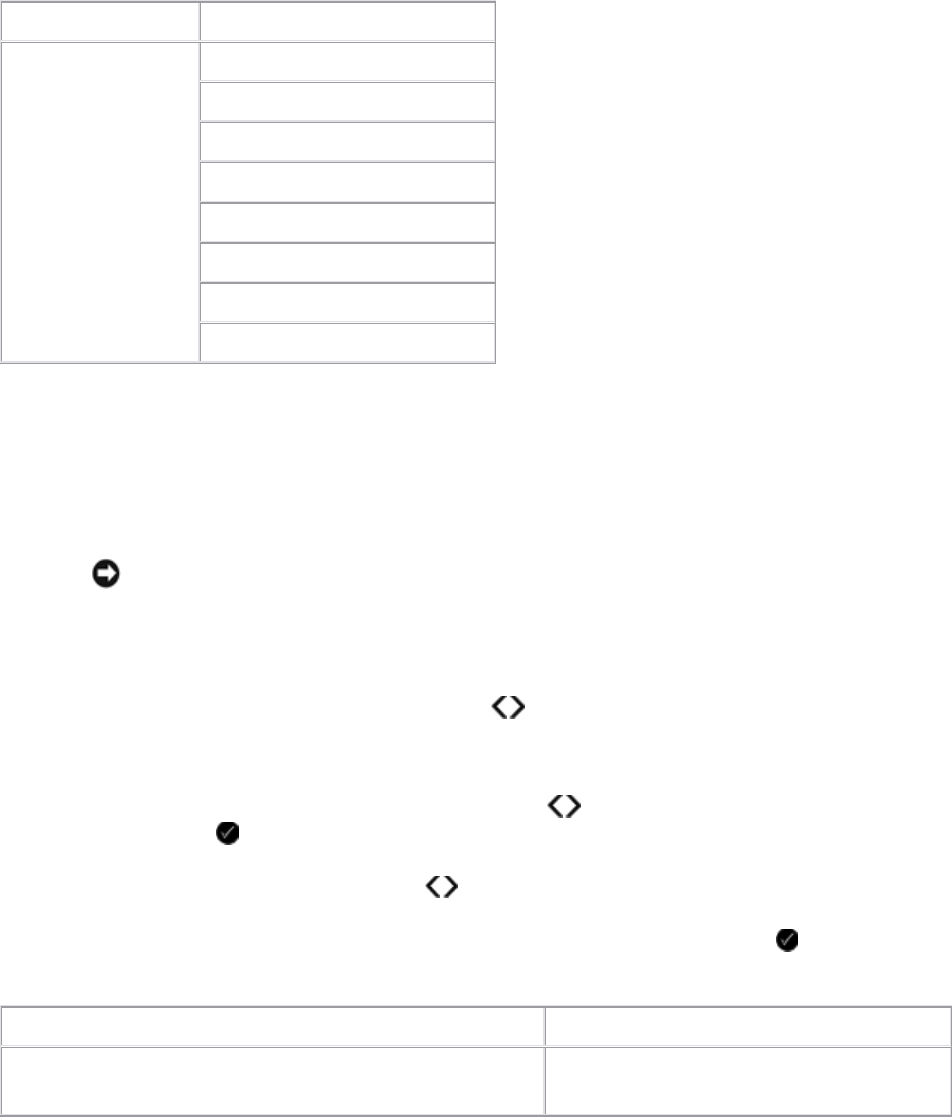
PhotoMode
Photo Mode is only available when a memory card is inserted into the printer, or if a USB key or a
PictBridge-enabled digital camera is connected to the PictBridge port.
Main Menu Mode Main Menu
Photo Proof Sheet
Print DPOF
Photo Color
Auto Enhance
Save To
Print Images
Photo Size
Quality
To view or change the Photo Mode menu settings:
1. Insert a memory card into the card slots or a USB key into the PictBridge port.
NOTICE: Do not remove the memory card or USB key, or touch the printer near the area
of the memory card or USB key while actively reading, writing, or printing from these
devices. Data corruption can occur.
2. If the memory card or USB key contains photo files only, the display automatically changes to
PHOTO. Use the left and right Arrow buttons until the heading you want appears on the
display, and then press the Select button.
If the memory card or USB key contains both documents and photos, the printer asks which
files to print. Use the left and right Arrow buttons to scroll to Photos, and then press the
Select button .
3. Use the left and right Arrow buttons to scroll through the available menu items.
4. When the setting you want appears on the display, press the Select button to save the
setting.
Photo menu item Setting
Proof Sheet
Print Proof Sheet
Scan Proof Sheet