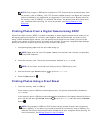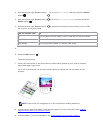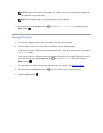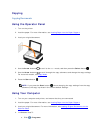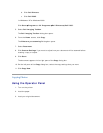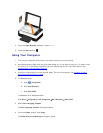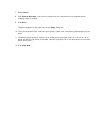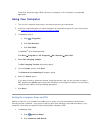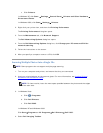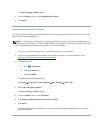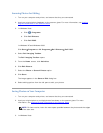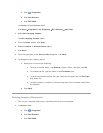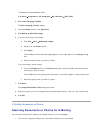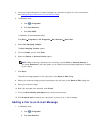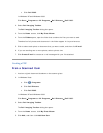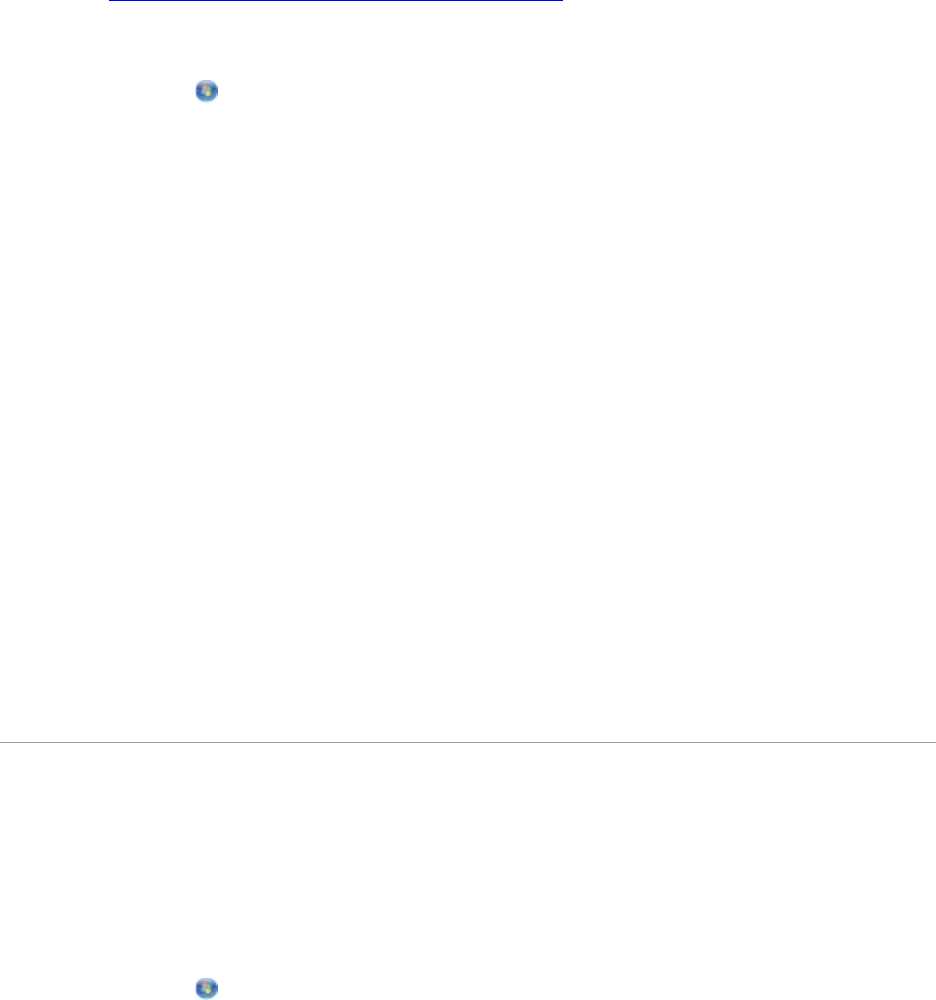
The printer scans the page. When the scan is complete, a file is created in the selected
application.
Using Your Computer
1. Turn on your computer and printer, and ensure that they are connected.
2. Load your original document or photo facedown on the scanner glass. For more information,
see Loading Original Documents on the Scanner Glass
.
3. In Windows Vista™:
a. Click Programs.
b. Click Dell Printers.
c. Click Dell V305.
In Windows
®
XP or Windows 2000:
Click Start Programs or All Programs Dell Printers Dell V305.
4. Select Dell Imaging Toolbox.
The Dell Imaging Toolbox dialog box opens.
5. From the Home screen, click Scan.
The What are you scanning? dialog box opens.
6. Select the Photo option.
If you want to scan a document without changing the text, and you do not want to make a
PDF, selecting the Photo option scans the document as an image and sends it to the Library
instead of your default word-processing application.
7. Click Start.
SettingtheComputerNameandPIN
Specify a name for your computer to enable you to locate it on the Host Selection screen when
scanning across a network. If you want to restrict users from sending a scanned document to your
computer, set a scan-to-network Personal Identification Number (PIN).
1. In Windows Vista:
a. Click Control Panel.
b. Click Hardware and Sound.