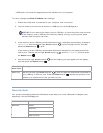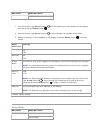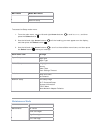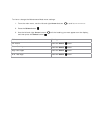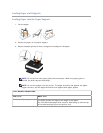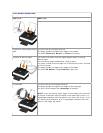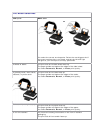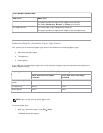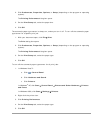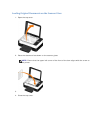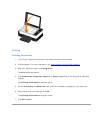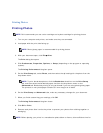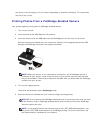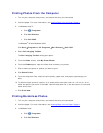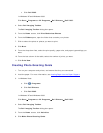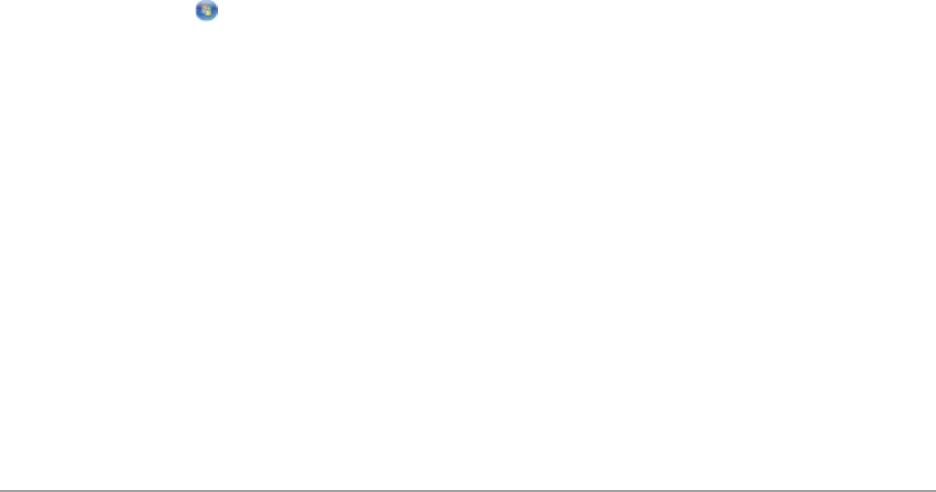
2. Click Preferences, Properties, Options, or Setup (depending on the program or operating
system).
The Printing Preferences dialog box opens.
3. On the Print Setup tab, select the paper size.
4. Click OK.
The automatic paper type sensor is always on, unless you turn it off. To turn off the automatic paper
type sensor for a specific print job:
1. With your document open, click File Print.
The Print dialog box opens.
2. Click Preferences, Properties, Options, or Setup (depending on the program or operating
system).
The Printing Preferences dialog box opens.
3. On the Print Setup tab, select the paper type.
4. Click OK.
To turn off the automatic paper type sensor for all print jobs:
1. In Windows Vista™:
a. Click Control Panel.
b. Click Hardware and Sound.
c. Click Printers.
In Windows
®
XP, click Start Control Panel Printers and Other Hardware Printers
and Faxes.
In Windows 2000, click Start Settings Printers.
2. Right-click the printer icon.
3. Click Printing Preferences.
4. On the Print Setup tab, select the paper type.
5. Click OK.