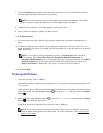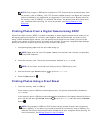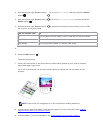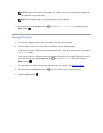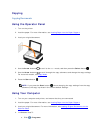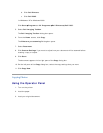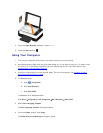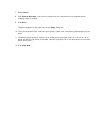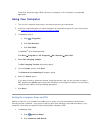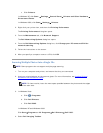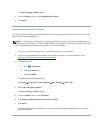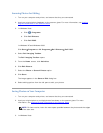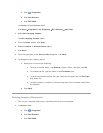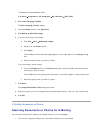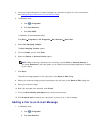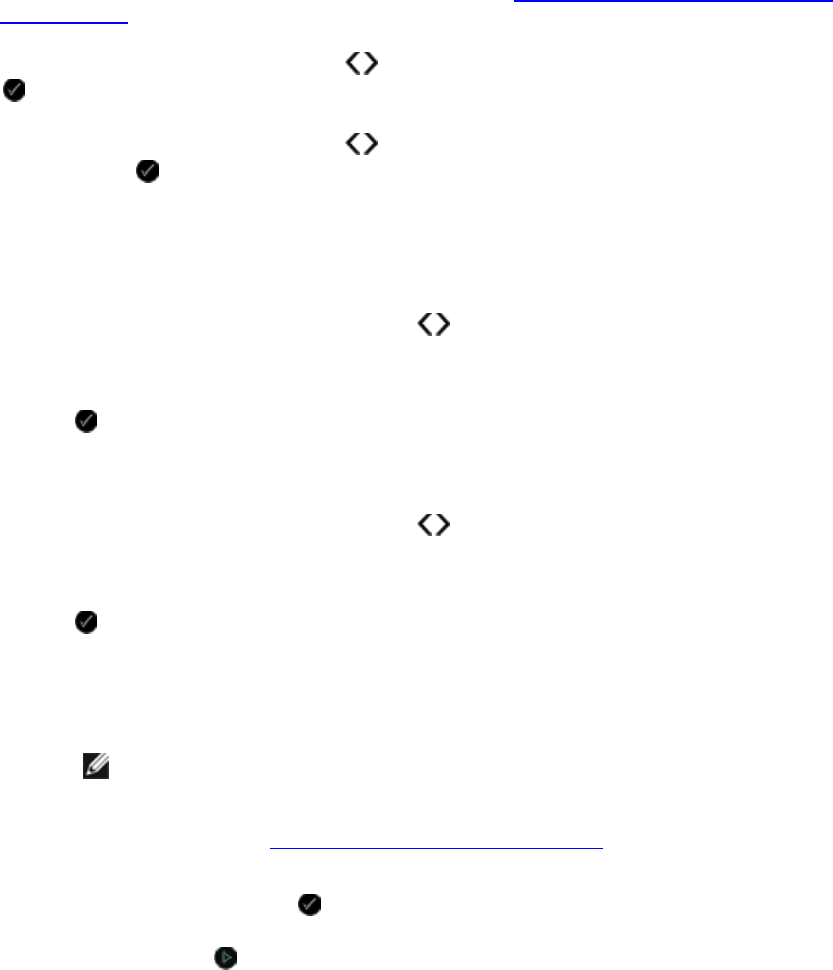
Scanning
Scanning Single-Page Documents and Single Photos
Using the Operator Panel
1. Turn on your computer and printer, and ensure that they are connected. If you want to scan
over the network, ensure that your printer is connected to the network.
2. Load your original document. For more information, see Loading Original Documents on the
Scanner Glass.
3. Use the left and right Arrow buttons to scroll to SCAN, and then press the Select button
.
4. Use the left and right Arrow buttons to scroll to Scan To Computer, and then press the
Select button .
5. If your printer is connected using a USB cable:
a. The printer downloads the application list from the computer.
Use the left and right Arrow buttons to scroll through the available applications to
which your scan can be sent.
b. When the application you want to use appears on the display, press the Select button
.
If your printer is connected to a network:
c. Use the left and right Arrow buttons to scroll through the available computers to
which your scan can be sent.
d. When the computer you want to use appears on the display, press the Select button
.
e. If the computer has a PIN associated with it, use the keypad to enter the four-digit
PIN.
NOTE: The PIN is not required by default; it is only required if the computer you
want to send your scan to has a PIN set. You can view or change the PIN or the
name of the computer to which you want to send your scan. For more
information, see Setting the Computer Name and PIN
.
f. Press the Select button .
6. Press the Start button .