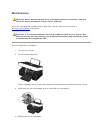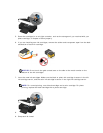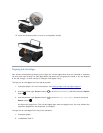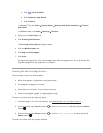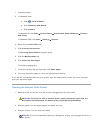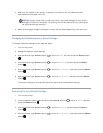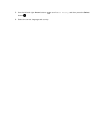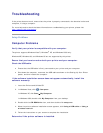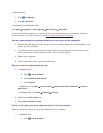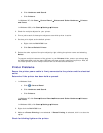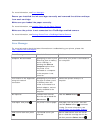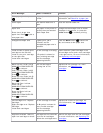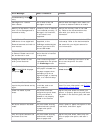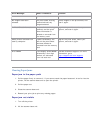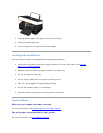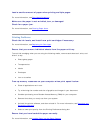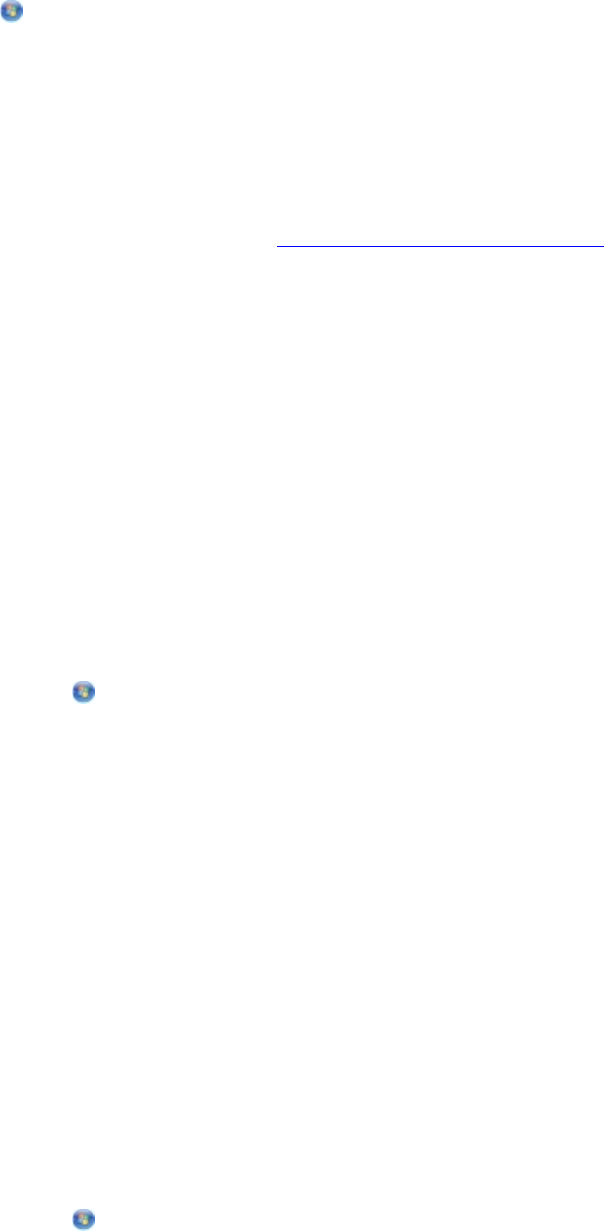
In Windows Vista:
1. Click Programs.
2. Click Dell Printers.
In Windows XP and Windows 2000:
Click Start Programs or All Programs Dell Printers Dell V305.
If the printer does not appear in the list of printers, the printer software is not installed. Install the
printer software. For more information, see Removing and Reinstalling Software
.
Correct communication problems between the printer and the computer.
Remove the USB cable from your printer and your computer. Reconnect the USB cable to your
printer and your computer.
Turn off the printer. Unplug the printer power cable from the electrical outlet. Reconnect the
printer power cable into the electrical outlet, and turn on the printer.
Restart your computer.
If the problem still exists, replace the USB cable.
Set your printer as the default printer.
1. In Windows Vista:
a. Click Control Panel.
b. Click Hardware and Sound.
c. Click Printers.
In Windows XP, click Start Control Panel Printers and Other Hardware Printers
and Faxes.
In Windows 2000, click Start Settings Printers.
2. Right-click the Dell V305 icon.
3. Select Set as Default Printer.
Printer won't print and print jobs are stuck in the print queue.
Check for multiple instances of the printer installed on your computer.
1. In Windows Vista:
a. Click Control Panel.