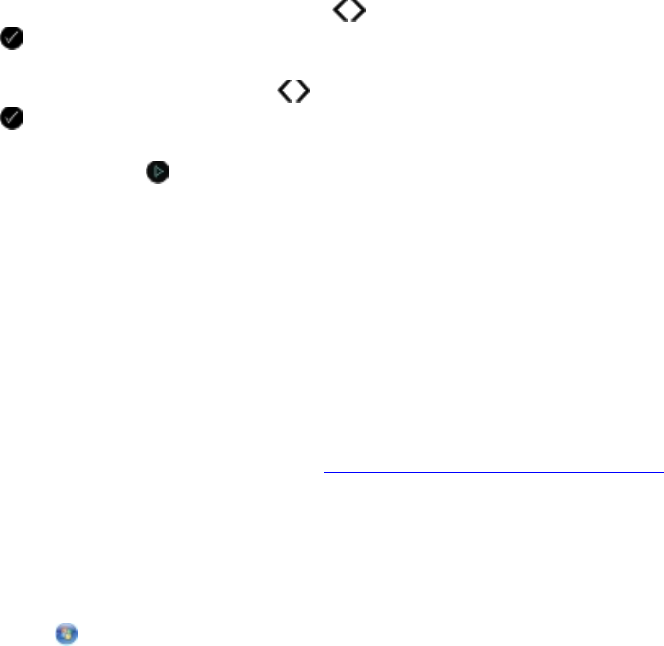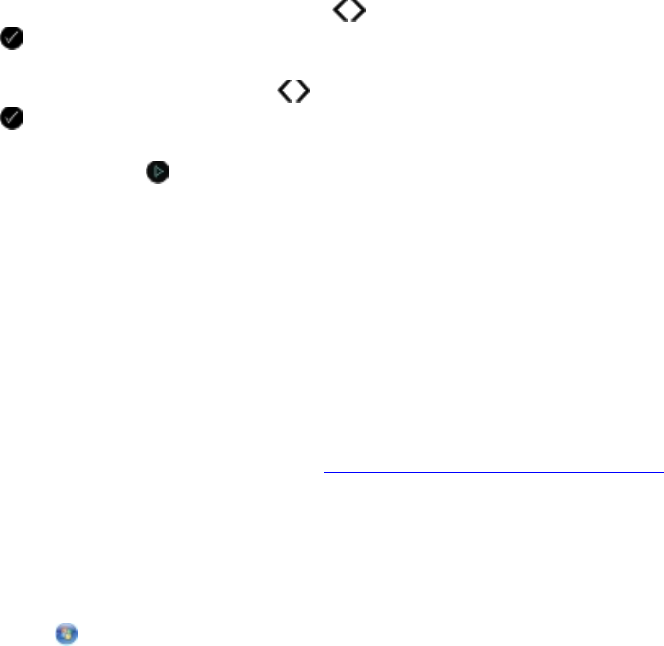
PrintingPhotos
Saving Photos to Your Computer
1. Insert the memory card or USB key.
If the memory card or USB key contains photos only, the printer automatically switches to the
PHOTO mode.
If the memory card or USB key contains documents and photos, the display asks which files to
print. Use the left and right Arrow buttons to scroll to Photos, and then press the Select
button .
2. Use the left and right Arrow buttons to scroll to Save Photos, and then press the Select
button .
3. Press the Start button .
The Memory Card Manager is launched on your computer.
4. Follow the instructions on the Memory Card Manager dialog box on how to transfer the
photos to your computer.
Printing Photos From a CD or Flash Memory Device
1. Turn on your computer and printer, and ensure that they are connected.
2. Load the paper. For more information, see Loading Paper into the Paper Support
.
3. Insert a CD or connect a flash memory device (such as a flash drive, memory card, or digital
camera) to the computer, and close any Windows dialogs that appear.
4. In Windows Vista™:
a. Click Programs.
b. Click Dell Printers.
c. Click Dell V305.
In Windows XP and Windows 2000:
Click Start Programs or All Programs Dell Printers Dell V305.
5. Select Dell Imaging Toolbox.
The Dell Imaging Toolbox dialog box opens.
6. From the Home screen, click My Photo Album.