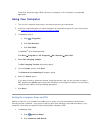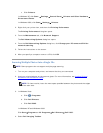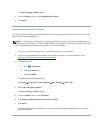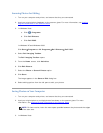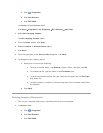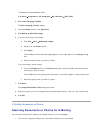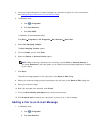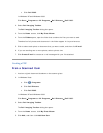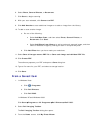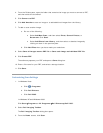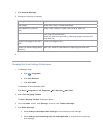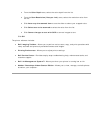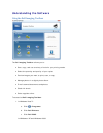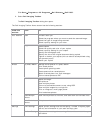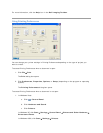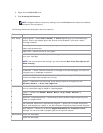6. Select Photo, Several Photos, or Document.
7. Click Start to begin scanning.
8. With your scan selected, click Convert to PDF.
9. Click Add Another to scan additional images or to add an image from the Library.
10. To add or scan another image:
a. Do one of the following:
Select Add New Scan, and then select Photo, Several Photos, or
Document. Click Start.
Select Add Photo from Library to add a previously scanned image, and then
select or deselect images by clicking on them in the preview pane.
b. Click Add Files when you have made your selections.
11. Select Save all images as one PDF file or Save each image as individual PDF file.
12. Click Create PDF.
The software prepares your PDF and opens a Save dialog box.
13. Type a file name for your PDF, and select a storage location.
14. Click Save.
From a Saved Item
1. In Windows Vista:
a. Click Programs.
b. Click Dell Printers.
c. Click Dell V305.
In Windows XP and Windows 2000:
Click Start Programs or All Programs Dell Printers Dell V305.
2. Select Dell Imaging Toolbox.
The Dell Imaging Toolbox dialog box opens.
3. From the Home screen, click My Photo Album.