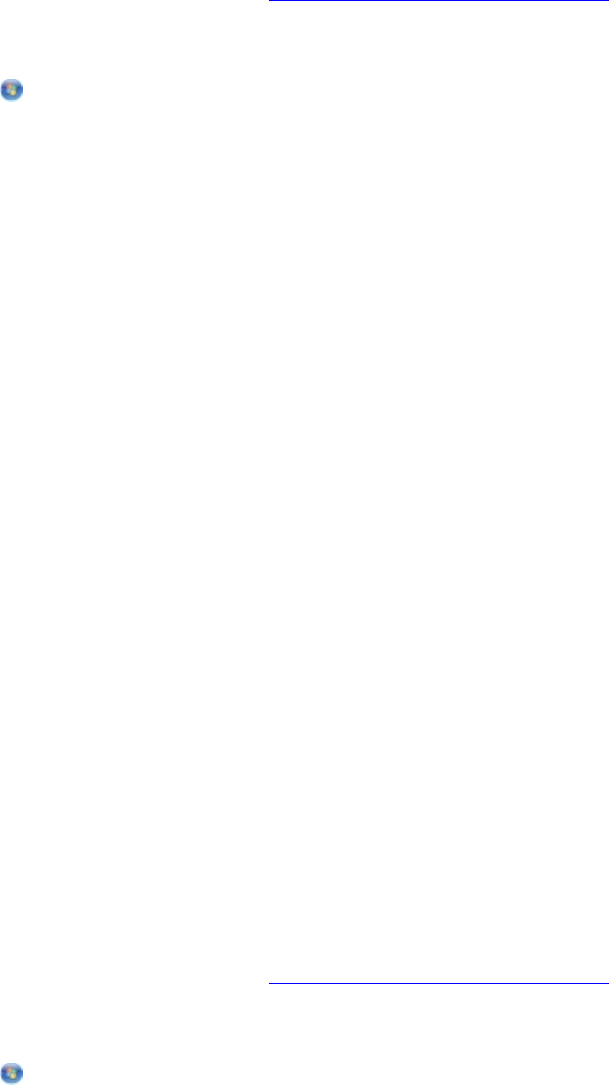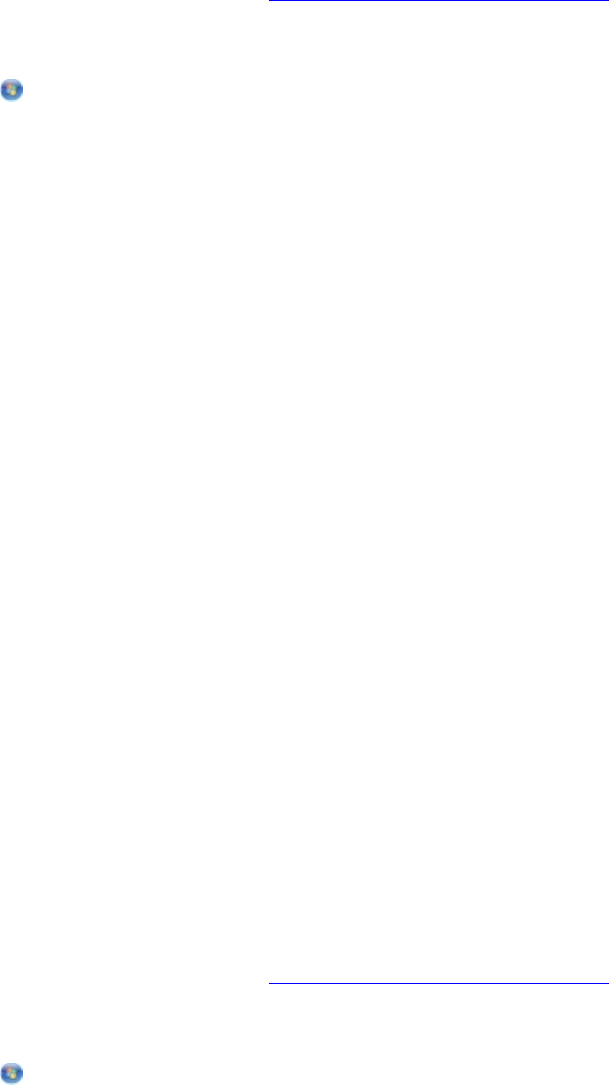
Printing Photos From the Computer
1. Turn on your computer and printer, and ensure that they are connected.
2. Load the paper. For more information, see Loading Paper into the Paper Support
.
3. In Windows Vista™:
a. Click Programs.
b. Click Dell Printers.
c. Click Dell V305.
In Windows
®
XP and Windows 2000:
Click Start Programs or All Programs Dell Printers Dell V305.
4. Select Dell Imaging Toolbox.
The Dell Imaging Toolbox dialog box opens.
5. From the Home screen, click My Photo Album.
6. From the Folders pane, open the folder that contains your photos.
7. Click to select the photo or photos you want to print.
8. Click Photo Prints.
9. From the drop-down lists, select the print quality, paper size, and paper type settings you
want.
10. To select multiple prints of a photo, or to select photo sizes other than 10 x 15 cm (4 x 6 in.),
select the options you want in the table. Use the drop-down list in the last column to view and
select other sizes.
11. Click Print Now.
Printing Borderless Photos
1. Turn on your computer and printer, and ensure that they are connected.
2. Load the paper. For more information, see Loading Paper into the Paper Support
.
3. In Windows Vista:
a. Click Programs.
b. Click Dell Printers.