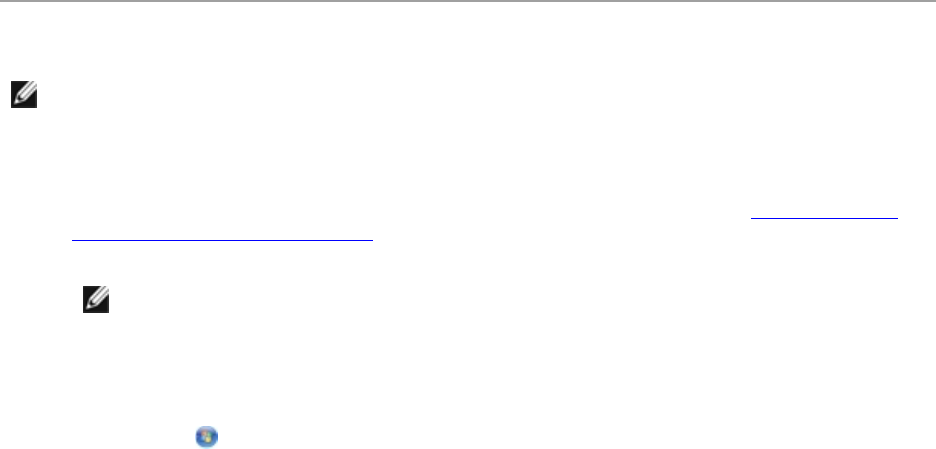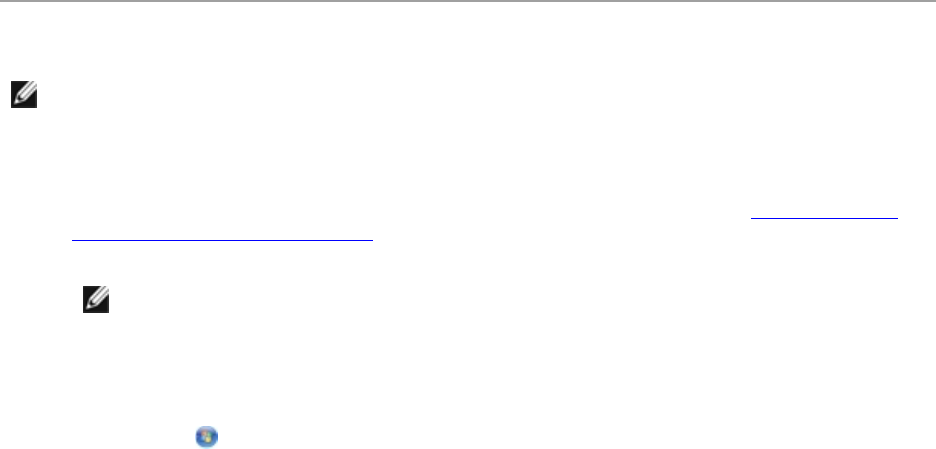
c. Click Printers.
In Windows XP, click Start Settings Control Panel Printers and Other Hardware
Printers and Faxes.
In Windows 2000, click Start Settings Printers.
2. Right-click your printer icon, and then click Printing Preferences.
The Printing Preferences dialog box opens.
3. From the Maintenance tab, click Network Support.
The Dell Networking Options dialog box opens.
4. From the Dell Networking Options dialog box, click Change your PC name and PIN for
network scanning.
5. Follow the instructions on the screen.
6. After you specify a computer name or a PIN, click OK.
ScanningMultiplePhotosIntoaSingleFile
NOTE: Some programs do not support multiple-page scanning.
1. Turn on your computer and printer, and ensure that they are connected.
2. Load your original photos on the scanner glass. For more information, see Loading Original
Documents on the Scanner Glass.
NOTE: For best results, leave the most space possible between the photos and the edges
of the scan area.
3. In Windows Vista:
a. Click Programs.
b. Click Dell Printers.
c. Click Dell V305.
In Windows XP and Windows 2000:
Click Start Programs or All Programs Dell Printers Dell V305.
4. Select Dell Imaging Toolbox.