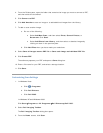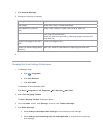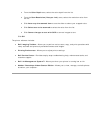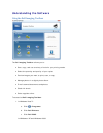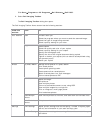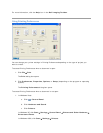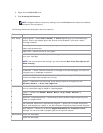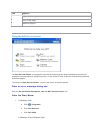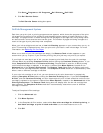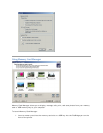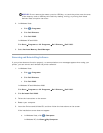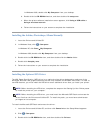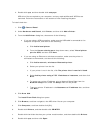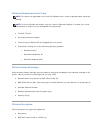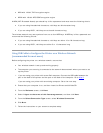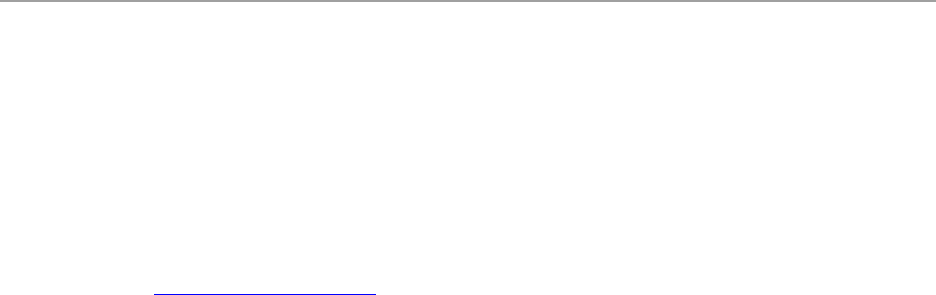
Click Start Programs or All Programs Dell Printers Dell V305.
2. Click Dell Service Center.
The Dell Service Center dialog box opens.
DellInkManagementSystem
Each time you print a job, a printing progress screen appears, which shows the progress of the print
job as well as the amount of ink remaining and the approximate number of pages remaining in the
cartridge. The page counter is hidden during the first 50 pages of cartridge use, until printing habits
are learned and a more accurate count can be given. The number of pages remaining changes as a
result of the type of print jobs the printer completes.
When your ink cartridge levels are low, a Low Ink Warning appears on your screen when you try to
print. This warning is displayed every time you print until you install a new ink cartridge. For more
information, see Replacing Ink Cartridges
.
When one or both of your ink cartridges are empty, the Reserve Tank window appears on your
screen when you try to print. If you continue printing, the print job may not print as you expect.
If your black ink cartridge is out of ink, you can choose to print black from the color ink cartridge
(Process Black) by selecting Complete-A-Print before clicking the Continue Printing button. If you
select Complete-A-Print and click Continue Printing, Process Black is used for all black printing
until the black cartridge is replaced, or the option is cleared from More Options, located on the
Advanced tab of the Printing Preferences. The Reserve Tank dialog does not display again until
after the low ink cartridge has been replaced. The Complete-A-Print check box is automatically reset
when a new or different cartridge is installed.
If your color ink cartridge is out of ink, you can choose to print color documents in grayscale by
selecting Complete-A-Print before clicking the Continue Printing button. If you select Complete-
A-Print, and click Continue Printing, all color documents will print in black and white until the color
cartridge is replaced or the option is cleared from More Options, located on the Advanced tab of the
Printing Preferences. The Reserve Tank dialog does not display after the low ink cartridge has
been replaced. The Complete-A-Print check box is automatically reset when a new or different
cartridge is installed.
To adjust Complete-A-Print settings:
1. Click the Advanced tab.
2. Click More Options.
3. In the Complete-A-Print section, select either Use color cartridge for all black printing, or
Use black cartridge to print in black and white to turn these features on or off.
4. Click OK.