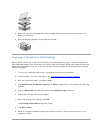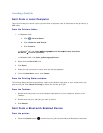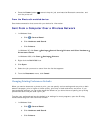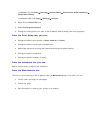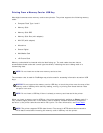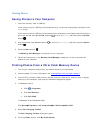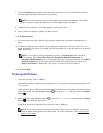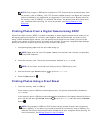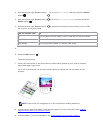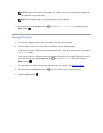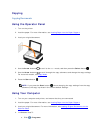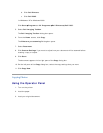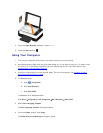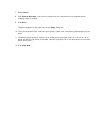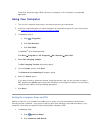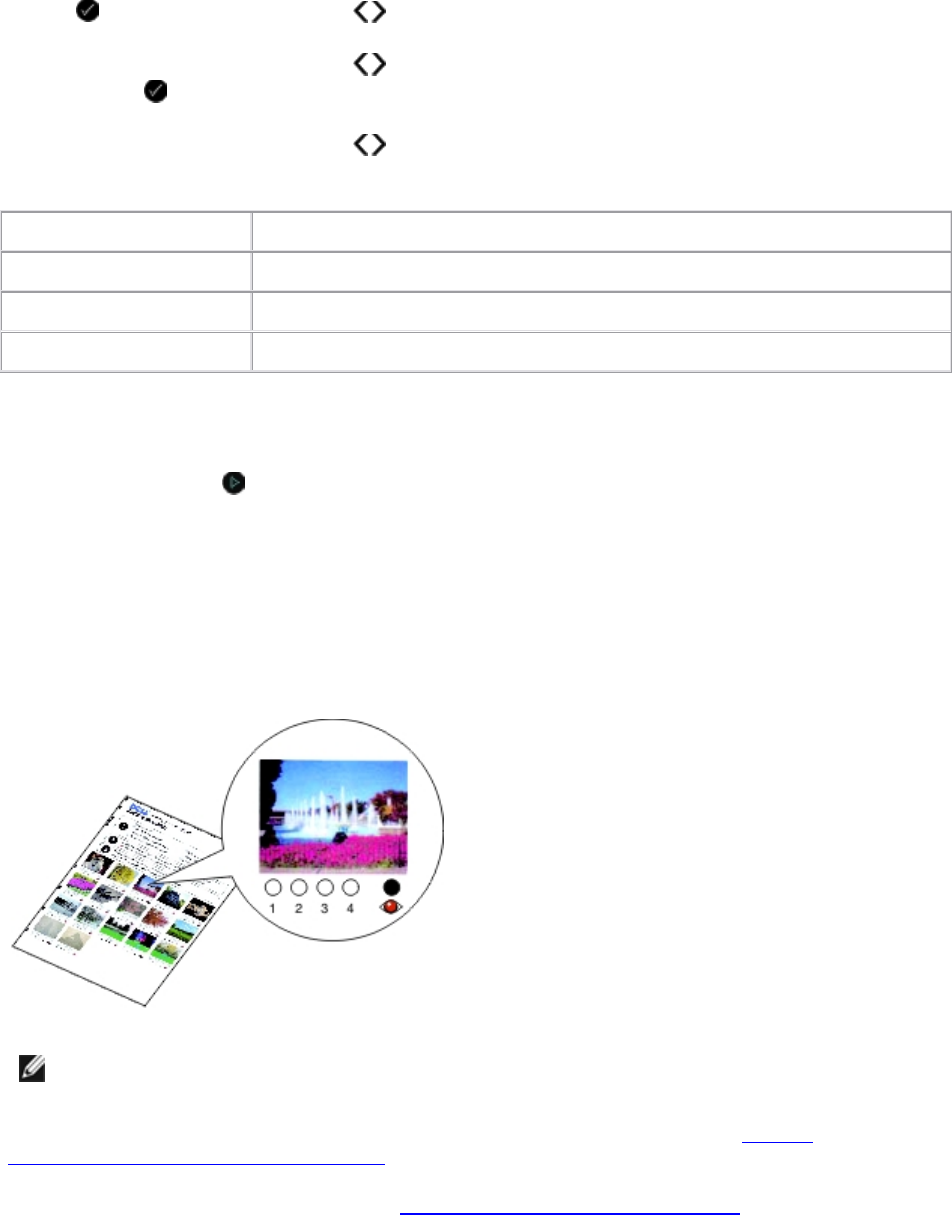
2. Use the left and right Arrow buttons to scroll to Proof Sheet, and then press the Select
button .
3. Use the left and right Arrow buttons to scroll to Print Proof Sheet, and then press the
Select button .
4. Use the left and right Arrow buttons to specify which photos on the memory card or USB
key to print on the proof sheet.
You can choose from To
All Print all photos on the memory card or USB key on the proof sheet.
Last 25 Print the 25 most recent photos on the proof sheet.
Date Range Print only photos created in a certain date range.
5.
6. Press the Start button .
The proof sheet prints.
7. Follow the instructions on the proof sheet to select which photos to print, and to choose a
layout and paper type to use.
Fill in the circle with the red-eye icon below a photo to reduce the red-eye effect on the
printout.
NOTE: Ensure that you completely fill in the circles when making selections.
8. Load the proof sheet face down on the scanner glass. For more information, see Loading
Original Documents on the Scanner Glass.
9. Load the paper. For more information, see Loading Paper into the Paper Support
.