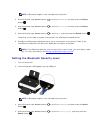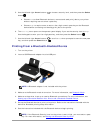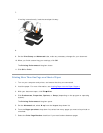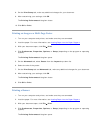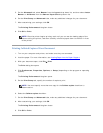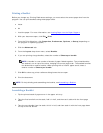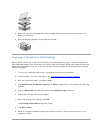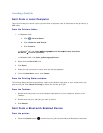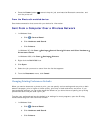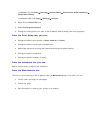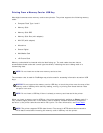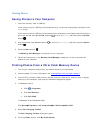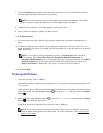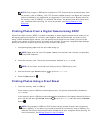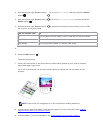CancelingaPrintJob
Sent From a Local Computer
There are two ways to cancel a print job sent from a computer that is connected to the printer by a
USB cable.
From the Printers folder:
1. In Windows Vista:
a. Click Control Panel.
b. Click Hardware and Sound.
c. Click Printers.
In Windows
®
XP, click Start Settings Control Panel Printers and Other
Hardware Printers and Faxes.
In Windows 2000, click Start Settings Printers.
2. Right-click the Dell V305 icon.
3. Click Open.
4. Select the job you want to cancel from the list that appears.
5. From the Document menu, click Cancel.
From the Printing Status window:
The Printing Status window automatically opens at the bottom-right part of your screen when you
send a print job. Click Cancel Printing to cancel the current print job.
From the Taskbar:
1. Double-click the printer icon at the bottom-right portion of your computer screen or the
Taskbar.
2. Double-click the print job that you want to cancel.
3. Click Cancel.
Sent From a Bluetooth-Enabled Device
From the printer:
Press the Cancel button to cancel the print job and terminate the Bluetooth connection.