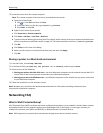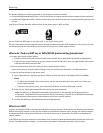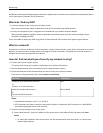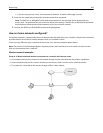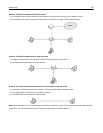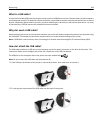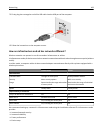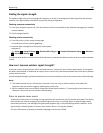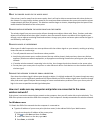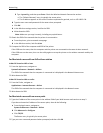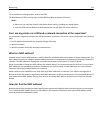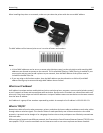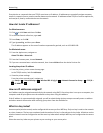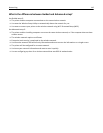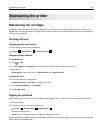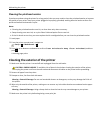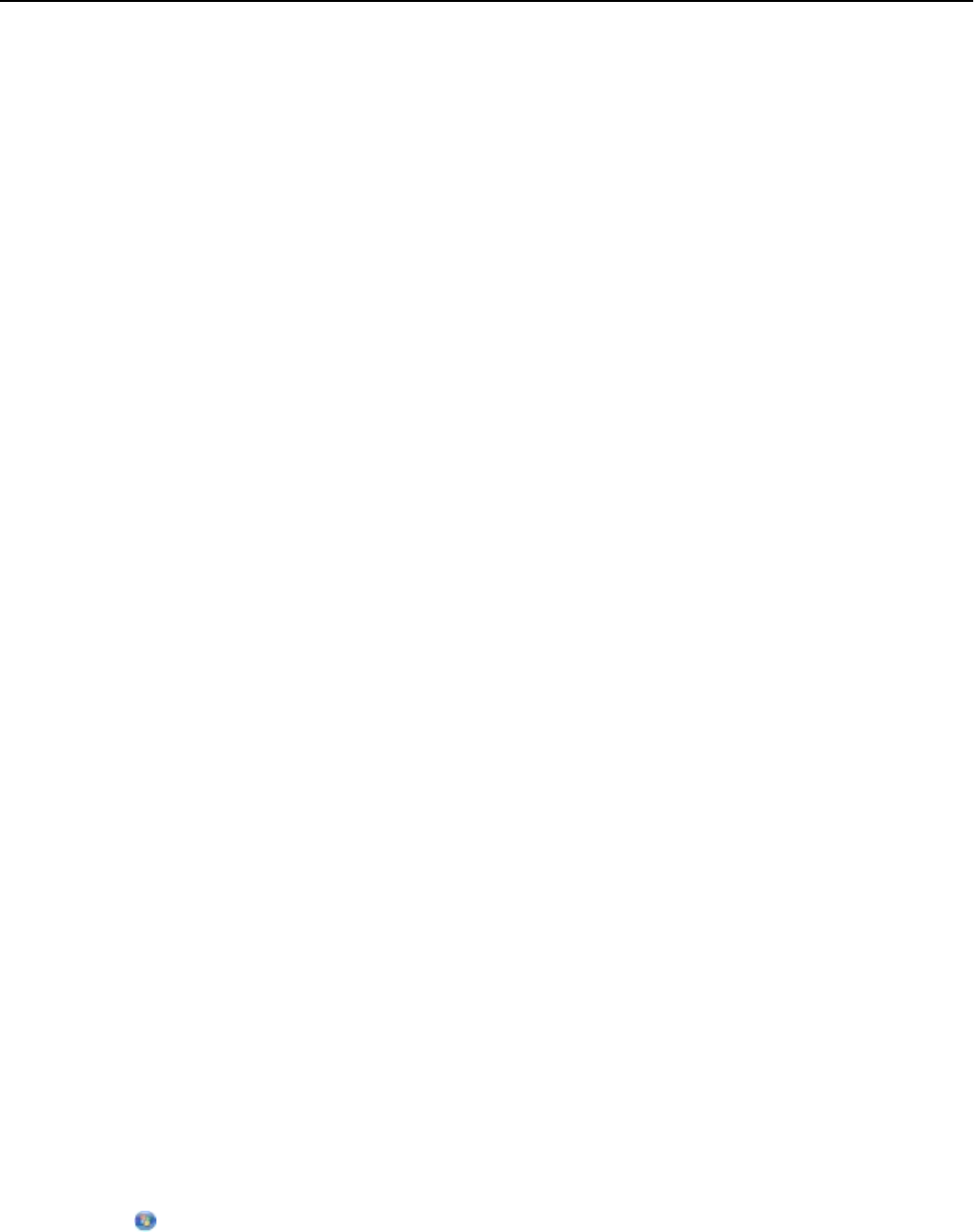
MOVE THE PRINTER CLOSER TO THE ACCESS POINT
If the printer is too far away from the access point, then it will not be able to communicate with other devices on
the network. For most indoor wireless networks, the maximum distance between the access point and the printer
is approximately 100 feet (30 meters). This distance could be longer or shorter, depending upon the layout of the
network and the limitations of the access point.
REMOVE OBSTACLES BETWEEN THE ACCESS POINT AND THE PRINTER
The wireless signal from your access point will pass through most objects. Most walls, floors, furniture, and other
objects will not block the wireless signal. However, there are materials that are too dense for the signal to pass
through, such as objects containing metal and concrete. Arrange your printer and access point so that the signal is
not blocked by such objects.
REMOVE SOURCES OF INTERFERENCE
Other types of radio frequencies can cause problems with the wireless signal on your network, resulting to printing
issues that seem to come and go.
• Turn off potential sources of interference where possible.
• Avoid using microwave ovens, cordless phones (but not cellular phones), baby monitors, almost any kitchen
appliance, wireless surveillance equipment, or any appliance containing a motor when printing over your wireless
network.
• If another wireless network is operating in the vicinity, then change the wireless channel on the access point.
• Do not place your access point on a printer or other electronic device. Such devices can also interfere with the
wireless signal.
ARRANGE THE NETWORK TO REDUCE SIGNAL ABSORPTION
Even when the wireless signal is able to pass through an object, it is slightly weakened. If it passes through too many
objects, then it can be significantly weakened. All objects absorb part of the wireless signal when it passes through
them, and certain types of objects absorb enough to cause communications problems. Place your access point as
high in the room as possible to avoid signal absorption.
How can I make sure my computer and printer are connected to the same
wireless network?
If the printer is not on the same wireless network as the computer, then you will not be able to print wirelessly. The
SSID of the printer must match the SSID of the computer, if the computer is already connected to the wireless network.
For Windows users
1 Obtain the SSID of the network that the computer is connected to:
a Type the IP address of your access point (wireless router) in the address field of your Web browser.
If you do not know the IP address of the access point:
1 Click , or click Start and then click Run.
2 In the Start Search or Run box, type cmd.
3 Press Enter, or click OK.
Networking 111