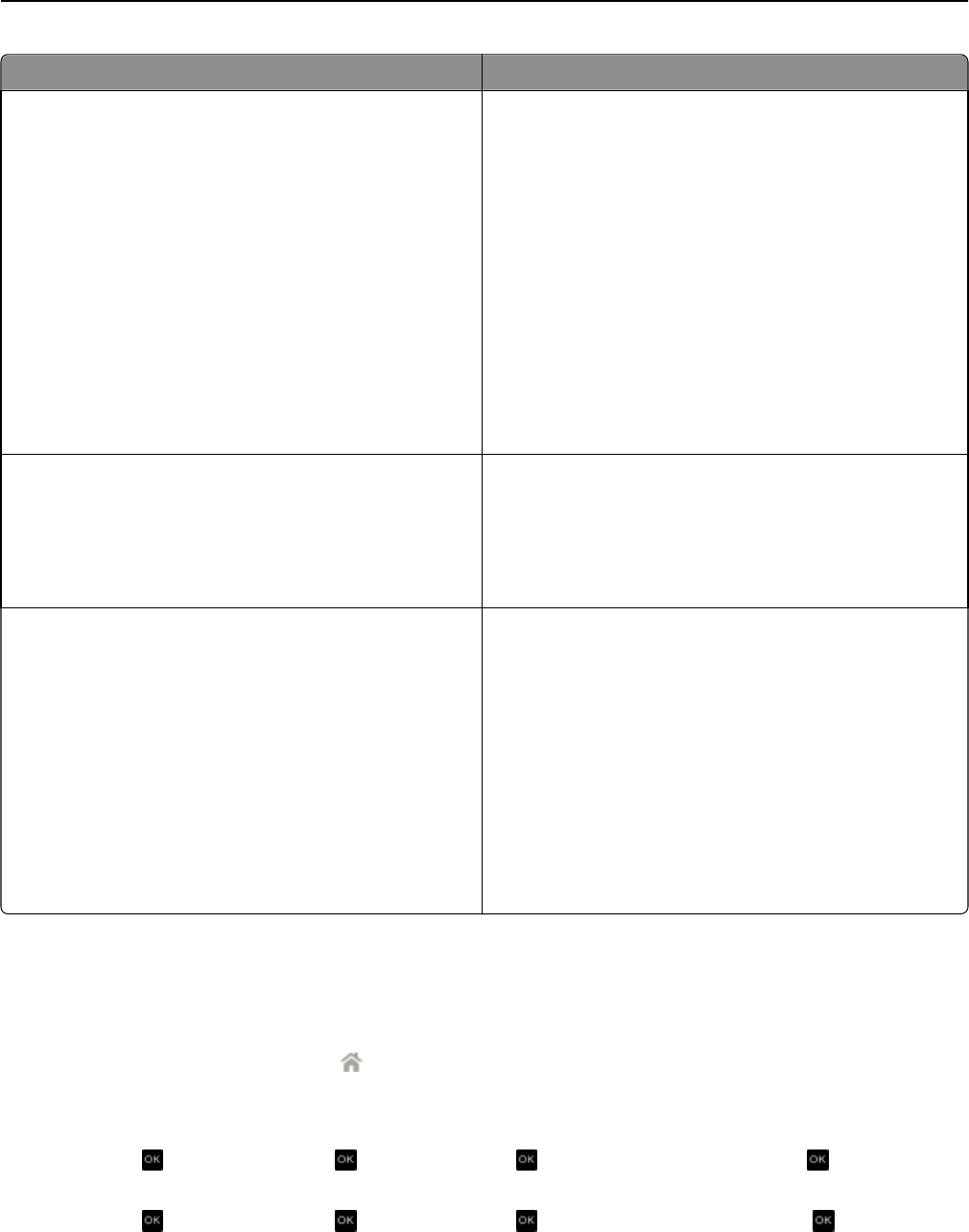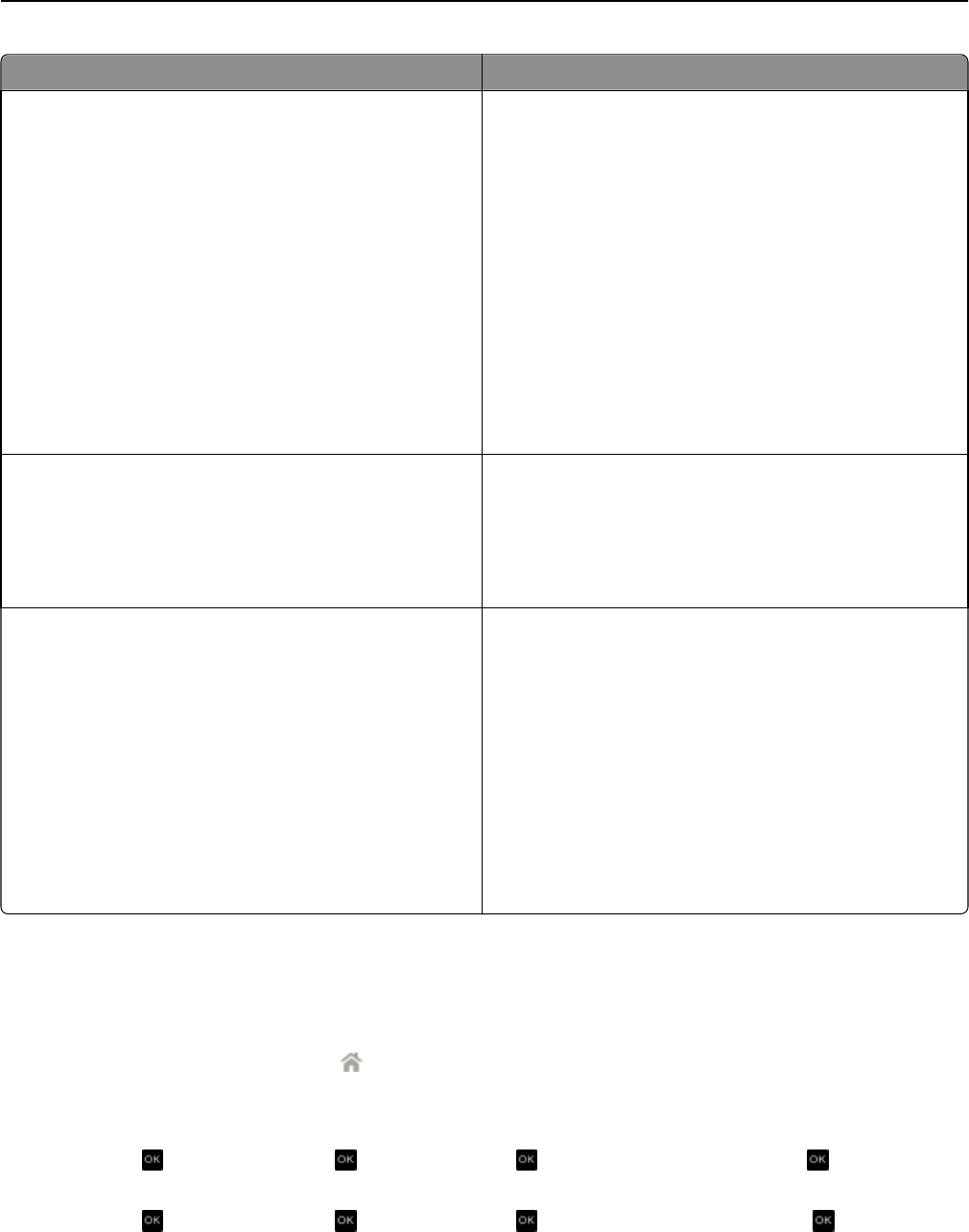
Load up to Make sure that
25 sheets of photo/glossy paper
• The printable or glossy side of the paper is loaded faceup.
If you are not sure which side is printable, then see the
instructions that came with the paper.
• The paper guides rest against the edges of the paper.
• You do not touch or scratch the glossy surface of the
unprinted paper to prevent smudges or marks that may
affect the quality of your prints.
Notes:
– For best results, allow photos to dry at least 24 hours
before stacking, displaying, or storing.
– Draft mode is available but is not recommended for use
with expensive paper such as heavyweight matte,
labels, photo cards, and glossy paper.
10 iron‑on transfers
• You follow the loading instructions on the iron‑on transfer
packaging.
• The printable side of the transfer is faceup.
• The paper guides rest against the edges of the transfer.
Note: For best results, load transfers one at a time.
50 transparencies
• The rough side of the transparencies is faceup.
• The paper guides rest against the edges of the
transparencies.
• You remove any paper backing sheets from the
transparencies before loading.
• You load A4- or letter-size transparencies.
• If the transparencies have a removable strip, then each
strip faces up.
Note: Transparencies require more drying time. Remove
each transparency as it exits, and allow it to dry before
stacking or storing to avoid ink smudging.
Saving paper settings
You can adjust the settings for your print and copy jobs to match the paper size and type you have loaded in the printer.
1 From the printer control panel, press .
2 Adjust the settings as needed:
• If you want to set the paper size, then navigate to:
Setup >
> Paper Setup > > Paper Size > > select the default paper size >
• If you want to set the paper type, then navigate to:
Setup >
> Paper Setup > > Paper Type > > select the default paper type >
Loading paper and original documents 32