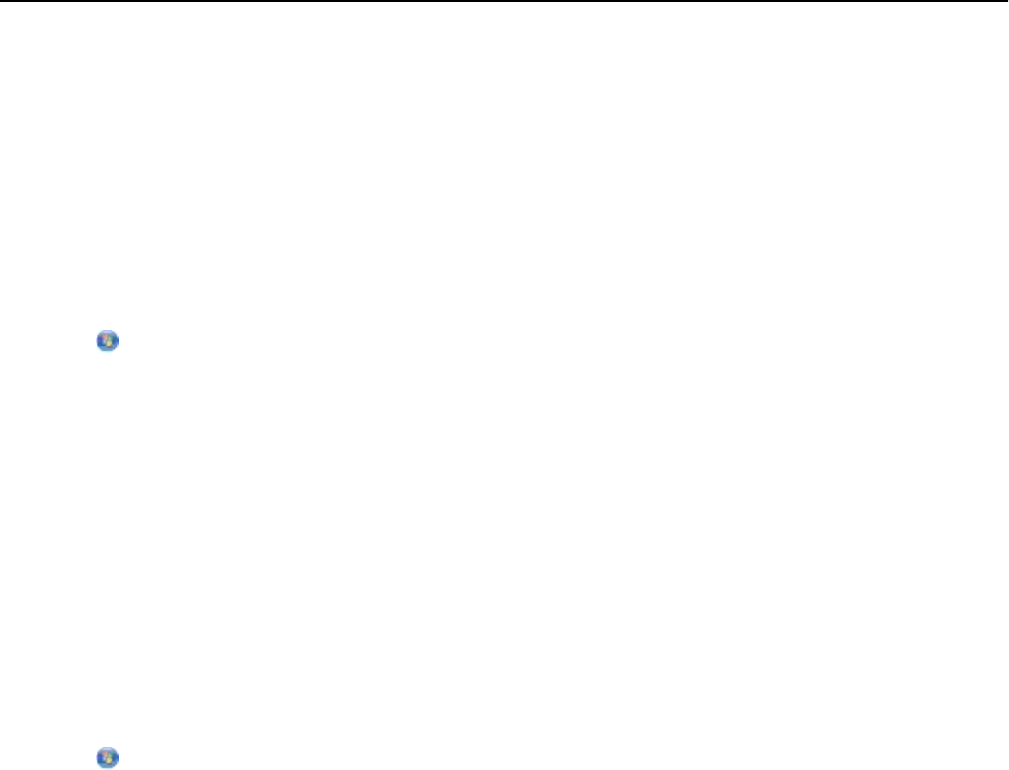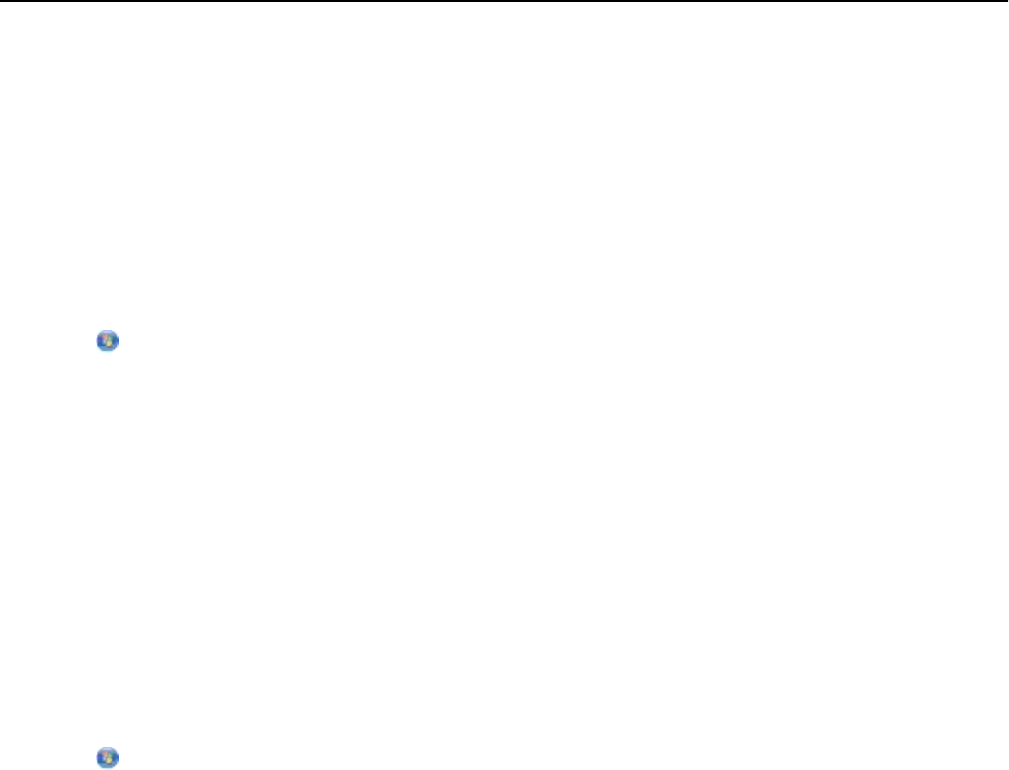
• Temporarily turn off any unnecessary wireless devices on your network and pause any network‑intensive
activities, like large file transfers or network games. If the network is too busy, then it is possible that the printer
is not receiving the IP address within the allowed time.
• Make sure your DHCP server, which may also be your wireless router, is working and is configured to assign IP
addresses. If you are not sure how to do this, then refer to the manual that came with your wireless router.
If the printer and computer have valid IP addresses and the network is operating correctly, then continue
troubleshooting.
MAKE SURE THE WIRELESS PORT IS SELECTED
1 Click , or click Start and then click Run.
2 In the Start Search or Run box, type control printers.
3 Press Enter, or click OK.
4 Right‑click the printer, and then select Properties or Printer properties from the menu.
5 Click the Ports tab, and then locate the selected port.
The selected port has a check mark beside it in the Port column.
6 If the Description column of the selected port indicates that it is a USB port, then scroll through the list and select
the port with Printer Port in the Description column. Check the printer model in the Printer column to make sure
you select the right printer port.
7 Click OK, and then try to print again.
MAKE SURE BIDIRECTIONAL COMMUNICATION IS ENABLED
1 Click , or click Start and then click Run.
2 In the Start Search or Run box, type control printers.
3 Press Enter, or click OK.
4 Right‑click the printer, and then select Properties or Printer properties from the menu.
5 Click the Ports tab.
6 Click the box next to Enable bidirectional support if it is not already checked.
7 Click Apply > OK, and then try to print again.
Resolving intermittent wireless communications issues
You may notice that your printer works for a short time and then stops working, although apparently nothing has
changed on your wireless network.
Many different issues can interrupt network communications, and sometimes more than one problem exists at the
same time. Try one or more of the following:
DISCONNECT FROM ALL VPNS WHEN ATTEMPTING TO USE THE WIRELESS NETWORK
Most Virtual Private Networks (VPNs) allow computers to communicate with only the VPN and no other network at
the same time. Disconnect from the VPN before installing the driver on the computer or before running the wireless
setup on the computer.
Troubleshooting 157