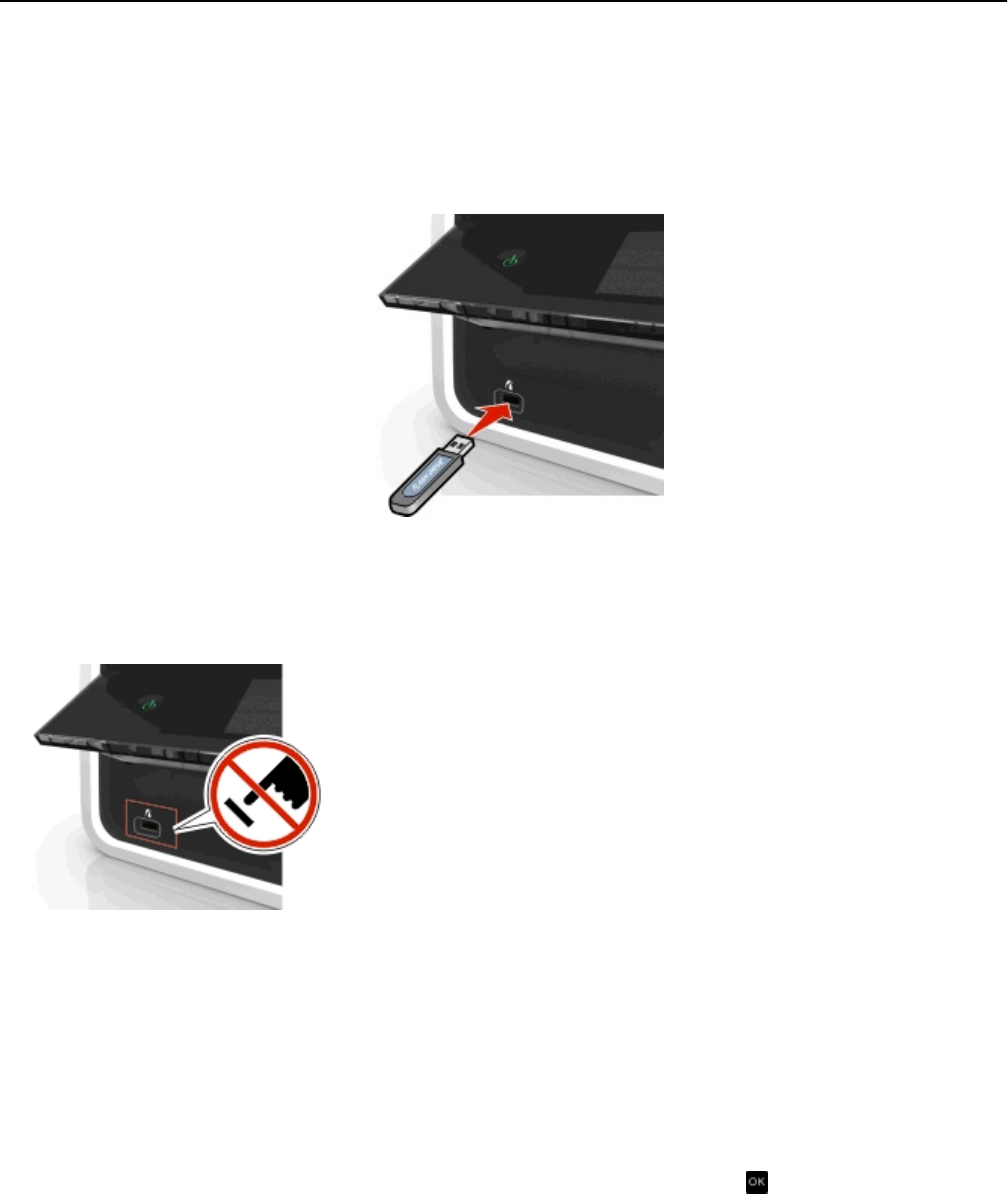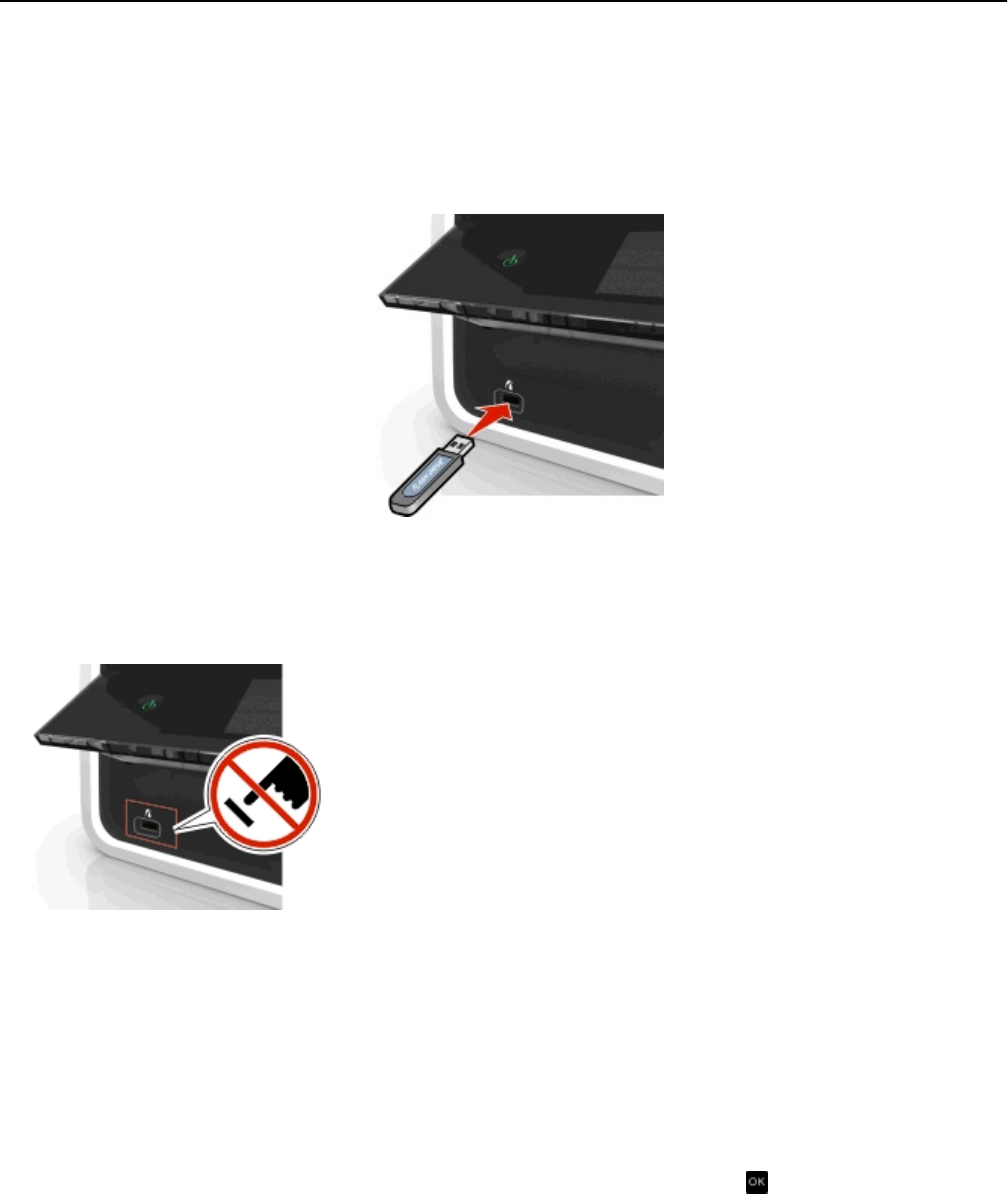
Using a flash drive with the printer
Make sure the flash drive contains files that are supported by the printer. For more information, see “Supported file
types” on page 39.
1 Insert a flash drive into the USB port.
Notes:
• The flash drive uses the same port that is used for a PictBridge camera cable.
• An adapter may be necessary if your flash drive does not fit directly into the port.
Warning—Potential Damage: Do not touch any cables, any network adapter, any
connector, the memory device, or the printer in the areas shown while actively
printing, reading, or writing from the memory device. A loss of data can occur.
2 Follow the instructions or select from available options on the printer display.
Note: If the printer does not recognize the memory device, then remove and reinsert it.
Printing photos from a flash drive
1 Load photo paper.
2 Insert a flash drive or digital camera set to mass storage mode.
3 Use the up or down arrow button to select a photo printing option, and then press .
• Select and Print allows you to choose a layout, the number of photos per page, paper settings, photo
size, photo quality, and to sharpen the quality of graphics.
• Print Photos allows you to print all photos, selected photos by photo range, and print photos using
predefined photo size templates.
Printing 40