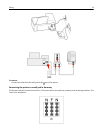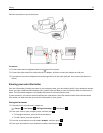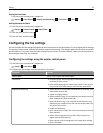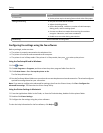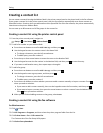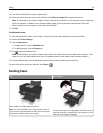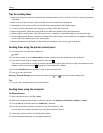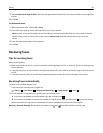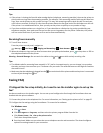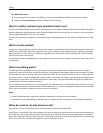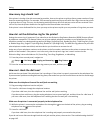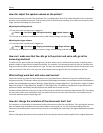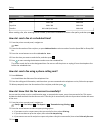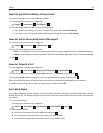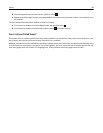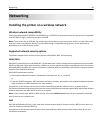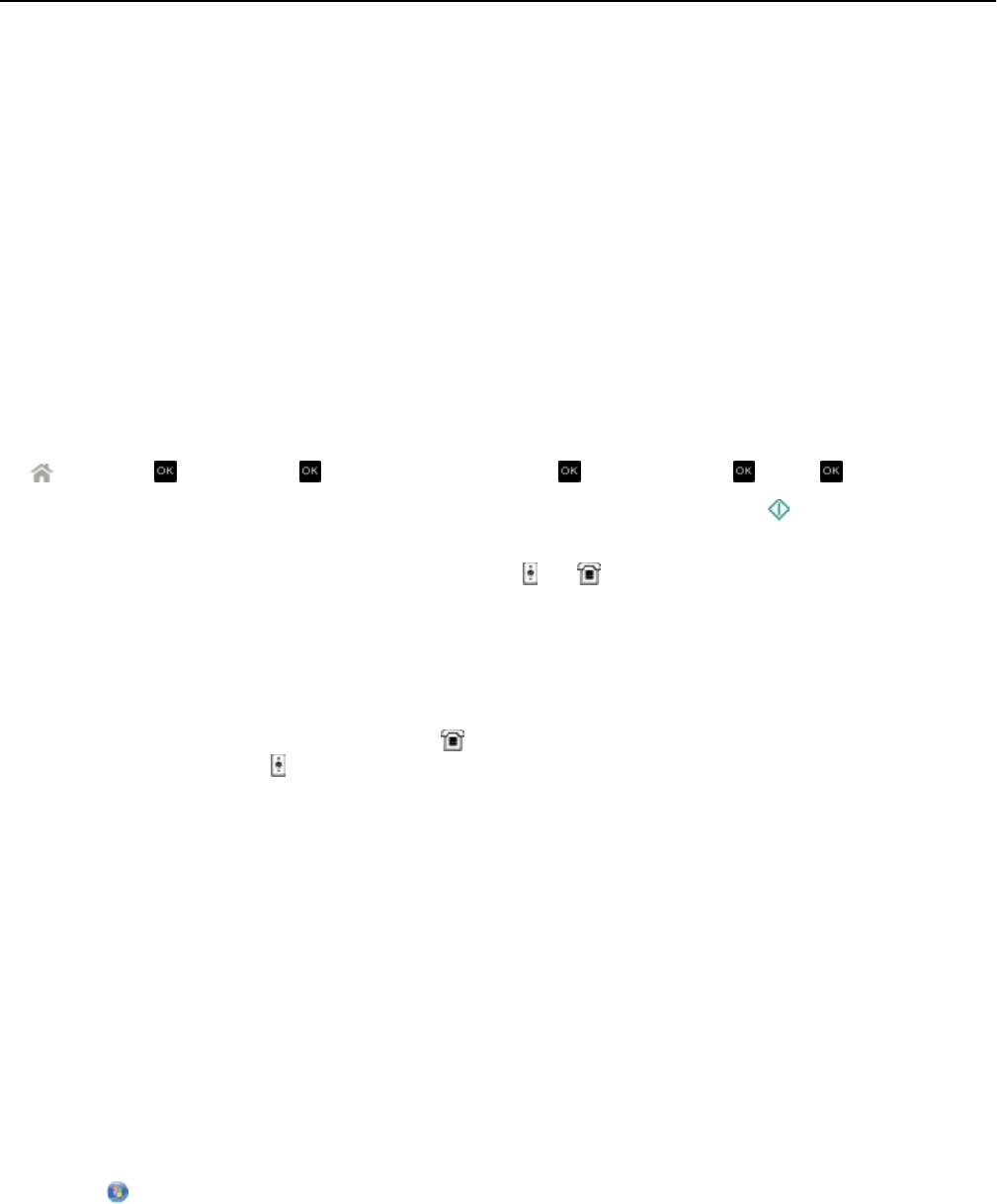
Tips:
•
If the printer is sharing the line with other analog devices (telephone, answering machine), then set the printer to
pick up calls two rings after the answering machine. For example, if the answering machine picks up calls after four
rings, then set the printer to pick up after six rings. This way, the answering machine picks up calls first and your
voice calls are received. If the call is a fax, then the printer detects the fax signal on the line and takes over the call.
If the printer is on a dedicated fax line, then you may set the printer to pick up on any number of rings.
• If you have multiple numbers on a single line, or if you subscribe to a distinctive ring service provided by your
telephone company, then make sure that you set the correct ring pattern for the printer. Otherwise, the printer
will not receive faxes even if you have set it to receive faxes automatically.
Receiving faxes manually
1 Turn off Auto Answer:
From the printer control panel, navigate to:
> Setup > > Fax Setup > > Ringing and Answering > > Auto Answer > > Off >
2 When the telephone rings and you hear fax tones when you pick up the handset, press on the printer or *9* on
the telephone attached to the printer.
Warning—Potential Damage: Do not touch the cables or the
and ports while actively receiving a fax.
Tips:
•
The default code for answering faxes manually is *9*, but for increased security, you can change it to a number
that only you know. You can enter up to 7 characters for your code. The valid characters are the digits 0–9 and the
characters # and *.
• Make sure that the telephone is plugged into the port on the back of the printer and that the printer is connected
to the wall jack through the
port.
Faxing FAQ
If I skipped the fax setup initially, do I need to run the installer again to set up the
fax?
You do not need to run the installer again. You can set up and configure the fax through the fax software that was
installed with the printer software.
1 Connect the printer to the telephone line. For more information, see “Setting up the printer to fax” on page 65.
2 Configure the fax settings using the fax software. To access the fax software:
For Windows users
a
Click or Start.
b Click All Programs or Programs, and then select the printer program folder from the list.
c Click Printer Home > Fax >Set up the printer to fax.
The Printer Setup Wizard opens.
d Run the wizard. Make sure you select the correct telephone service and connection. The wizard configures
optimal fax settings based on your connection.
Faxing 82