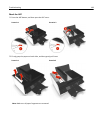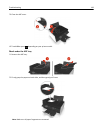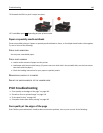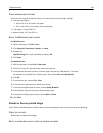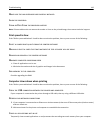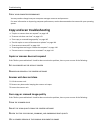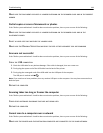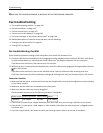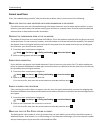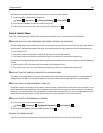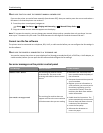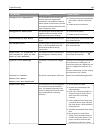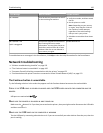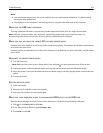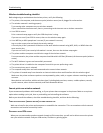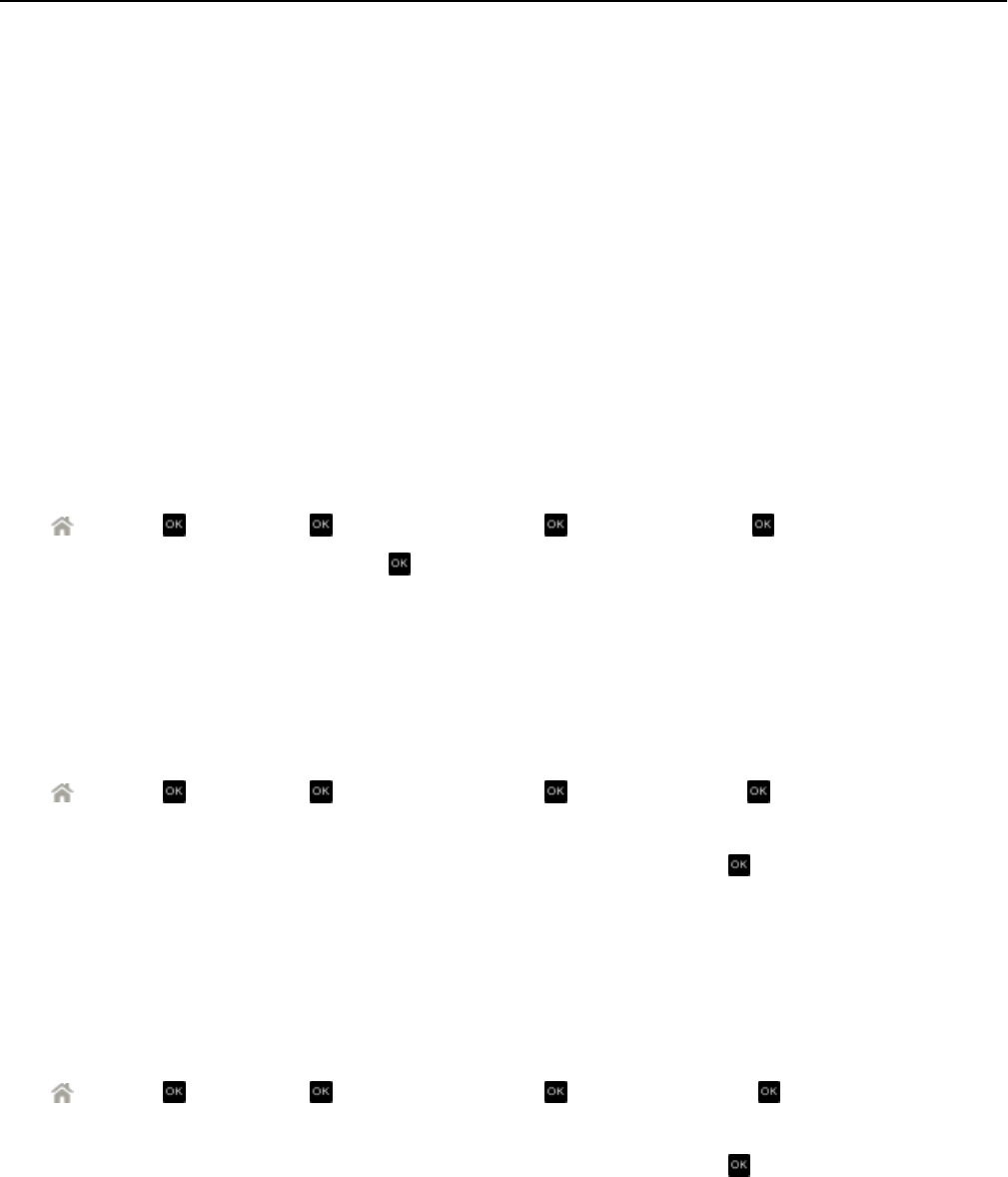
Cannot send faxes
If the “Fax troubleshooting checklist” does not solve the problem, then try one or more of the following:
MAKE SURE THAT YOU HAVE REGISTERED YOUR USER INFORMATION IN THE PRINTER
If you did not enter your user information during initial setup, then enter your fax name and fax number. In some
countries, you cannot send a fax without entering your fax name or company name. Some fax machines also block
unknown faxes or faxes without sender information.
DECREASE THE TRANSMISSION SPEED OF THE FAX MODEM
The modem of the printer can transmit data at 33,600 bps. This is the maximum speed at which the printer can send
and receive faxes. It is not necessary, however, to set the modem to its fastest transmission capability. The speed of
the modem of the receiving fax machine must match or be greater than the speed at which you are sending your
fax. Otherwise, your fax will not be received.
1 From the printer control panel, navigate to:
> Setup > > Fax Setup > > Dialing and Sending > > Max Send Speed >
2 Select a sending speed, and then press .
ENABLE ERROR CORRECTION
Errors and blurs may appear in the faxed document if there is too much noise on the line. This option enables the
printer to transmit the bad blocks of data again and correct the errors. When a fax has too many errors, the fax may
be rejected by the receiving fax machine.
1 From the printer control panel, navigate to:
> Setup > > Fax Setup > > Dialing and Sending > > Error Correction >
2 Check to see if error correction is set to On.
If it is not set to On, then press the arrow buttons to select On, and then press
.
ENABLE AUTOMATIC FAX CONVERSION
If the receiving fax machine does not support color fax, then this option automatically converts the outgoing color
fax to black and white. It also automatically reduces the resolution of the fax to a resolution that the receiving machine
can support.
1 From the printer control panel, navigate to:
> Setup > > Fax Setup > > Dialing and Sending > > Auto Fax Convert >
2 Check to see if automatic fax conversion is set to On.
If it is not set to On, then press the arrow buttons to select On, and then press
.
MAKE SURE THAT THE DIAL PREFIX SETTING IS CORRECT
The dialing prefix is the number or series of numbers that you press before you can dial the actual fax number or
telephone number. If the printer is in an office setting or in a private branch exchange, this can be a specific number
that you need to press so you can make a call outside the office.
Troubleshooting 146