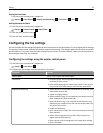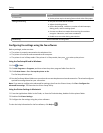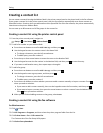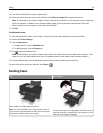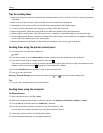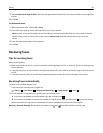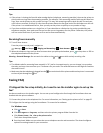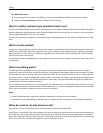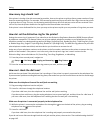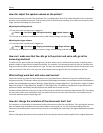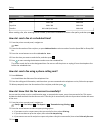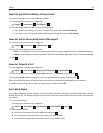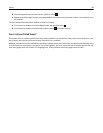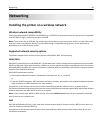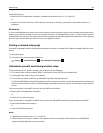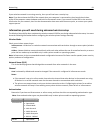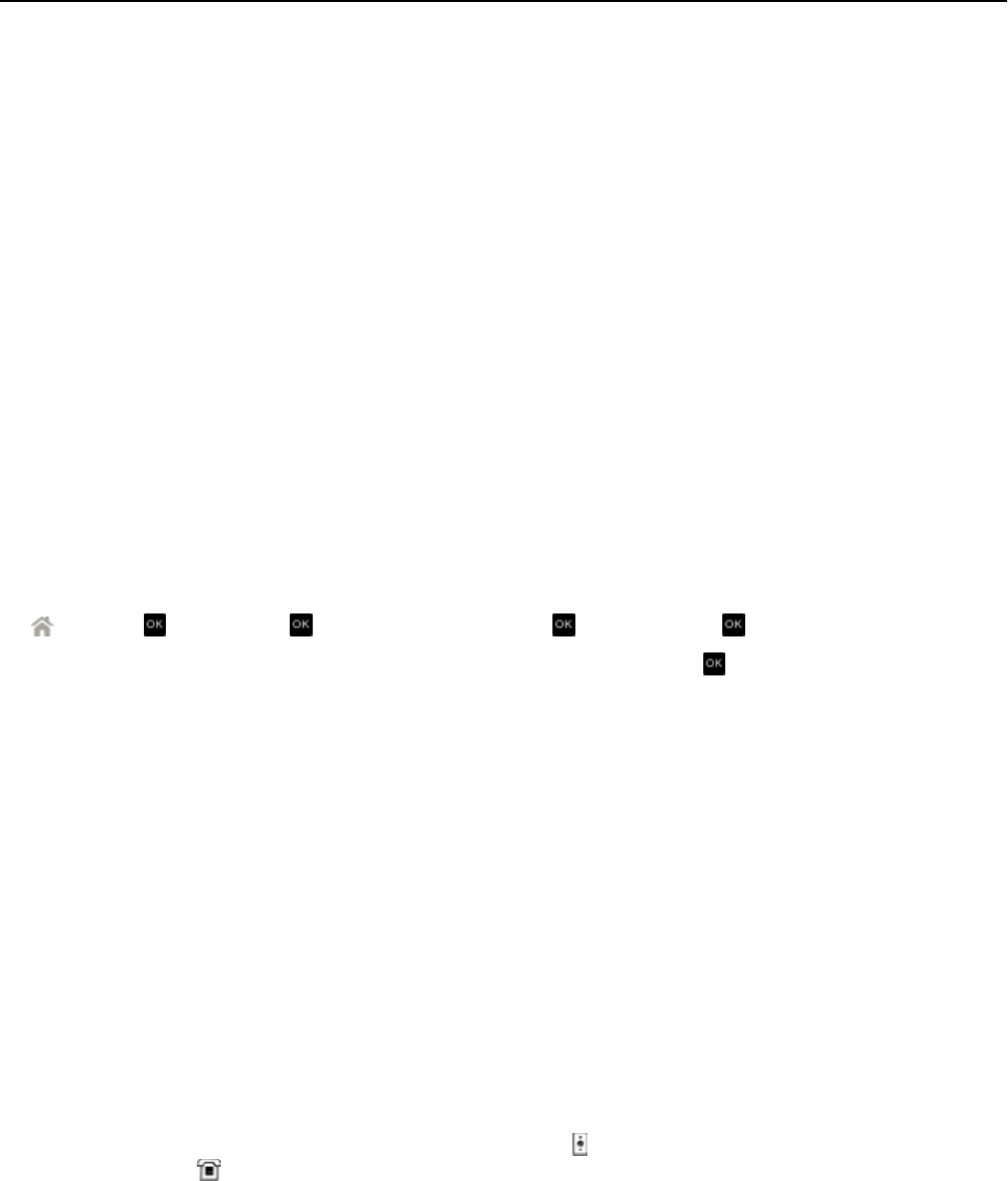
How many rings should I set?
If the printer is sharing a line with an answering machine, then set the printer to pick up after a greater number of rings
than the answering machine. For example, if the answering machine picks up calls after four rings, then set the printer
to pick up after six rings. This way, the answering machine picks up calls first and your voice calls are received. If the
call is a fax, then the printer detects the fax signal on the line and takes over the call.
If the printer is on a dedicated fax line, then you may set the printer to pick up on any number of rings that you want.
How do I set the distinctive ring for the printer?
Setting the correct ring is important if you subscribe to the Distinctive Ring Pattern Detection (DRPD) feature offered
by telephone companies. This feature allows you to have multiple telephone numbers on one telephone line. Each
telephone number has a designated ring pattern (All Rings, Single Ring Only, Double Ring Only, Triple Ring Only, Single
or Double Rings Only, Single or Triple Rings Only, Double or Triple Rings Only). The different ring patterns let you know
what telephone number was dialed, and what device you should use to answer the call.
Assign one of your telephone numbers to the printer as the fax number, and then set the printer to answer the ring
pattern of that number. If the pattern is set incorrectly, then the printer rings, but it never receives the fax.
Distinctive Ring is also called Ident-a-Call, Smart Ring, Teen Ring, RingMaster, or IdentaRing.
1 From the printer control panel, navigate to:
> Setup > > Fax Setup > > Ringing and Answering > > Ring Pattern >
2 Press the arrow buttons to scroll to the ring pattern you want, and then press .
How can I check the dial tone?
A dial tone lets you know if the telephone line is working or if the printer is properly connected to the telephone line.
If you encounter problems sending and receiving faxes, then make sure you can hear a dial tone on the line and through
the printer.
Make sure the telephone line and the wall jack are working
1
Plug an analog telephone into the wall jack.
2 Listen for a dial tone through the telephone handset.
If you hear a dial tone, then the telephone line and the wall jack are working.
If you do not hear a dial tone, plug the analog telephone into a second wall jack, and then listen for a dial tone. If
you hear a dial tone, then the telephone line is working but the first wall jack is not working.
Make sure the printer is connected properly to the telephone line
1
While the printer is connected to a telephone line through the port on the back of the printer, plug an analog
telephone into the
port of the printer.
2 Listen for a dial tone.
If you hear a dial tone, then the telephone line is working and properly connected to the printer.
If you do not hear a dial tone through both the wall jack and the printer, then see the “Fax troubleshooting checklist”
on page 145.
Faxing 84