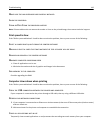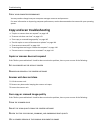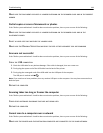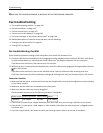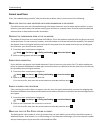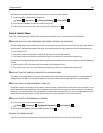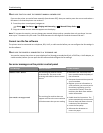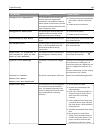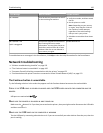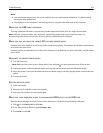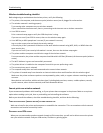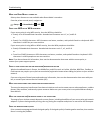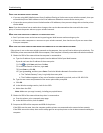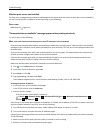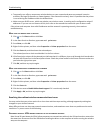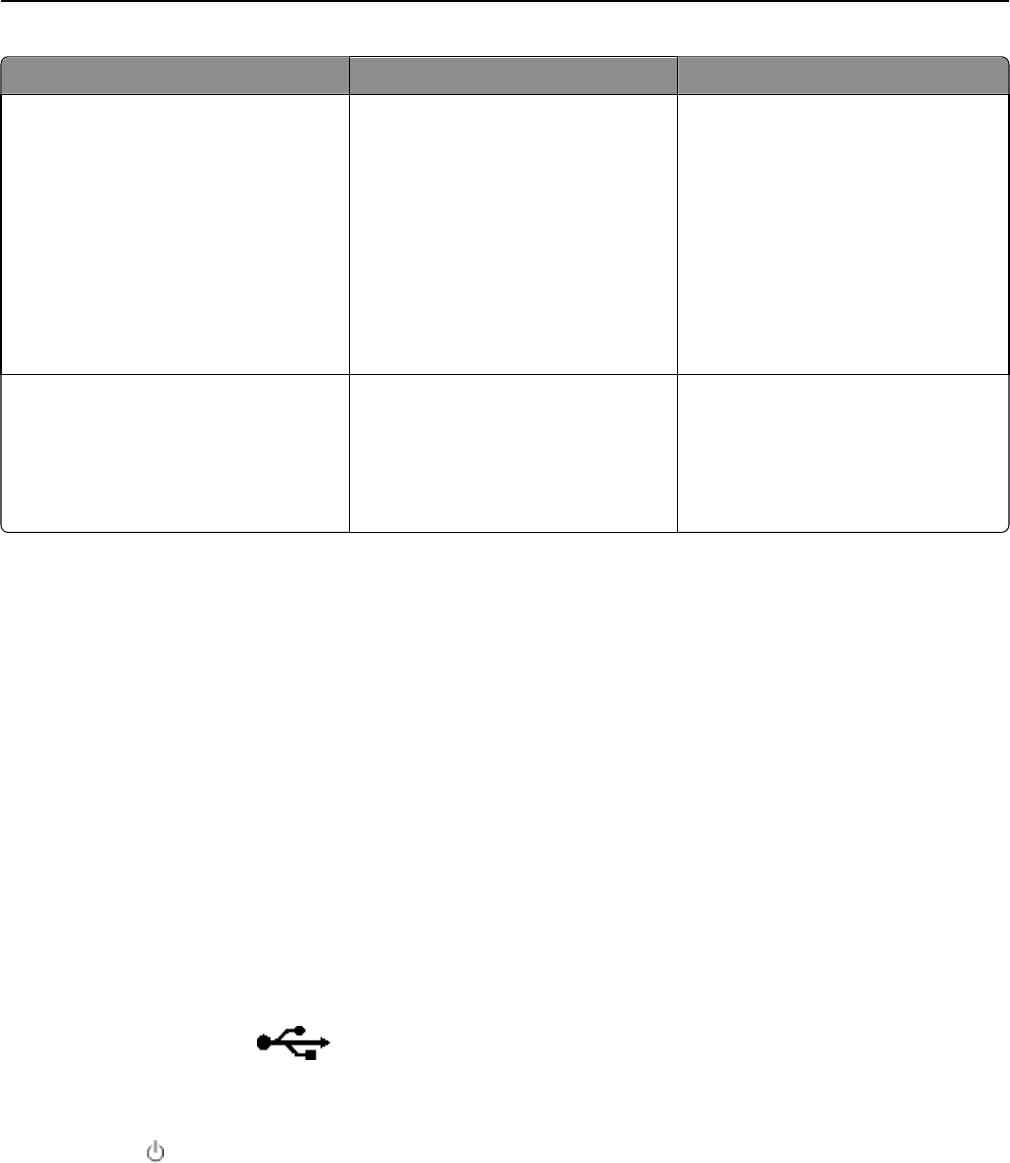
Error Message: What it indicates: Possible solutions:
No Answer
Auto Answer may have been turned off
on the receiving fax machine.
• Verify the number, and then resend
the fax.
• Set the printer to redial.
Note: Depending on your country
or region, there may be a limit on
the number of redial attempts,
regardless of the redial settings
that you set in your printer.
• Schedule to resend the fax at a later
time.
No Caller ID
Call Stopped
Your printer stopped the call because
the incoming fax has no sender
information. You may have chosen to
block faxes with no Caller ID or faxes
without Caller IDs are not allowed in
your country or region.
Disable Block No‑ID.
To troubleshoot error messages in the fax software, click Help to view the help information for the fax software.
Network troubleshooting
• “Wireless troubleshooting checklist” on page 153
• “The Continue button is unavailable” on page 150
• “Computer firewall is blocking communication with the printer” on page 152
• “Communication with printer lost when connected to Virtual Private Network (VPN)” on page 152
The Continue button is unavailable
Try the following solutions in the order they appear until the Continue button becomes active and available:
CHECK IF THE USB CABLE IS SECURELY PLUGGED INTO THE USB PORTS ON BOTH THE COMPUTER AND THE
PRINTER
USB ports are marked with .
MAKE SURE THE PRINTER IS PLUGGED IN AND TURNED ON
Make sure the button is lit. If you have just turned on the printer, then you might need to disconnect the USB cable
and then reconnect it.
MAKE SURE THE USB PORT ON THE COMPUTER IS WORKING
Test the USB port by connecting other devices to it. If you can successfully use other devices from the port, then the
port is working.
Troubleshooting 150