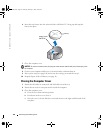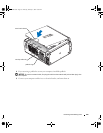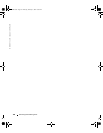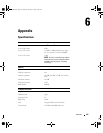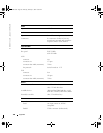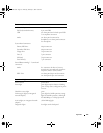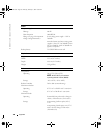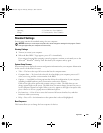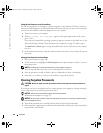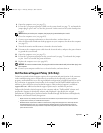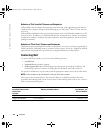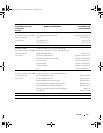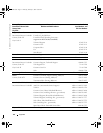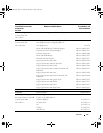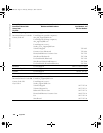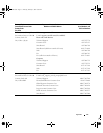110 Appendix
www.dell.com | support.dell.com
Changing Boot Sequence for the Current Boot
You can use this feature, for example, to tell the computer to boot from the CD drive so that you
can run the Dell Diagnostics on the
Dell Dimension Resource CD
, but you must set the computer
to boot from the hard drive when the diagnostic tests are complete.
1
Turn on (or restart) your computer.
2
When
F2 = Setup, F12 = Boot Menu
appears in the upper-right corner of the screen,
press <F12>.
If you wait too long and the operating system logo appears, continue to wait until you see the
Microsoft Windows desktop. Then shut down your computer (see page 25) and try again.
The
Boot Device Menu
appears, listing all available boot devices. Each device has a number
next to it.
3
At the bottom of the menu, enter the number of the device that is to be used for the current
boot only.
Changing Boot Sequence for Future Boots
1
Enter system setup (see page 109).
2
Use the arrow keys to highlight the
Boot Sequence
menu option and press <Enter> to access
the pop-up menu.
NOTE: Write down your current boot sequence in case you want to restore it.
3
Press the up- and down-arrow keys to move through the list of devices.
4
Press the spacebar to enable or disable a device (enabled devices have a checkmark).
5
Press plus (+) or minus (–) to move a selected device up or down the list.
Clearing Forgotten Passwords
CAUTION: Before you begin any of the procedures in this section, follow the safety instructions on
page 9.
If you forget your user or setup password, you cannot operate your computer or change settings in
system setup until you clear the forgotten password(s).
NOTICE: This process erases both the system and setup passwords.
1
Shut down the computer (see page 25).
NOTICE: To disconnect a network cable, first unplug the cable from your computer, and then unplug it
from the network wall jack.
2
Turn off any attached devices and disconnect them from their electrical outlets.
3
Disconnect the computer power cable from the wall outlet, and then press the power button
to ground the system board.
T2310bk2.book Page 110 Thursday, February 5, 2004 10:00 AM