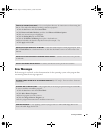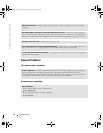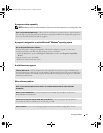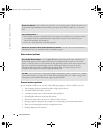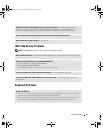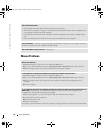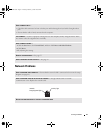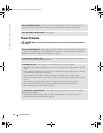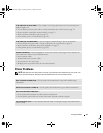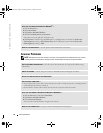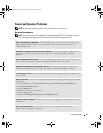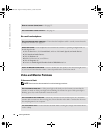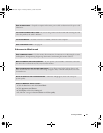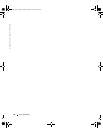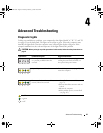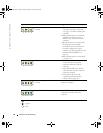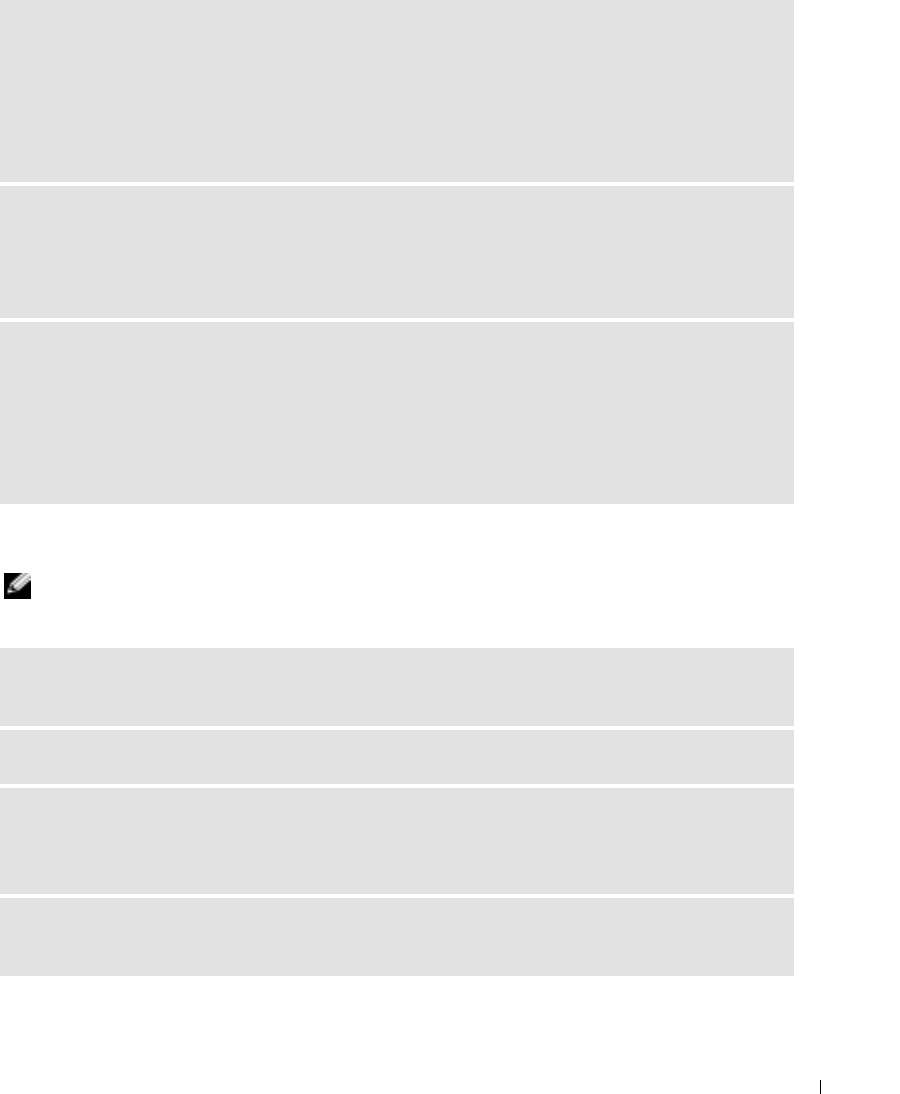
Solving Problems 43
Printer Problems
NOTE: Dell does not cover the printer’s warranty. If you need technical assistance for your printer, call
the printer’s manufacturer. See the printer documentation for the correct phone number.
IF THE POWER LIGHT IS STEADY AMBER — The computer is receiving electrical power, but an internal power
problem might exist.
• Ensure that the processor power cable is securely connected to the system board (see page 73).
• Remove and then reinstall the memory modules (see page 73).
• Remove and then reinstall any cards (see page 77).
• If the problem persists, contact Dell (see page 112).
IF THE POWER LIGHT IS BLINKING AMBER — A device might be malfunctioning or incorrectly installed.
• Ensure that the main power cable is securely connected to the system board (see page 73).
• Remove and then reinstall the video card, if applicable (see page 77).
• If the problem persists, contact Dell (see page 112).
ELIMINATE INTERFERENCE — Electrical appliances on the same circuit or operating near the computer can
cause interference. Other causes of interference are:
• Power extension cables
• Keyboard and mouse extension cables
• Too many devices on a power strip
• Multiple power strips connected to the same electrical outlet
CHECK THE PRINTER DOCUMENTATION — See the printer documentation for setup and troubleshooting
information.
ENSURE THAT THE PRINTER IS TURNED ON — See the printer documentation for power button information.
VERIFY THE PRINTER CABLE CONNECTIONS —
• See the printer documentation for cable connection information.
• Ensure that the printer cables are securely connected to the printer and the computer.
TEST THE ELECTRICAL OUTLET — Ensure that the electrical outlet is working by testing it with another device,
such as a lamp.
T2310bk2.book Page 43 Thursday, February 5, 2004 10:00 AM