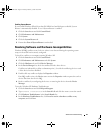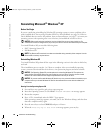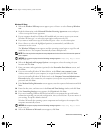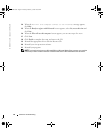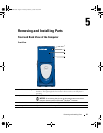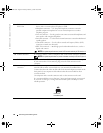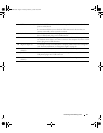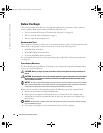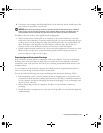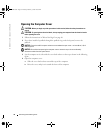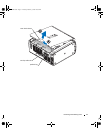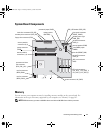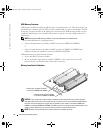Removing and Installing Parts 67
13
USB 2.0 connectors (6) Use the back USB connectors for devices that typically remain connected, such as
printers and keyboards.
It is recommended that you use the front USB connectors for devices that you
connect occasionally, such as joysticks or cameras.
14
keyboard connector If you have a standard keyboard, plug it into the purple keyboard connector. If you
have a USB keyboard, plug it into a USB connector.
15
mouse connector Plug a standard mouse into the green mouse connector. Turn off the computer and
any attached devices before you connect a mouse to the computer. If you have a USB
mouse, plug it into a USB connector.
16
diagnostic lights (4) Use the lights to help you troubleshoot a computer problem based on the diagnostic
code. For more information, see "Diagnostics Lights" on page 49.
17
serial connector
(COM 2)
Connect a serial device, such as a handheld device, to the serial port.
18
parallel connector Connect a parallel device, such as a printer, to the parallel connector. If you have a
USB printer, plug it into a USB connector.
19
serial connector
(COM 1)
Connect a serial device, such as a handheld device, to the serial port.
T2310bk2.book Page 67 Thursday, February 5, 2004 10:00 AM