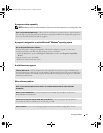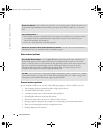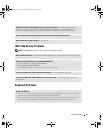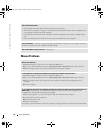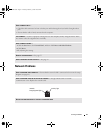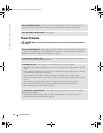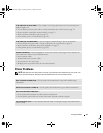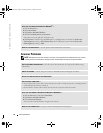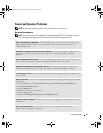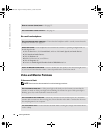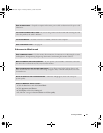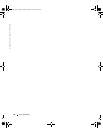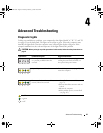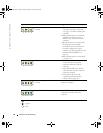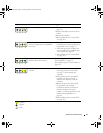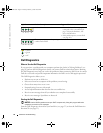Solving Problems 45
Sound and Speaker Problems
NOTE: For optimum performance, install a PCI sound card only in PCI slot 3 or 4.
No sound from speakers
NOTE: The volume control in some MP3 players overrides the Windows
®
volume setting. If you have
been listening to MP3 songs, ensure that you did not turn the player volume down or off.
CHECK THE SPEAKER CABLE CONNECTIONS — Ensure that the speakers are connected as shown on the setup
diagram supplied with the speakers. If you purchased a sound card, ensure that the speakers are
connected to the card.
ENSURE THAT THE SUBWOOFER AND THE SPEAKERS ARE TURNED ON — See the setup diagram supplied with the
speakers. If your speakers have volume controls, adjust the volume, bass, or treble to eliminate
distortion.
ADJUST THE WINDOWS VOLUME CONTROL — Click or double-click the speaker icon in the lower-right corner
of your screen. Ensure that the volume is turned up and that the sound is not muted.
DISCONNECT HEADPHONES FROM THE HEADPHONE CONNECTOR — Sound from the speakers is automatically
disabled when headphones are connected to the computer’s front-panel headphone connector.
TEST THE ELECTRICAL OUTLET — Ensure that the electrical outlet is working by testing it with another device,
such as a lamp.
ENABLE DIGITAL MODE — Your speakers do not work if the CD drive is operating in analog mode. To enable
digital mode:
1
Click the
Start
button, click
Control
Panel
, and then click
Sounds, Speech, and Audio Devices
.
2
Click
Sounds and Audio Devices
.
3
Click the
Hardware
tab.
4
Double-click the name of your CD drive.
5
Click the
Properties
tab.
6
Check the
Enable digital CD audio for this CD-ROM device
box.
ELIMINATE POSSIBLE INTERFERENCE — Turn off nearby fans, fluorescent lights, or halogen lamps to check for
interference.
RUN THE SPEAKER DIAGNOSTICS — Some speaker systems have self- diagnostics. See the speaker
documentation for diagnostics instructions.
T2310bk2.book Page 45 Thursday, February 5, 2004 10:00 AM