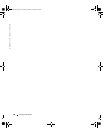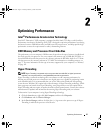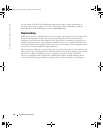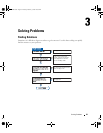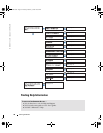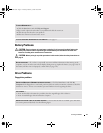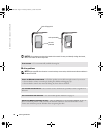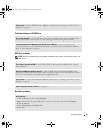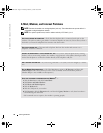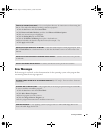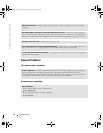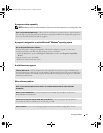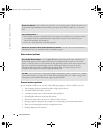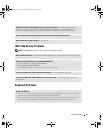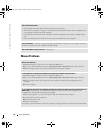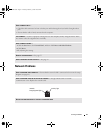34 Solving Problems
www.dell.com | support.dell.com
E-Mail, Modem, and Internet Problems
NOTE: Connect the modem to an analog telephone jack only. The modem does not operate while it is
connected to a digital telephone network.
NOTE: For optimum performance, install a modem card only in PCI slot 2, 3, or 4.
CHECK THE TELEPHONE LINE CONNECTION — Verify that the telephone line is connected to the jack on the
modem. (The jack has either a green label or a connector-shaped icon next to it.) Ensure that you hear a
click when you insert the telephone line connector into the modem.
CHECK THE TELEPHONE JACK — Disconnect the telephone line from the modem and connect it to a
telephone. Listen for a dial tone.
CONNECT THE MODEM DIRECTLY TO THE TELEPHONE WALL JACK — If you have other telephone devices sharing
the line, such as an answering machine, fax machine, surge protector, or line splitter, then bypass them
and use the telephone to connect the modem directly to the telephone wall jack.
USE A DIFFERENT TELEPHONE LINE — If you are using a line that is 3 m (10 ft) or more in length, try a shorter
one.
RUN THE MODEM HELPER DIAGNOSTICS — Click the Start button, point to All Programs, and then click
Modem Helper. Follow the instructions on the screen to identify and resolve modem problems.
(Modem Helper is not available on all computers.)
VERIFY THAT THE MODEM IS COMMUNICATING WITH WINDOWS
®
—
1
Click the
Start
button and click
Control Panel
.
2
Click
Printers and Other Hardware
.
3
Click
Phone and Modem Options
.
4
Click the
Modems
tab.
5
Click the COM port for your modem.
6
Click
Properties
, click the
Diagnostics
tab, and then click
Query Modem
to verify that the modem is
communicating with Windows.
If all commands receive responses, the modem is operating properly.
T2310bk2.book Page 34 Thursday, February 5, 2004 10:00 AM