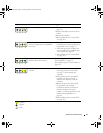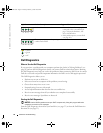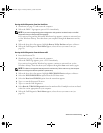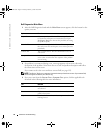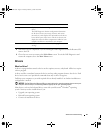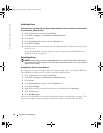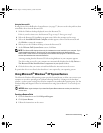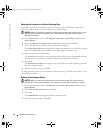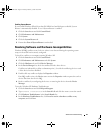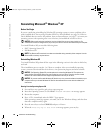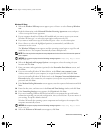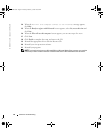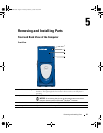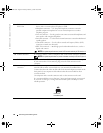Advanced Troubleshooting 59
Enabling System Restore
If you reinstall Windows XP with less than 200 MB of free hard-disk space available, System
Restore is automatically disabled. To see if System Restore is enabled:
1
Click the
Start
button and click
Control
Panel
.
2
Click
Performance and Maintenance
.
3
Click
System
.
4
Click the
System Restore
tab.
5
Ensure that
Turn off System Restore
is unchecked.
Resolving Software and Hardware Incompatibilities
Windows XP IRQ conflicts occur if a device either is not detected during the operating system
setup or is detected but incorrectly configured.
To check for conflicts on a computer running Windows XP:
1
Click the
Start
button and click
Control Panel
.
2
Click
Performance and Maintenance
and click
System
.
3
Click the
Hardware
tab and click
Device Manager
.
4
In the
Device Manager
list, check for conflicts with the other devices.
Conflicts are indicated by a yellow exclamation point (
!
) beside the conflicting device or a red
X
if the device has been disabled.
5
Double-click any conflict to display the
Properties
window.
If an IRQ conflict exists, the
Device
status area in the
Properties
window reports the cards or
devices that share the device's IRQ.
6
Resolve conflicts by reconfiguring the devices or removing the devices from the
Device
Manager
.
To use the Windows XP Hardware Troubleshooter:
1
Click the
Start
button and click
Help and Support
.
2
Ty p e
hardware troubleshooter
in the
Search
field and click the arrow to start the search.
3
Click
Hardware Troubleshooter
in the
Search Results
list.
4
In the
Hardware Troubleshooter
list, click
I need to resolve a hardware conflict on my
computer
, and click
Next
.
T2310bk2.book Page 59 Thursday, February 5, 2004 10:00 AM