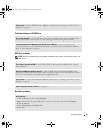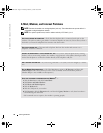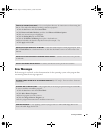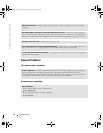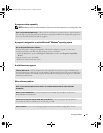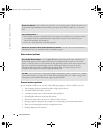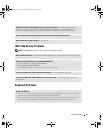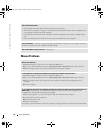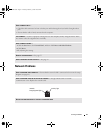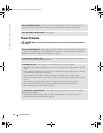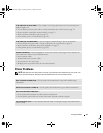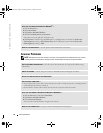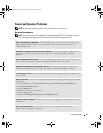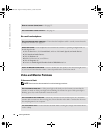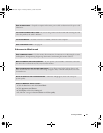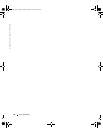Solving Problems 41
Network Problems
CHECK THE MOUSE CABLE —
• Check the cable connector for bent or broken pins and for damaged or frayed cables. Straighten bent
pins.
• Ensure that the cable is firmly connected to the computer.
TEST THE MOUSE — Connect a properly working mouse to the computer, and try using the mouse. If the
new mouse works, the original mouse was faulty.
CHECK THE MOUSE SETTINGS —
1
Click the
Start
button, click
Control Panel
, and then click
Printers and Other Hardware
.
2
Click
Mouse
.
3
Try adjusting the settings.
REINSTALL THE MOUSE DRIVER — See page 55.
CHECK FOR INTERRUPT REQUEST CONFLICTS — See page 59.
CHECK THE NETWORK CABLE CONNECTOR — Ensure that the network cable is connected as shown on the setup
diagram (see page 14).
CHECK THE NETWORK LIGHTS ON THE BACK OF THE COMPUTER —
No light indicates that no network
communication exists. Replace the network cable.
RESTART THE COMPUTER AND TRY TO LOG ON TO THE NETWORK AGAIN
network
integrity/speed light
activity light
T2310bk2.book Page 41 Thursday, February 5, 2004 10:00 AM