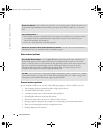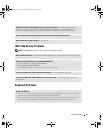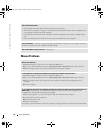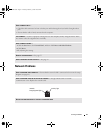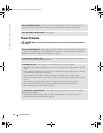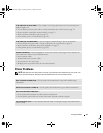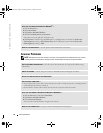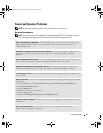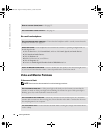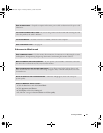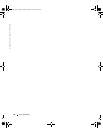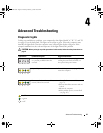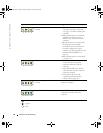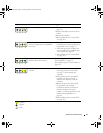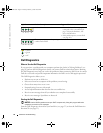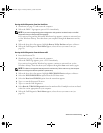46 Solving Problems
www.dell.com | support.dell.com
No sound from headphones
Video and Monitor Problems
If the screen is blank
NOTE: See the monitor documentation for troubleshooting procedures.
REINSTALL THE AUDIO (SOUND) DRIVER — See page 55.
CHECK FOR INTERRUPT REQUEST CONFLICTS — See page 59.
CHECK THE HEADPHONE CABLE CONNECTION — Ensure that the headphone cable is securely inserted into the
headphone connector (see page 63).
DISABLE DIGITAL MODE — Your headphones do not work if the CD drive is operating in digital mode. To
disable digital mode:
1
Click the
Start
button, click
Control Panel
, and then click
Sounds, Speech, and Audio Devices
.
2
Click
Sounds and Audio Devices
.
3
Click the
Hardware
tab.
4
Double-click the name of your CD drive.
5
Click the
Properties
tab.
6
Uncheck the
Enable digital CD audio for this CD-ROM device
box.
ADJUST THE WINDOWS VOLUME CONTROL — Click or double-click the speaker icon in the lower-right corner
of your screen. Ensure that the volume is turned up and that the sound is not muted.
CHECK THE MONITOR POWER LIGHT — If the power light is off, firmly press the button to ensure that the
monitor is turned on. If the power light is lit or blinking, the monitor has power. If the power light is
blinking, press a key on the keyboard or move the mouse.
CHECK THE MONITOR CABLE CONNECTION — Check the connector for bent or broken pins. (It is normal for
monitor cable connectors to have missing pins.) Ensure that the video cable is connected as shown on
the setup diagram for your computer.
TEST THE ELECTRICAL OUTLET — Ensure that the electrical outlet is working by testing it with another device,
such as a lamp.
T2310bk2.book Page 46 Thursday, February 5, 2004 10:00 AM