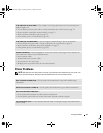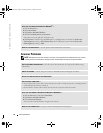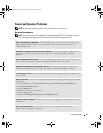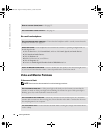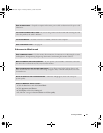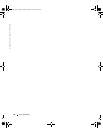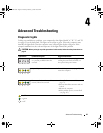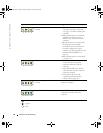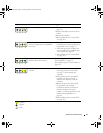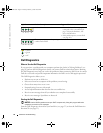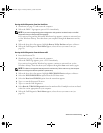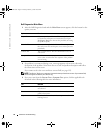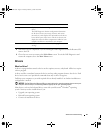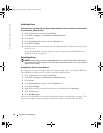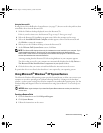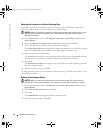Advanced Troubleshooting 51
No memory modules are detected.
1
Reinstall all memory modules (see
page 73).
2
Ensure that all the connector tabs are
locked.
3
Restart the computer.
4
If the problem persists, contact Dell
(see page 112).
Memory modules are detected, but a
memory configuration or compatibility
error exists.
• Ensure that no special memory
module/memory connector placement
requirements exist (see page 73).
• Verify that the memory modules that
you are installing are compatible with
your computer (see page 73).
• If the problem persists, contact Dell
(see page 112).
A possible system board resource and/or
hardware failure has occurred.
See "Resolving Software and Hardware
Incompatibilities" on page 59.
If the problem persists, contact Dell (see
page 112).
A possible expansion card failure has
occurred.
1
Determine if a conflict exists by
removing a card (not a video card)
(see page 77) and restarting the
computer.
2
If the problem persists, reinstall the
card that you removed, remove a
different card, and then restart the
computer.
3
Repeat this process for each card. If
the computer starts normally,
troubleshoot the last card removed
from the computer for resource
conflicts (see "Resolving Software and
Hardware Incompatibilities" on
page 59).
4
If the problem persists, contact Dell
(see page 112).
Light Pattern Problem Description Suggested Resolution
= yellow
= green
= off
ABCD
ABCD
ABCD
ABCD
T2310bk2.book Page 51 Thursday, February 5, 2004 10:00 AM