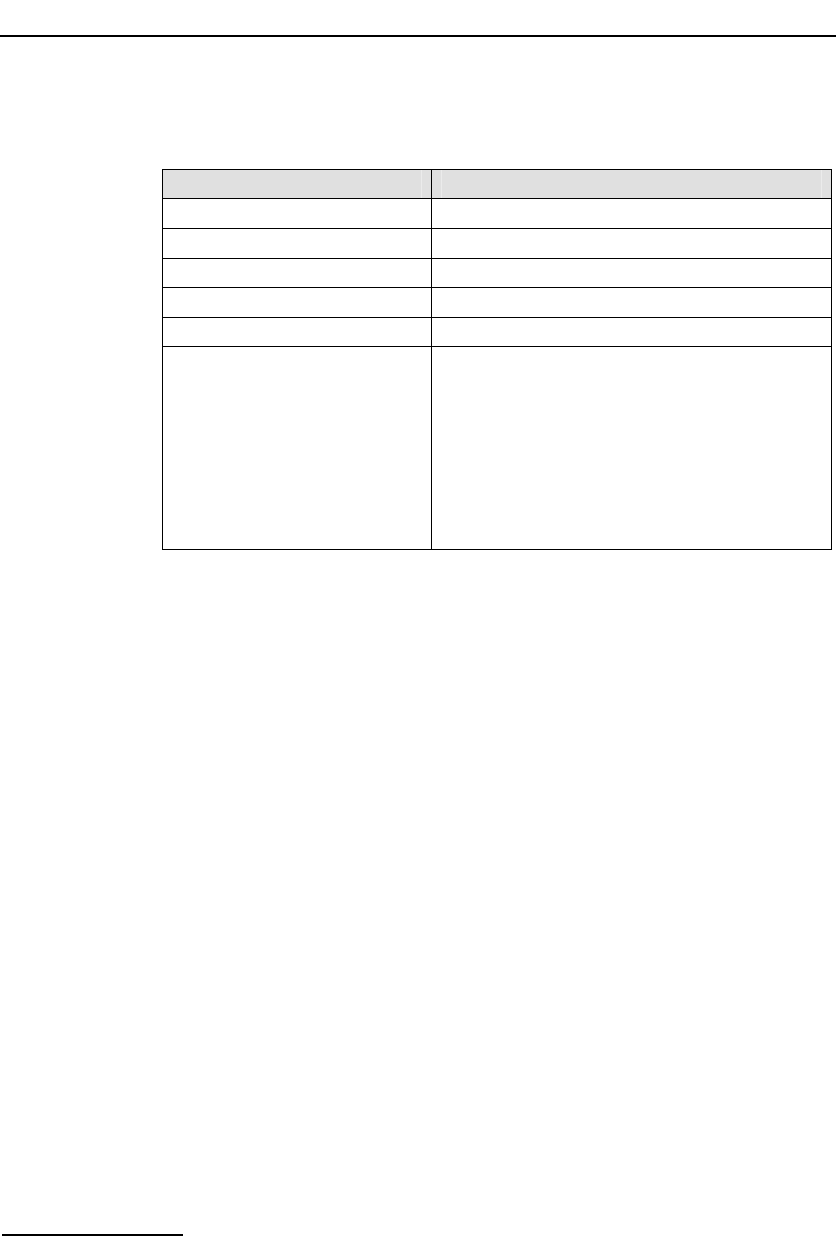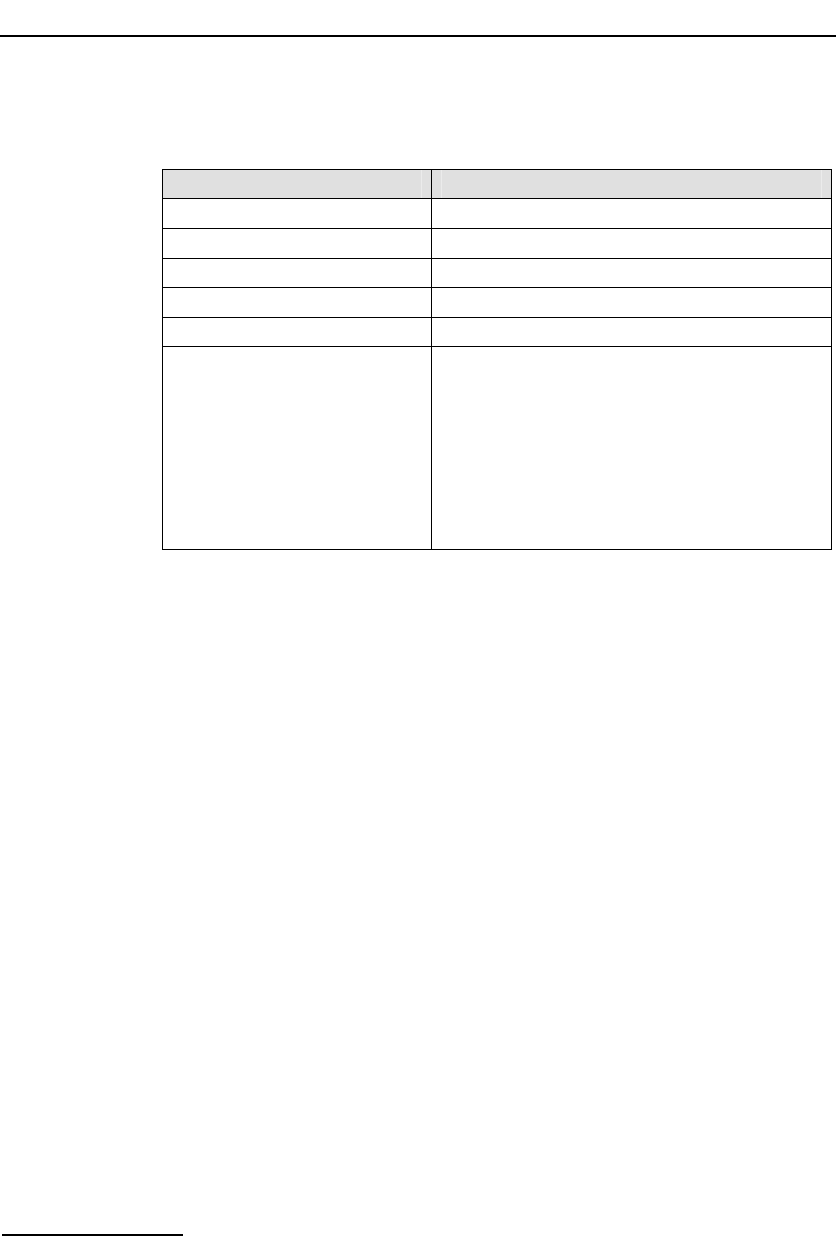
3 Installation
12
Table 4: Files Installed on a System Running Windows
®
Name Description
gctlib.lib Library to be linked with user's application (Microsoft*).
gctlibb.lib Library to be linked with user's application (Borland*).
INC Sub-directory containing include files.
system.txt Example system configuration file.
config.txt Example protocol configuration file.
gctload.exe
ssds.exe
s7_mgt.exe
s7_log.exe
s7_play.exe
tick_nt.exe
tim_nt.exe
servcfg.exe
gctserv.exe
mtpsl.exe
upe.exe
Executables for use as described elsewhere in this
manual.
The installation process automatically installs the device driver so the setup
program must be allowed to reboot the target machine when it has finished
installing the package.
Installation is now complete, although the device driver is not yet running.
The files the user needs to use, have been installed in the installation
directory. It is recommended that the user does not modify any files in this
directory, but instead creates a working directory into which all the necessary
files are copied.
If the machine is a development machine without any target boards, then no
further installation is required.
3.3.2 Starting the Windows
®
Device Driver
The device driver is initially installed as "Manual", it must therefore be
manually started by a user with Administrator privilege using the following
procedure:
1) Select the Control Panel (Start Æ Settings Æ Control Panel).
2) Select the "System" icon. In the "system properties" select the
"Hardware" tab and then select "Device manager". A tree of device nodes
is presented.
3) From the toolbar select "View Æ ShowHiddenDevices": Open the "Non
Plug and Play Drivers" device node branch. The "Septel" driver should be
displayed. If the board was not present at install of the Development
Package the device node may not be visible, this issue can be resolved by
starting the driver interface at a command prompt using the command: