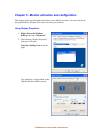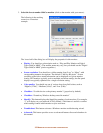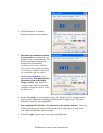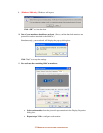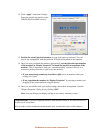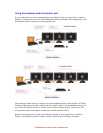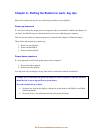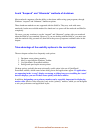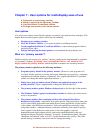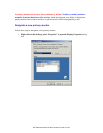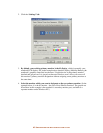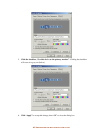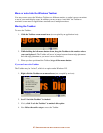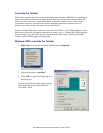41-
P
UTTING THE
S
IDE
C
AR TO WORK
:
KEY TIPS
Use care when attaching the dual-monitor Y-cables
Your displays attach to the SideCar via two dual-monitor Y-cables. The SideCar connectors for
these Y-cables are called LFH-60 connectors (see photo below). They are the industry-standard
connectors for multi-monitor breakout cables.
The pins on the LFH-60 connector of the Y-cable are closely spaced and easily bent, which
can result in one or more displays becoming non-functional until the problem is corrected.. To
avoid damaging the LFH-60 connector on your dual-monitor cable, carefully insert this male
connector as straight as possible into the matching LFH-60 connector on the SideCar. Tighten
the thumbscrews firmly.
If you don’t exercise this routine care, you may discover that one or more displays attached
to the SideCar no longer works – despite showing up as an active display under Display
Properties. This can be corrected by carefully straightening the connector pins with tweezers, but
routine care when connecting the cables will avoid the problem altogether.
On a related note, you may want to attach the plastic connector caps to the Y-cables during
transport, to avoid the unlikely event of connector pins being damaged by external force. (You
may also leave the Y-cables attached to the SideCar during transport, so long as the connectors
are securely tightened using the thumbscrews.)
Finally, ensure that all your display cables and the SideCar/computer interface cable are
tightened securely with thumbscrews. The most likely cause of problems during operation is a
loose connection caused by a connector coming loose (or a connection that’s missing altogether).
Sometimes the loose connection is difficult to spot, because it may appear to be properly
connected at a glance. Tightening the thumbscrews routinely will avoid such problems.
SideCar PlusFour MMS: Connectors at rear of chassis and on dual-monitor Y-cables