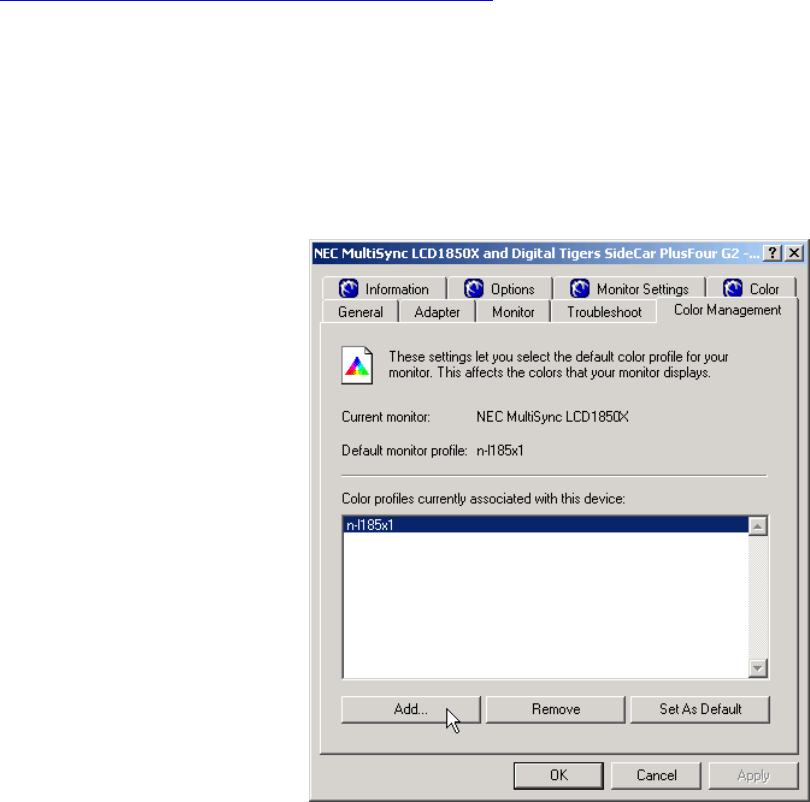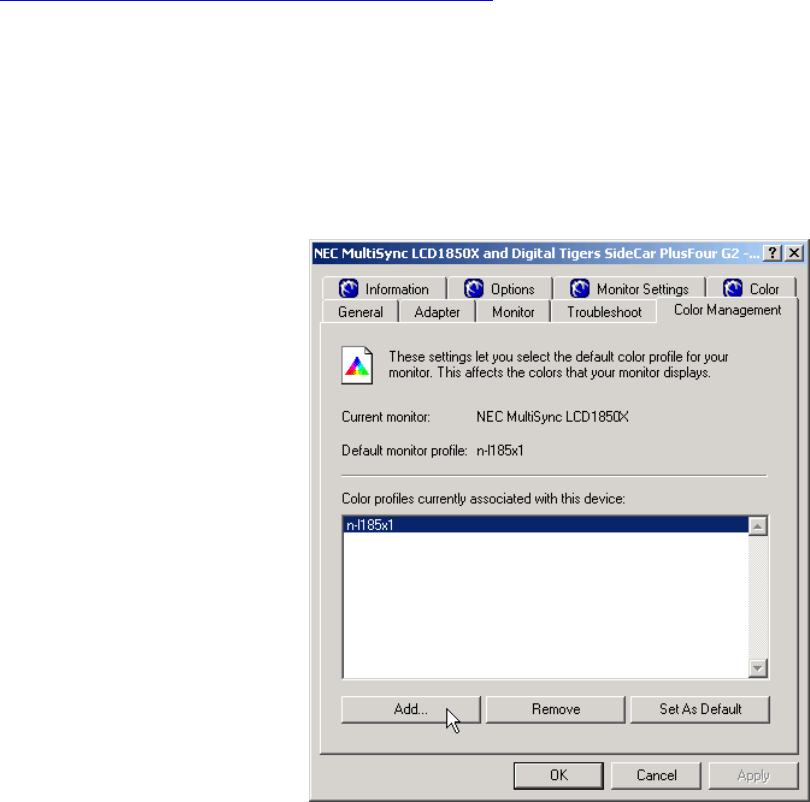
65-
A
DVANCED OPTIONS
ICC/ ICM color profiles
Matching colors between computer screens and printed output is a considerable challenge, given
the radically different principles behind color production in illuminated color (used by computer
monitors, using the RGB process) and most printed material (which use the CMYK process). In
addition, there are a wide variety of computer monitors (such as CRTs and LCDs, with many
variant models offered) and printers (ink jets, color laser printers, dye sublimation printers,
professional presses, etc., with many variant models of each type).
While monitors and printers vary in their quality of output, what matters most to those who
produce professional printed material is that what designers see on screen matches the final
printed output. Since printers vary widely in their output color, there can be no “universal” color
profile for use by computer displays. Instead, designers adjust their computer display color
profiles to match their chosen printer.
To assist this process, the computer industry has standardized a system of ICC (International
Color Consortium) profiles for various devices (monitors, scanners, printers), which Microsoft
supports in Windows through its ICM (Image Color Management) system. For more on
ICC/ICM, please read “Color Management and Windows: An Introduction” on the Microsoft
Web site at http://www.microsoft.com/hwdev/tech/color/icmwp.asp
.
View and change the ICC / ICM profiles for your display
Windows and the SideCar display drivers will attempt to load a default color profile calibrated for
your monitor. If this profile is unavailable, a default profile will be loaded. In either case, you can
change this profile to a new profile, which may be supplied by your organization or other source.
To view or change your color display color profile, go to the Display Properties / Settings dialog
box:
1. Right-click on the desktop, select
“Properties”.
2. Select the “Settings” tab.
3. Select the SideCar monitor you
wish to adjust.
4. Click the “Advanced” button.
5. Click the “Color Management”
tab. The following example shows
the profile for the NEC LCD1850X
LCD display: