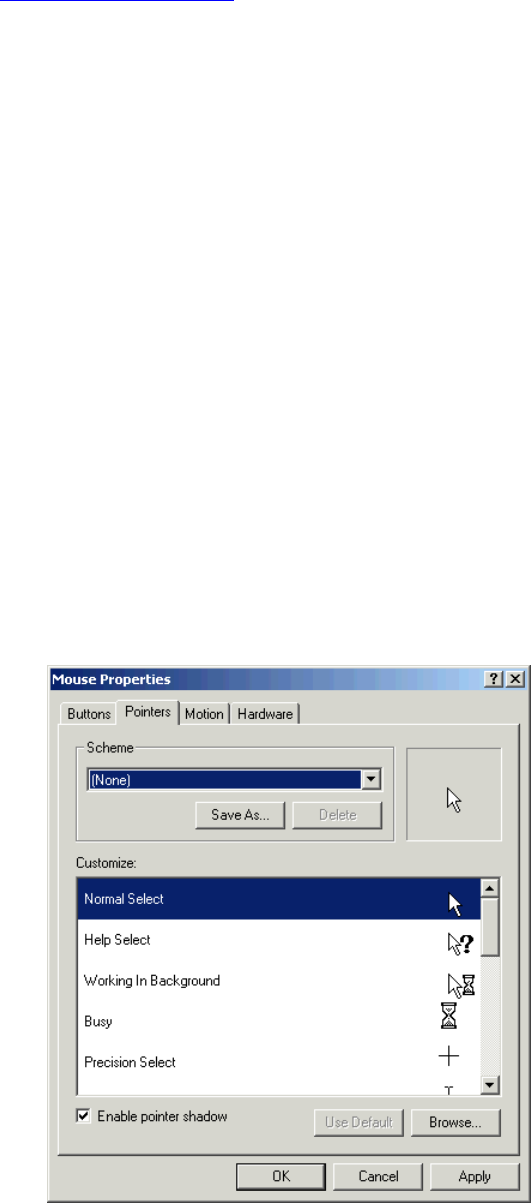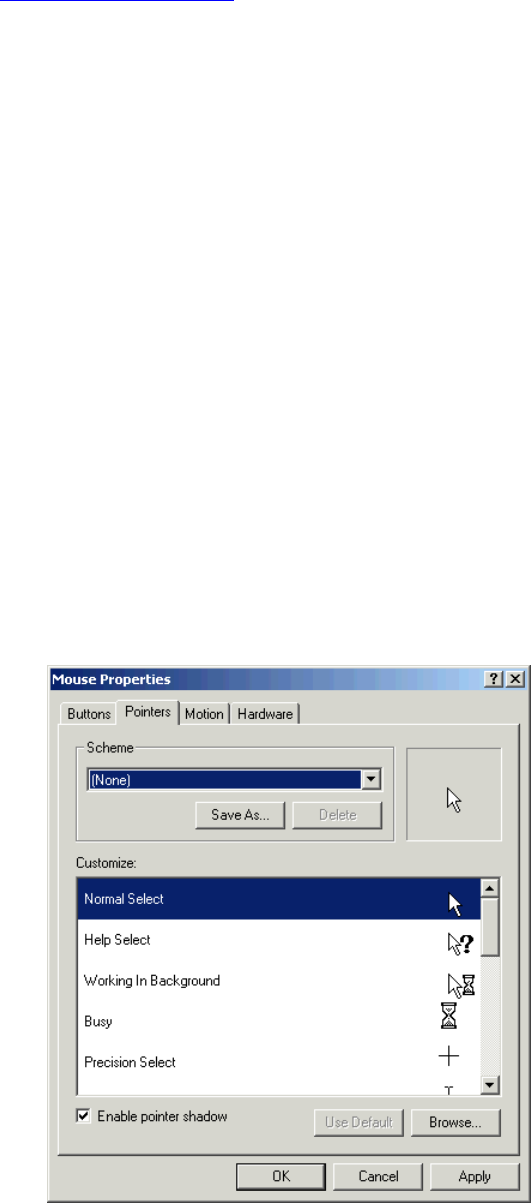
56-
U
SER OPTIONS FOR MULTI
-
DISPLAY EASE OF USE
Support from Matrox
If you have further questions about these Matrox utilities, please contact Matrox support via the
following dedicated support email address, mmssupport@matrox.com
. (Reference your product
as the Matrox G450 MMS.) Note that this support email is a Matrox no-charge premium service
for professional customers such as yourself who have purchased a Matrox MMS-powered
product. Matrox offers same-day callback or email response for your questions about Matrox
MMS issues.
Enlarge and speed up the mouse pointer
The SideCar adds up to four displays to your notebook desktop, for a total of five displays
(sometimes six, with the notebook secondary display port under Windows XP). With such a large
virtual desktop, users may find that they lose track of the mouse pointer at times. They may also
find it laborious to move the pointer across several screens.
To prevent losing track of the pointer, users can easily enlarge the size of their mouse pointer,
change it to a colored or 3D shape, or both. They can also speed up mouse movements and
change other mouse attributes. Users make these changes via the Mouse Properties dialog box,
one of the utilities in the Windows Control Panel.
How to change the mouse pointer:
1. Open the Windows Control Panel:
Windows 2000/XP: Double-click on “My Computer” on the desktop, then double-
click on “Control Panel” – or,
Windows 2000: Click “Start”, “Settings”, “Control Panel”.
Windows XP: Click “Start”, “Control Panel”.
2. Double-click “Mouse” to open the
“Mouse Properties” dialog box.
3. Click on the “Pointers” tab, which
looks like this in Windows 2000: