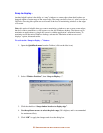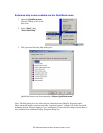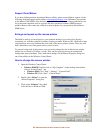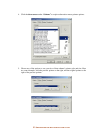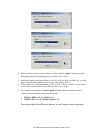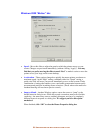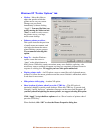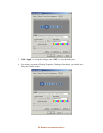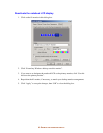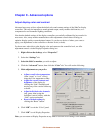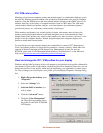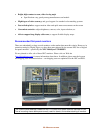61-
D
ISABLE THE NOTEBOOK DISPLAY
Chapter 8 - Disable the notebook display
Some users may wish to disable their notebook display when using SideCar monitors. Reasons to
disable the notebook display include:
Preference to use only large desktop flat-panel displays or CRT monitors of equal
size on the desktop (to a achieve a nearly seamless multi-monitor experience)
Preference to use only remote monitors or projectors (such as at a trade show display
or business presentation)
Preference to use an external keyboard and leave the notebook computer closed and
tucked out of the way on the desktop
Dissatisfaction with the performance/resolution of the notebook LCD display
Disabling the notebook display does not harm the display or render it unusable when the
SideCar is detached from the notebook. If the user disables the notebook display and uses the
SideCar monitors, and then later powers up the notebook without the SideCar attached (such as
when traveling), Windows will revert automatically to using the notebook display.
Note that disabling the notebook display can cause temporary performance problems on
some notebooks, and so should be tested only after you have used the SideCar in its standard
arrangement as a supplement to the primary notebook LCD display. You will then be in a better
position to observe any performance issues (system sluggishness, strange colors, etc.) resulting
from deactivating the notebook LCD display.
To disable the notebook display
:
1. Using the Display Properties dialog box, designate one of the SideCar monitors as
your new primary monitor. (See “Designate a new primary monitor”, Chapter 8.)
2. Select the notebook LCD (#1), and unselect “Extend my Windows desktop onto this
monitor”. (The #1 display shifts to the right and become grayed out.)