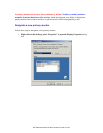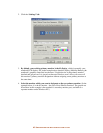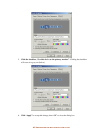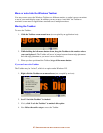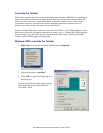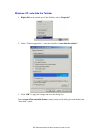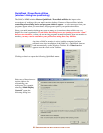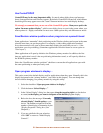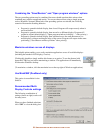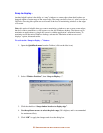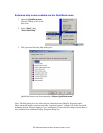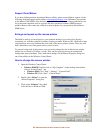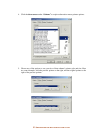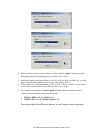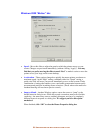52-
U
SER OPTIONS FOR MULTI
-
DISPLAY EASE OF USE
Combining the “Save/Restore” and “Open program windows” options
The two preceding options may be combined, but users should note that their actions when
combined may produce unexpected results. You can test these effects using a simple program
such as Windows Notepad. When both of the preceding options are selected, the following
scenarios illustrate the resulting behavior:
Program is opened in default display, then closed. Program will reopen exactly where it
was used before.
Program is opened in default display, then moved to a different display. Program will
reopen in original default display. (“Open program windows in display…” takes priority.)
Program is opened in default display, then stretched across the seam between two or
more displays, without touching the edge of the screen. Program will reopen in the same
positioning. (“Save/Restore window positions” takes priority.)
Maximize windows across all displays
This helpful option enables you to easily maximize applications across all available displays
(including the notebook LCD display, if active).
Clicking this checkbox simply enables this feature as an option. To use the feature, hold
down the CTRL key just before maximizing a window. The application will immediately
fill the entire Windows desktop.
(To maximize a window, click the maximize icon at the top-right of Windows applications.)
Use MaxVIEW (DualHead only)
This option is unavailable for the
SideCar.
Recommended Multi-
Display Controls settings
The following combination of
settings (shown at right) works well
for many users.
When you have finished selections,
click “OK” to close the dialog box.