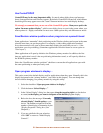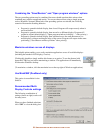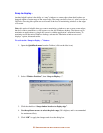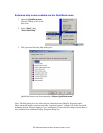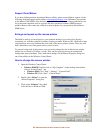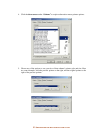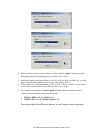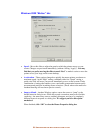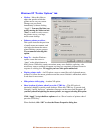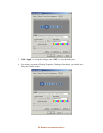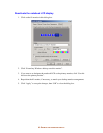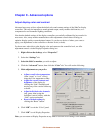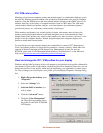59-
U
SER OPTIONS FOR MULTI
-
DISPLAY EASE OF USE
Windows 2000 “Motion” tab:
Speed – Move this slider to adjust the speed at which the pointer moves on your
screen. Changes are previewed immediately (without clicking “Apply”). You may
find that you prefer moving the slider toward “Fast” to make it easier to move the
pointer across your large, multi-screen desktop.
Acceleration – These options change how quickly the mouse pointer accelerates to
maximum speed. At the “High” setting, combined with a fast “Speed” setting, a
quick wrist flick will move your mouse immediately across several screens. Find a
combination of settings that enables you a comfortable compromise between quick
movement and precision in making mouse selections. (Those who use the mouse for
freehand drawing will need more precise control.)
Snap to default – Another Windows option: causes the cursor to “jump” to the
default button in dialog boxes. While this sounds convenient, many users find this
confusing – the mouse may seem to suddenly disappear, moving to a completely
different screen in response to a dialog box. We suggest you leave this option
unchecked.
When finished, click “OK” to close the Mouse Properties dialog box.