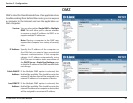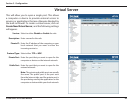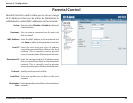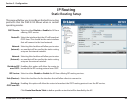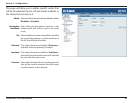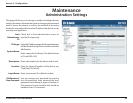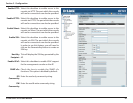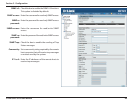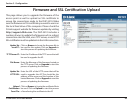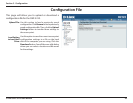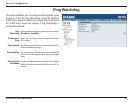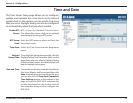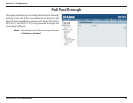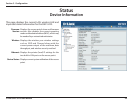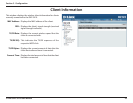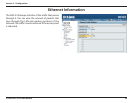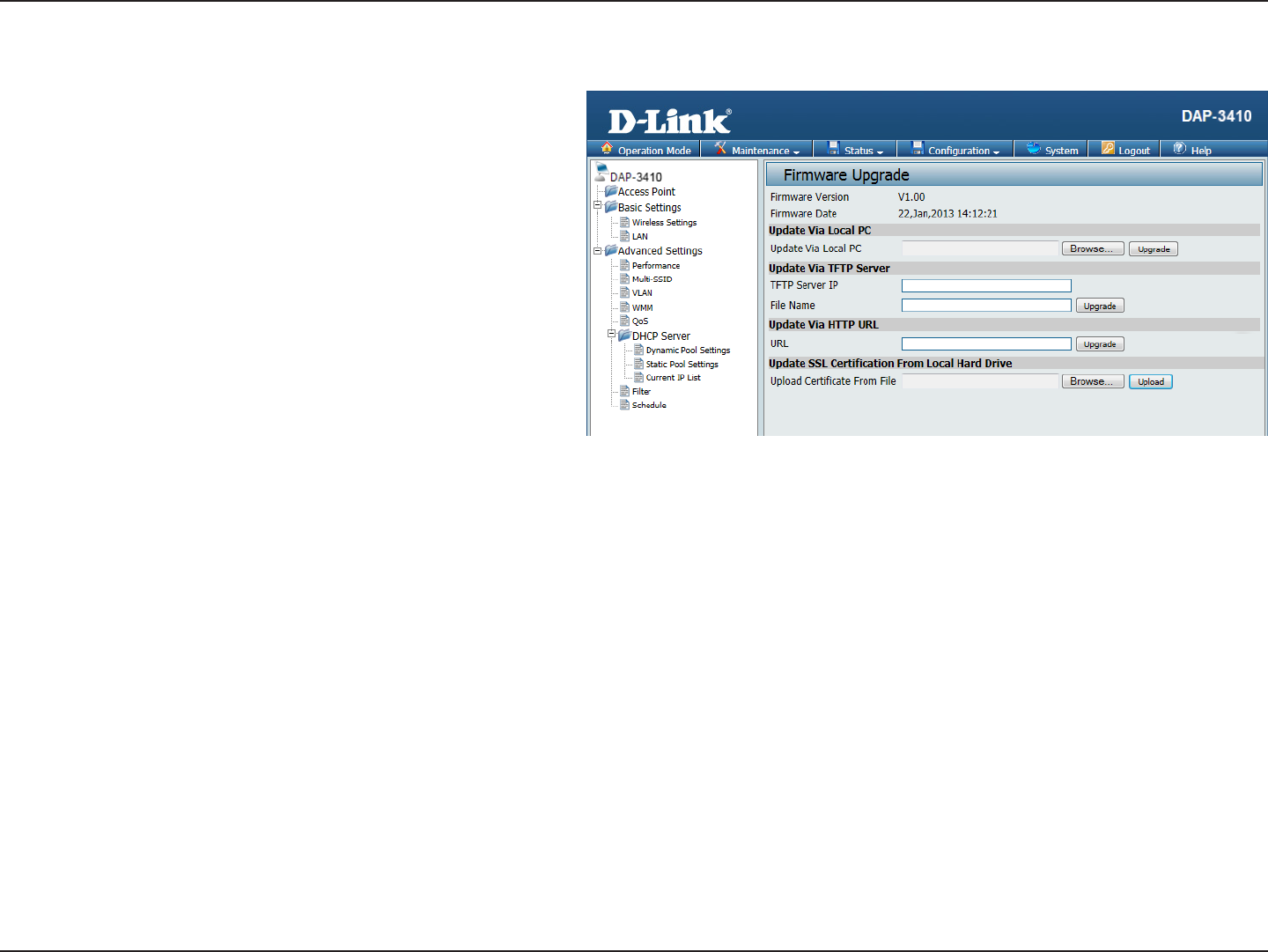
49D-Link DAP-3410 User Manual
Section 3 - Conguration
Firmware and SSL Certication Upload
Update Via
Local PC:
TFTP Server IP:
File Name:
Update Via
HTTP URL:
Upload
Certication
From File:
Click on Browse to locate the rmware le to
be used for the update. Click on Upgrade to
start the process of updating the rmware.
Enter the IP address of the TFTP server that will
be used to upgrade the AP.
Enter the lename of the rmware hosted on
the TFTP server. Click on Upgrade to start the
process of updating the rmware.
Enter the URL of the HTTP server that will be
used to upgrade the AP. This should be the
address of the server and the location of the
hosted rmware. Click on Upgrade to start the
process of updating the rmware.
Click on Browse to locate the certicate le to
be used. Click on Upload to start the process
of transferring the certicate to the AP.
This page allows you to upgrade the rmware of the
access point as well as upload an SSL certicate to
secure the connections made to the DAP-3410. Make
sure the rmware or SSL certicate you want to use is on
the local hard drive of the computer. Please check the
D-Link support website for rmware updates by visiting
http://support.dlink.com. The DAP-3410 includes a
number of ways to update the rmware such as a direct
connection over the LAN, via a TFTP server, or via HTTP.
SSL certicates must be updated via the LAN connection.