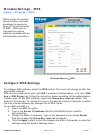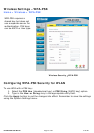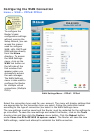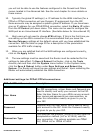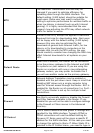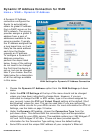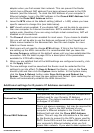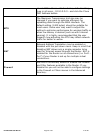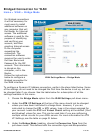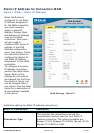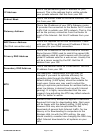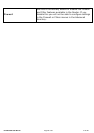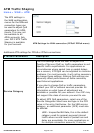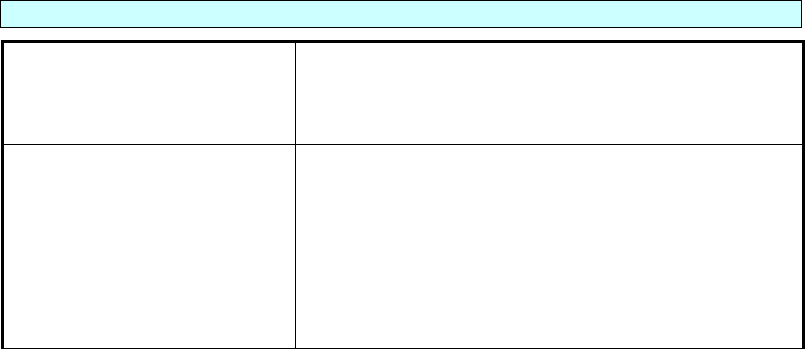
DVA-G3340S User Manual Page 22 of 94 V1.00 AU
adapter when you first access their network. This can prevent the Router
(which has a different MAC address) from being allowed access to the ISPs
network (and the Internet). To clone the MAC address of your computer’s
Ethernet adapter, type in the MAC address in the Cloned MAC Address field
and click the Clone MAC Address button.
5. Leave the MTU value at the default setting (default = 1400) unless you have
specific reasons to change this (see table below).
6. NAT should remain enabled. If you disable NAT, you not be able to use more
than one computer for Internet connections. NAT is enabled and disabled
system-wide, therefore if you are using multiple virtual connections, NAT will
disabled on all connections.
7. The Firewall should remain enabled for most users. If you choose to disable
this you will not be able to use the features configured in the Firewall and
Filters menus located in the Advanced tab. See the next chapter for more
details on these menus.
8. Most users will not need to change ATM settings. If this is the first time you
are setting up the ADSL connection it is recommended that you leave the
Service Category settings at the default values until you have established the
connection. See the table on page 29 for a description of the parameters
available for ATM traffic shaping.
9. When you are satisfied that all the WAN settings are configured correctly, click
on the Apply button.
10. The new settings must be saved and the Router must be restarted for the
settings to go into effect. To Save & Reboot the Router, click on the Tools
directory tab and then click the System menu button. In the System menu,
click the Save & Reboot button under Save Settings and Reboot the
System. The Router will save the new settings and restart. Upon restarting the
Router will automatically establish the WAN connection.
Additional settings for Dynamic IP Address connections:
Dynamic IP Parameters Description
Connection Type
This specifies the connection type and encapsulation
method used for your Dynamic IP Address
connection. The options available are Bridged IP LLC
or Bridged IP VC-MUX.
Cloned MAC Address
This is not always necessary, but may be required for
some ISPs. Type in the MAC address of your
computer’s Ethernet adapter in the Cloned MAC
Address field and click the Clone MAC Address
button. This will copy the information to a file used
by the Router to present to the ISP’s server used for
DHCP. Some ISPs record the unique MAC address of
your computer’s Ethernet adapter when you first
access their network. If you want to later replace the