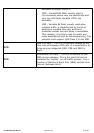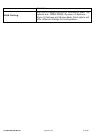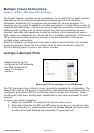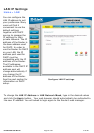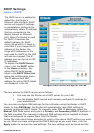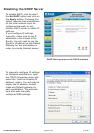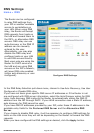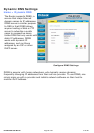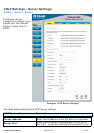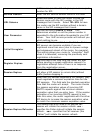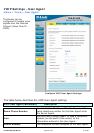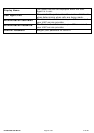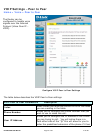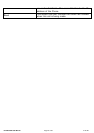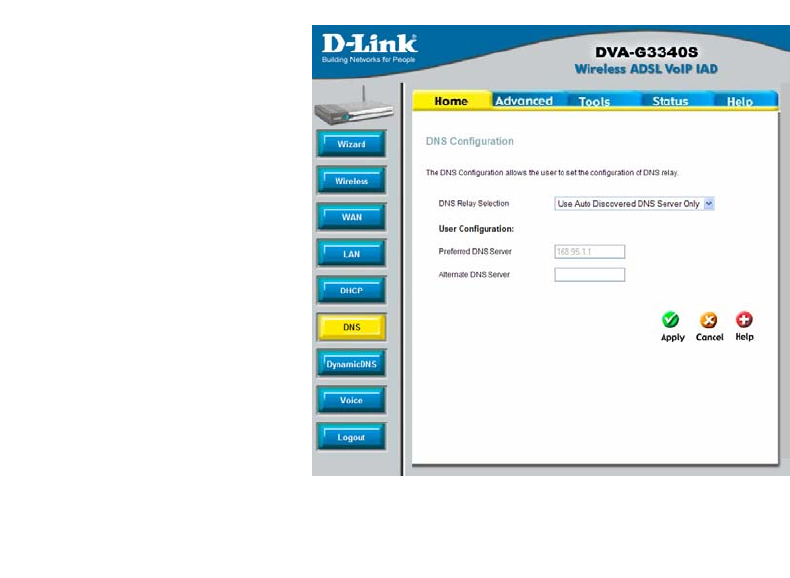
DVA-G3340S User Manual Page 38 of 94 V1.00 AU
The Router can be configured
to relay DNS settings from
your ISP or another available
service to workstations on
your LAN. When using DNS
relay, the Router will accept
DNS requests from hosts on
the LAN and forward them to
the ISP’s, or alternative DNS
servers. DNS relay can use
auto discovery or the DNS IP
address can be manually
entered by the user.
Alternatively, you may also
disable the DNS relay and
configure hosts on your LAN
to use DNS servers directly.
Most users who are using the
Router for DHCP service on
the LAN and are using DNS
servers on the ISP’s network,
will leave DNS relay enabled
(either auto discovery or user
configured).
DNS Settings
Home > DNS
Configure DNS Settings
In the DNS Relay Selection pull-down menu, choose to Use Auto Discovery, Use User
Configured or Disable DNS relay.
If you have not been given specific DNS server IP addresses or if the Router is not
pre-configured with DNS server information, select the Auto Discover option for DNS
relay. Auto discovery DNS instructs the Router to automatically obtain the DNS IP
address from the ISP through DHCP. If your WAN connection uses a Static IP address,
auto discovery for DNS cannot be used.
If you have DNS IP addresses provided by your ISP, enter these IP addresses in the
available entry fields for the Preferred DNS Server and the Alternative DNS
Server.
If you choose to disable DNS relay, it will be necessary to configure DNS settings for
hosts on the LAN since they will not be depending on the Router to forward the DNS
requests.
When you have configured the DNS settings as desired, click the Apply button.