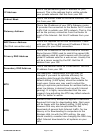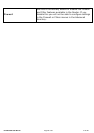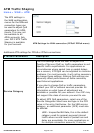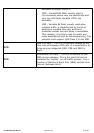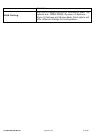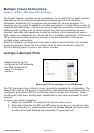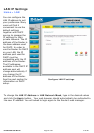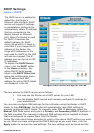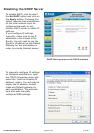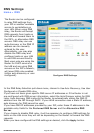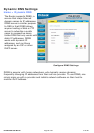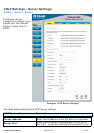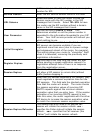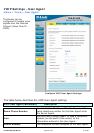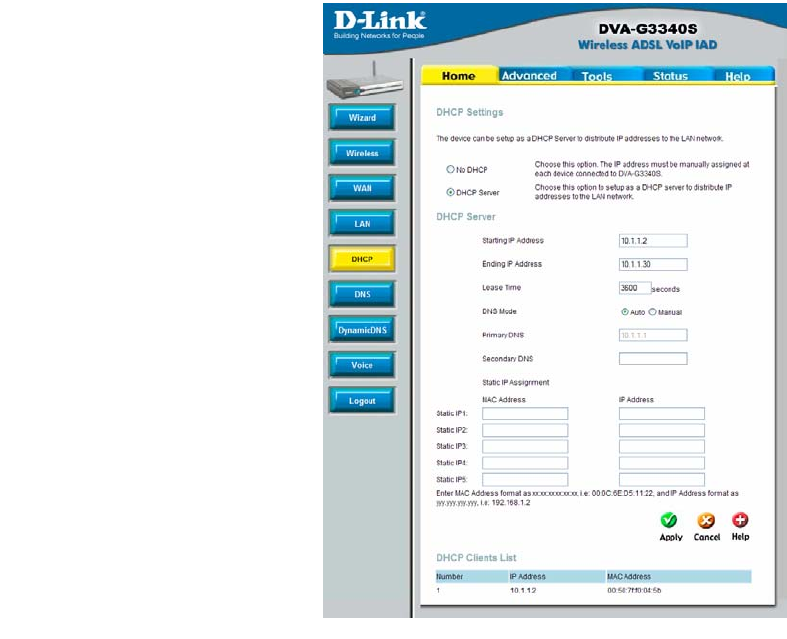
DVA-G3340S User Manual Page 35 of 94 V1.00 AU
DHCP Settings
Home > DHCP
Configure DHCP server settings for the LAN
The two options for DHCP service are as follows:
You may use the Router as a DHCP server for your LAN.
You can disable DHCP service and manually configure IP settings for
your workstations.
You may also configure DNS settings for the LAN when using the Router in DHCP
mode. In Auto DNS Mode, the Router will automatically relay DNS settings to
properly configured DHCP clients. To manually enter DNS IP addresses, select the
Manual DNS Mode option and type in a Primary and Secondary DNS IP Address in
the field provided. The manually configured DNS settings will be supplied to clients
that are configured to request them from the Router.
Follow the instructions below according to which of the above DHCP options you want
to use. When you have configured the DHCP Settings as you want them, click the
Apply button to commit the new settings. The new settings must be saved and the
The DHCP server is enabled by
default for the Router’s
Ethernet LAN interface. DHCP
service will supply IP settings
to workstations configured to
automatically obtain IP settings
that are connected to the
Router though an Ethernet
port. When the Router is used
for DHCP it becomes the
default gateway for DHCP
client connected to it. Keep in
mind that if you change the IP
address of the Router the
range of IP addresses in the
pool used for DHCP on the LAN
will also be changed. The IP
address pool can be up to 253
IP addresses.
To display the DHCP Server
menu, click the DHCP button
in the Home directory. Any
active DHCP Clients appear
listed in the DHCP Client List
below the configuration menu.
The IP address and MAC
address for active DHCP clients
are displayed in the list.