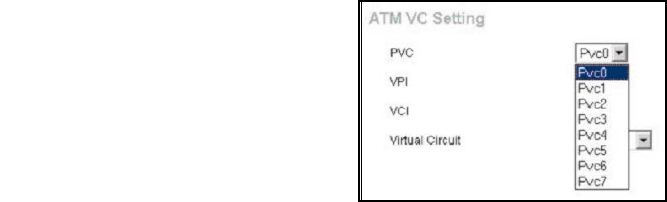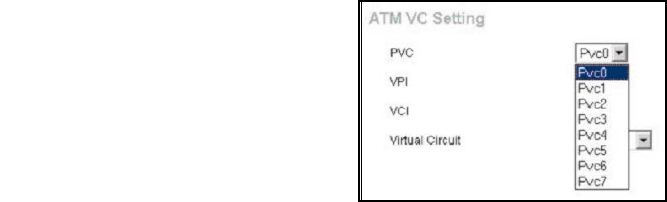
DVA-G3340S User Manual Page 33 of 94 V1.00 AU
Additional PVCs can be
configured by first accessing
the WAN configuration
menu in the Home
directory.
Multiple Virtual Connections
Home > WAN > Multiple PVC Settings
The Router supports multiple virtual connections. Up to eight PVCs to eight separate
destinations can be created and operated simultaneously utilizing the same
bandwidth. Additional PVC connections can be added for various purposes. For
example, you may want to establish a private connection to remote office in order to
create an extended LAN, or setup a server on a separate connection. Provisioning for
additional PVC profiles must be done through your telecommunications services
provider. Extended LAN operations employing multiple virtual connections require
ADSL routers or modems at the remote site for a successful connection. Contact your
ISP or telecommunications service provider if you are interested in setting up
multiple virtual connections.
After the necessary arrangements have been made to use the Router with multiple
virtual connections, follow the instructions below to setup the Router using the
VPI/VCI settings given to you by your server provider.
Configure Multiple PVCs
Select new PVC to configure in the WAN menu
The PVC pull-down menu offers 8 virtual connections available for configuration. The
default PVC used by the Router is labelled Pvc0. Any additional connections that are
configured must have a VPI/VCI combination that is unique to the Router. These
numbers will have been already been established by your service provider on their
network.
To add a new virtual connection:
1. Select the new PVC to configure from the pull-down menu.
2. Enter the values for the VPI and VCI given to you by your service provider.
3. To activate the VC, select Enabled from the Virtual Circuit pull-down menu.
Configure the WAN Settings and Connection Type as desired.